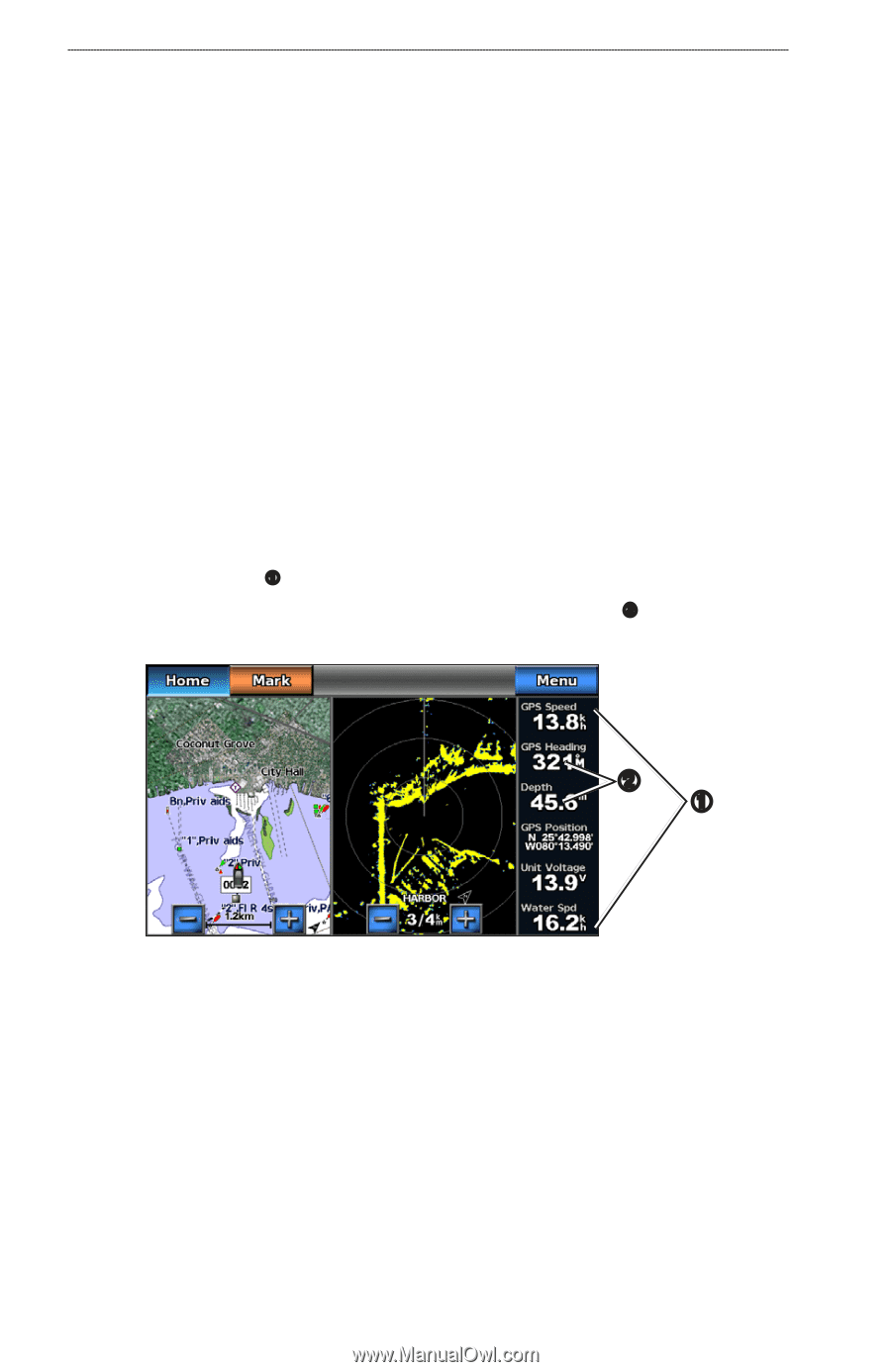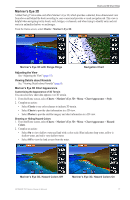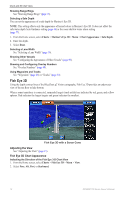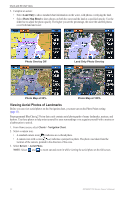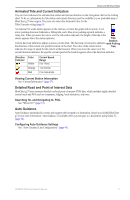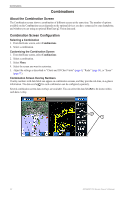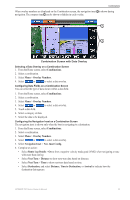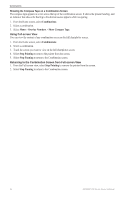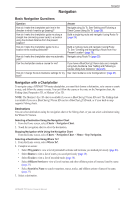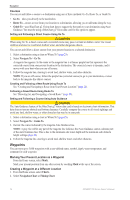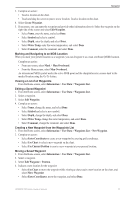Garmin GPSMAP 740/740s Owner's Manual - Page 26
Combinations, About the Combination Screen, Combination Screen Configuration, Selecting a Combination
 |
View all Garmin GPSMAP 740/740s manuals
Add to My Manuals
Save this manual to your list of manuals |
Page 26 highlights
Combinations Combinations About the Combination Screen The Combination screen shows a combination of different screens at the same time. The number of options available on the Combination screen depends on the optional devices you have connected to your chartplotter, and whether you are using an optional BlueChart g2 Vision data card. Combination Screen Configuration Selecting a Combination 1. From the Home screen, select Combinations. 2. Select a combination. Customizing the Combination Screen 1. From the Home screen, select Combinations. 2. Select a combination. 3. Select Menu. 4. Select the screen you want to customize. 5. Adjust the settings as described in "Charts and 3D Chart Views" (page 4), "Radar" (page 54), or "Sonar" (page 71). Combination Screen Overlay Numbers Overlay numbers with data fields can appear on combination screens, and they provide real-time, at-a-glance information. The data overlay ➊ for each combination can be configured separately. Several combination screen data overlays are available. You can select the data fields ➋ to be shown within each data overlay. ➋ ➊ 22 GPSMAP 700 Series Owner's Manual