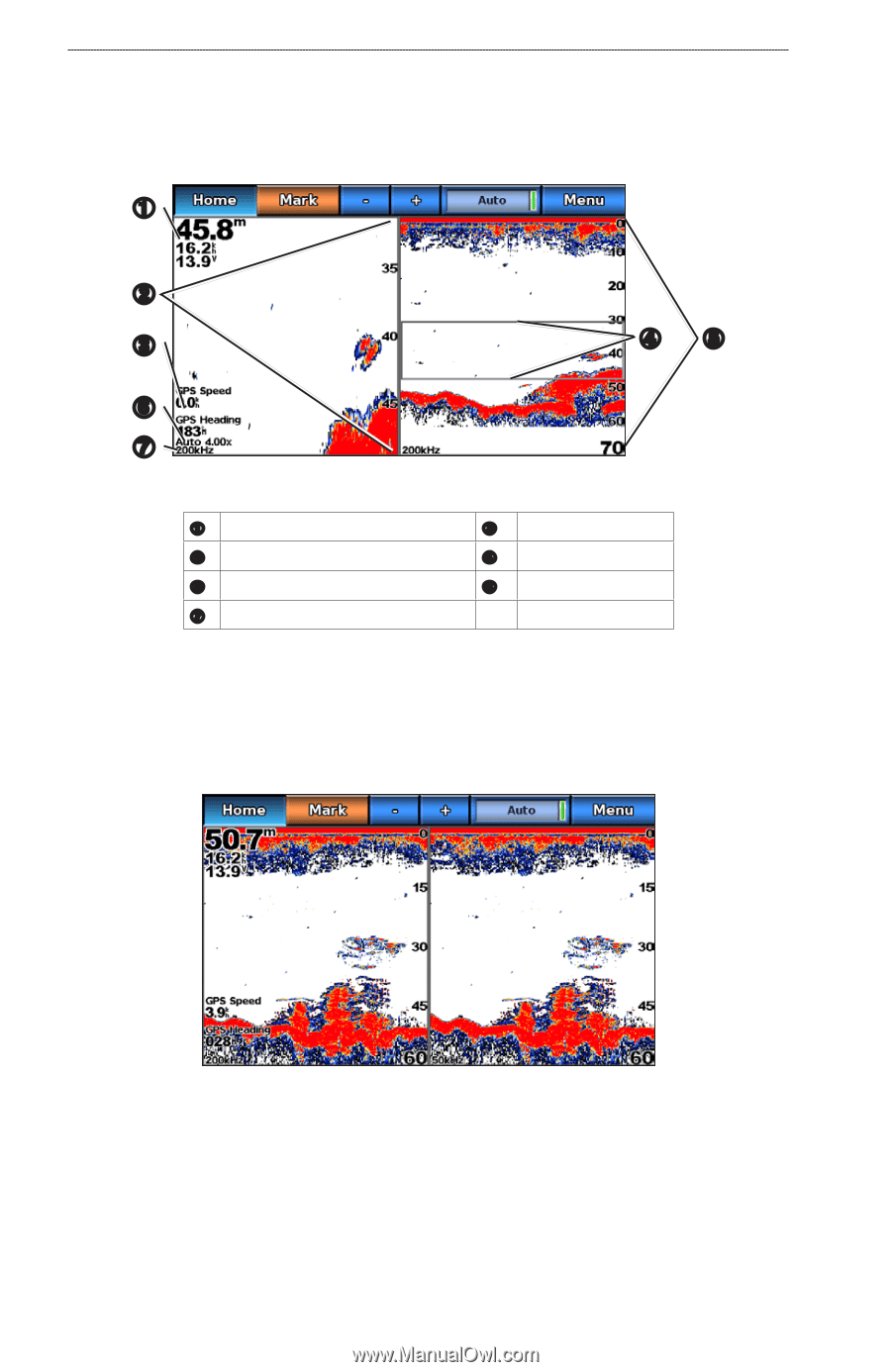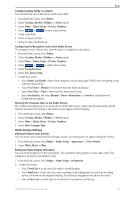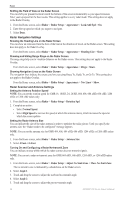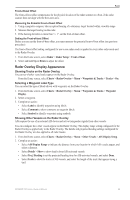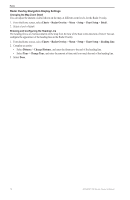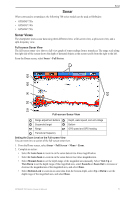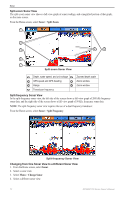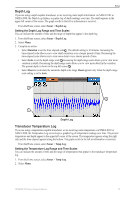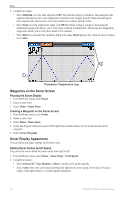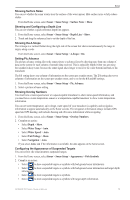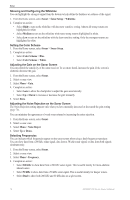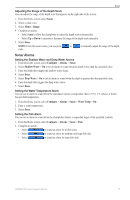Garmin GPSMAP 740/740s Owner's Manual - Page 76
Split-zoom Sonar View, Split-frequency Sonar View
 |
View all Garmin GPSMAP 740/740s manuals
Add to My Manuals
Save this manual to your list of manuals |
Page 76 highlights
Sonar Split-zoom Sonar View The split-zoom sonar view shows a full-view graph of sonar readings, and a magnified portion of that graph, on the same screen. From the Home screen, select Sonar > Split Zoom. ➊ ➋ ➌ ➍➎ ➏ ➐ Split-zoom Sonar View ➊ Depth, water speed, and unit voltage ➋ ➌ GPS speed and GPS heading ➍ ➎ Range ➏ ➐ Transducer frequency Zoomed depth scale Zoom window Zoom window Split-frequency Sonar View In the split-frequency sonar view, the left side of the screen shows a full-view graph of 200 kHz frequency sonar data, and the right side of the screen shows a full-view graph of 50 kHz frequency sonar data. Note: The split-frequency sonar view requires the use of a dual-frequency transducer. From the Home screen, select Sonar > Split Frequency. Split-frequency Sonar View Changing from One Sonar View to a Different Sonar View 1. From the Home screen, select Sonar. 2. Select a sonar view. 3. Select Menu > Change Sonar. 4. Select a different sonar view. 72 GPSMAP 700 Series Owner's Manual