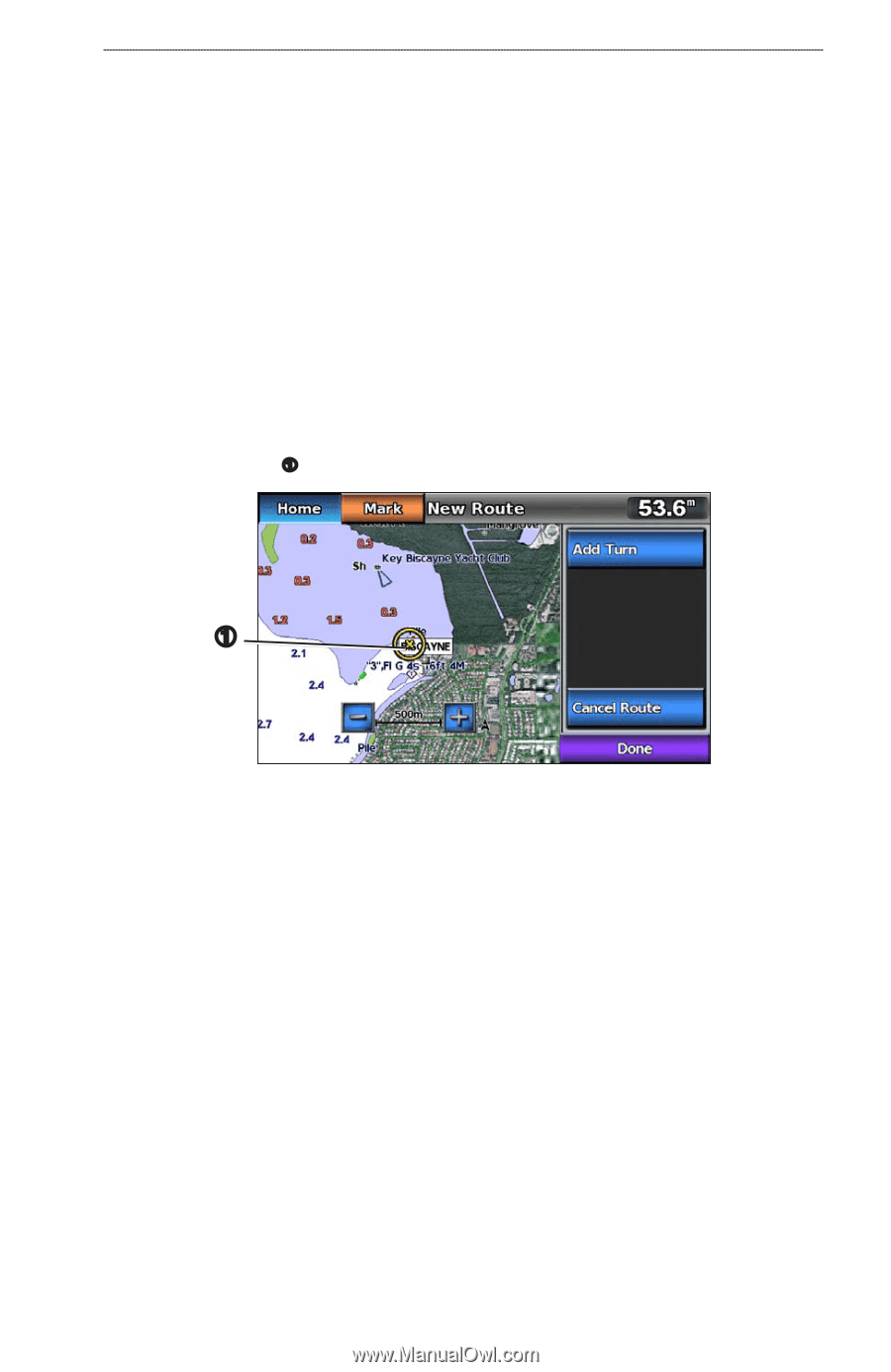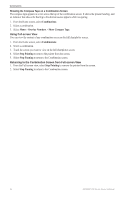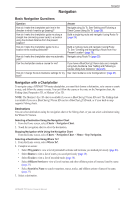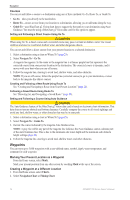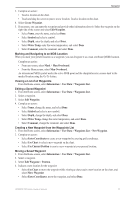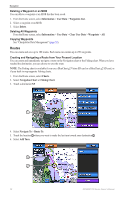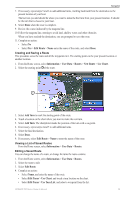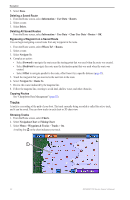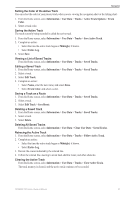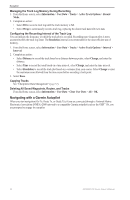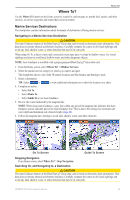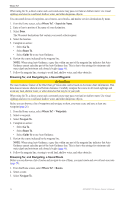Garmin GPSMAP 740/740s Owner's Manual - Page 33
Edit Route, Information, User Data, Routes, New Route, Use Chart, Add Turn, Edit Turns, Use Turn List
 |
View all Garmin GPSMAP 740/740s manuals
Add to My Manuals
Save this manual to your list of manuals |
Page 33 highlights
Navigation 7. If necessary, repeat steps 5 and 6 to add additional turns, working backward from the destination to the present location of your boat. The last turn you add should be where you want to make the first turn from your present location. It should be the turn that is closest to your boat. 8. Select Done when the route is complete. 9. Review the course indicated by the magenta line. 10. Follow the magenta line, steering to avoid land, shallow water, and other obstacles. When you have reached the destination, you are prompted to save the route. 11. Complete an action: • Select No • Select Yes > Edit Route > Name enter the name of the route, and select Done. Creating and Saving a Route This procedure saves the route and all the waypoints in it. The starting point can be your present location or another location. 1. From the Home screen, select Information > User Data > Routes > New Route > Use Chart. 2. Select the starting point ➊ of the route. ➊ 3. Select Add Turn to mark the starting point of the route. 4. Touch a location on the chart where you want to make the next turn. 5. Select Add Turn. The chartplotter marks the position of the turn with a waypoint. 6. If necessary, repeat steps 4 and 5 to add additional turns. 7. Select the final destination. 8. Select Done. 9. If necessary, select Edit Route > Name to enter the name of the route. Viewing a List of Saved Routes From the Home screen, select Information > User Data > Routes. Editing a Saved Route You can change the name of a route, or change the turns the route contains. 1. From the Home screen, select Information > User Data > Routes. 2. Select the route to edit. 3. Select Edit Route. 4. Complete an action: • Select Name, and enter the name of the route. • Select Edit Turns > Use Chart, and touch a turn location on the chart. • Select Edit Turns > Use Turn List, and select a waypoint from the list. GPSMAP 700 Series Owner's Manual 29