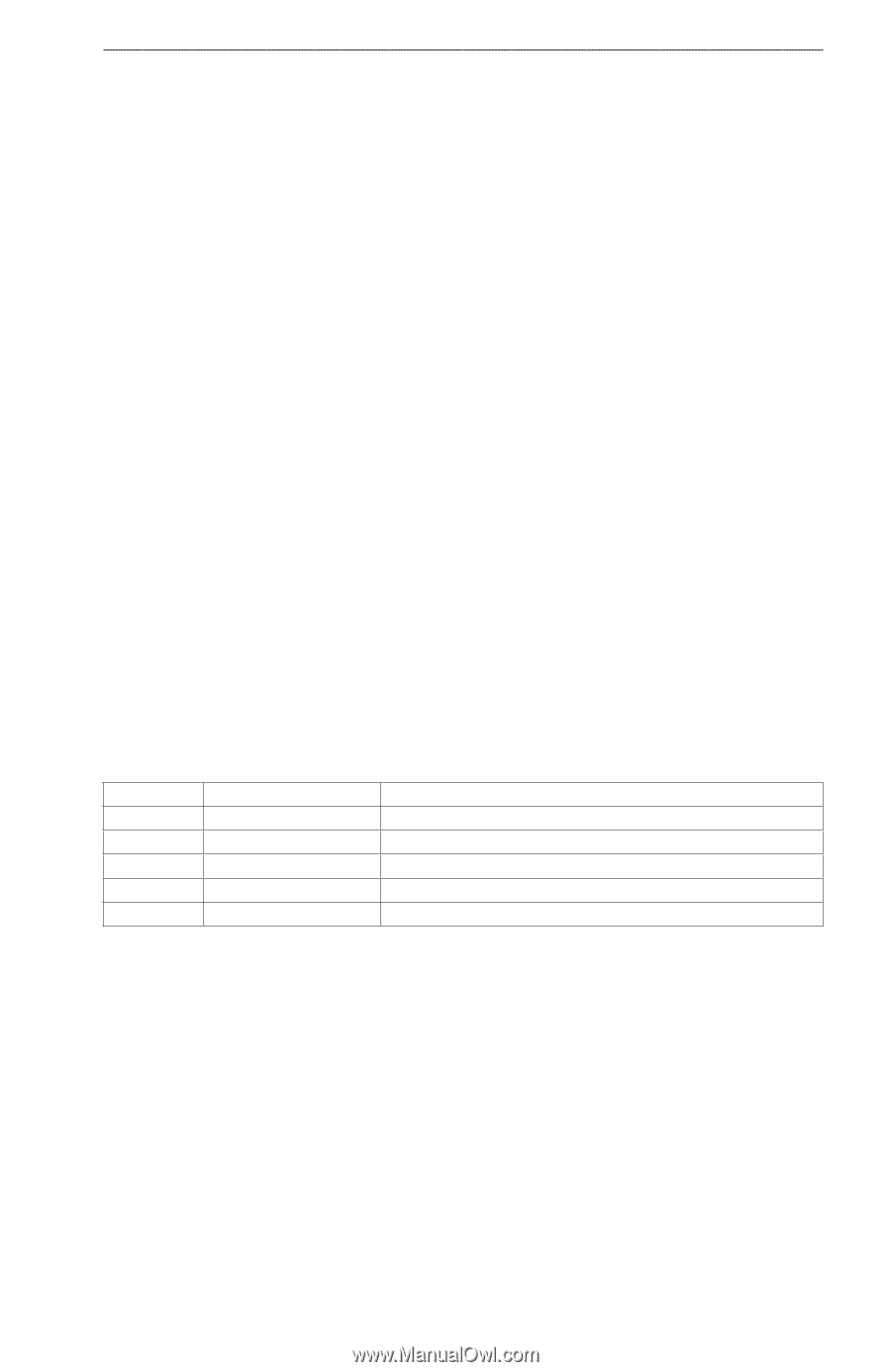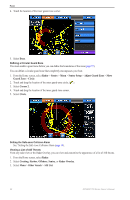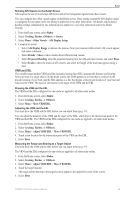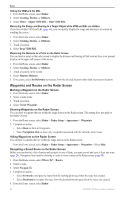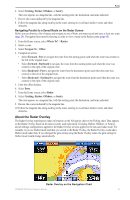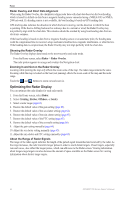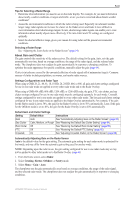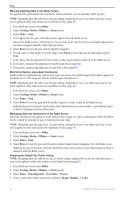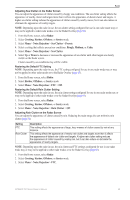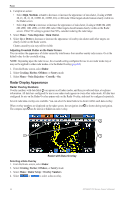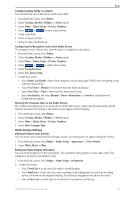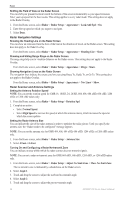Garmin GPSMAP 740/740s Owner's Manual - Page 67
About Gain and Clutter, Radar, Cruising, Harbor, Offshore, Sentry
 |
View all Garmin GPSMAP 740/740s manuals
Add to My Manuals
Save this manual to your list of manuals |
Page 67 highlights
Radar Tips for Selecting a Radar Range • Determine what information you need to see on the radar display. For example, do you need information about nearby weather conditions or targets and traffic, or are you more concerned about distant weather conditions? • Assess the environmental conditions in which the radar is being used. Especially in inclement weather, longer-range radar signals can increase the clutter on the Radar screen and make it more difficult to view information about shorter-range targets. In rain, shorter-range radar signals can enable you to view information about nearby objects more effectively, if the rain clutter and FTC settings are configured optimally. • Select the shortest effective range, given your reason for using radar and the present environmental conditions. Selecting a Radar Range See "Adjusting the Zoom Scale on the Radar Screen" (page 54). About Gain and Clutter The gain controls the sensitivity of the radar receiver. The default setting for the gain, Auto, sets the gain automatically one time, based on average conditions, the range of the radar signal, and the selected radar mode. The chartplotter does not readjust the gain automatically in response to changing conditions. To optimize the radar appearance for specific conditions, manually adjust the gain (page 64). Clutter is interference caused by the unwanted reflection of radar signals off of unimportant targets. Common sources of clutter include precipitation, sea waves, and nearby radar sources. Settings Configurations and Radar Type When using a GMR 20, 21, 40, 41, 18, 18 HD, 24, 24 HD, 404, or 406, all gain and clutter settings configured for use in one radar mode are applied to every other radar mode and to the Radar Overlay. When using a GMR 604 xHD, 606 xHD, 1204 xHD, or 1206 xHD radar, the gain, FTC, rain clutter, and sea clutter settings configured for use in one radar mode must be configured separately for each mode. Crosstalk settings configured for use in one mode are applied to every other radar mode. The last gain and clutter settings configured for use in any radar mode are applied to the Radar Overlay automatically. For example, if the gain for the Harbor mode is set to 50%, the gain for the Radar Overlay is set to 50% automatically. Later, if the gain for the Offshore mode is set to 40%, the gain for the Radar Overlay is set to 40% automatically. Default Gain and Clutter Settings Setting Default Value Instructions Gain Auto See "Automatically Adjusting Gain on the Radar Screen" (page 63). Sea Clutter Calm, Medium, or Rough See "Restoring the Default Sea Clutter Setting" (page 64). Rain Clutter Off See "Restoring the Default Rain Clutter Setting" (page 65). FTC Off See "Restoring the Default FTC Setting" (page 65) Crosstalk On See "Adjusting Crosstalk Clutter on the Radar Screen" (page 66). Automatically Adjusting Gain on the Radar Screen Auto is the default value for the gain setting. The automatic gain setting for each radar mode is optimized for that mode, and may differ from the automatic gain setting used for another mode. Note: Depending upon the radar in use, the gain setting configured for use in one radar mode may or may not be applied to other radar modes or to the Radar Overlay (page 63). 1. From the Home screen, select Radar. 2. Select Cruising, Harbor, Offshore, or Sentry mode. 3. Select Menu > Gain > Auto. The chartplotter sets the gain automatically once based on average conditions, the range of the radar signal, and the selected radar mode. The chartplotter does not readjust the gain automatically in response to changing conditions. GPSMAP 700 Series Owner's Manual 63