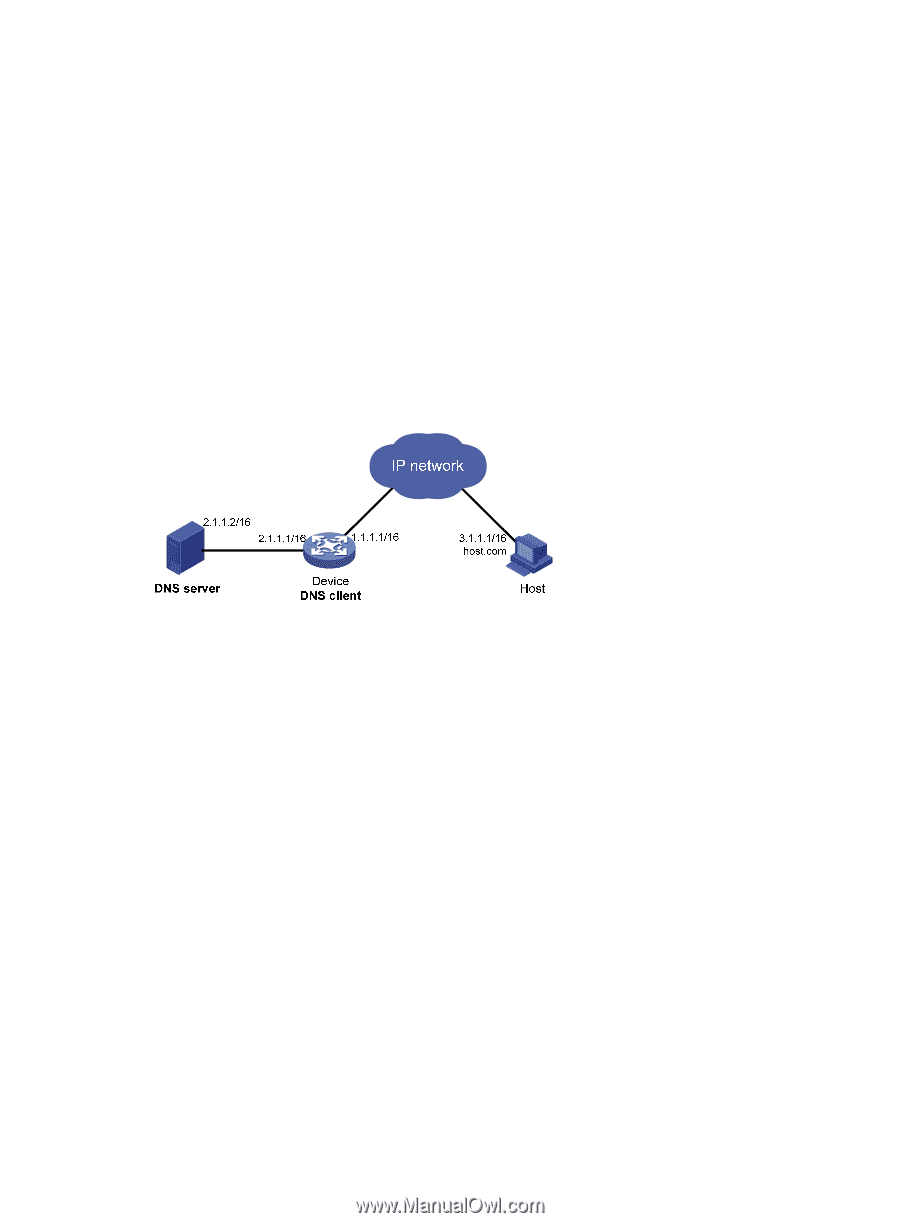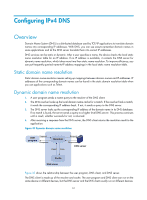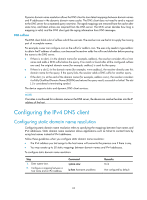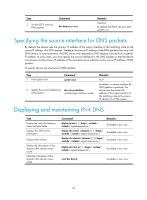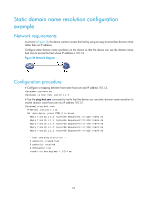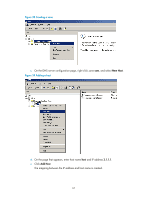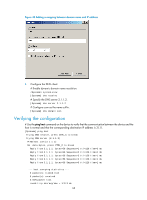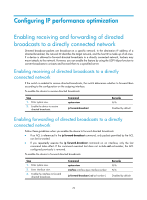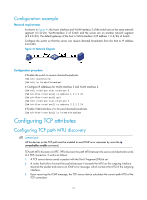HP 6125G HP 6125G & 6125G/XG Blade Switches Layer 3 - IP Services Conf - Page 74
Dynamic domain name resolution configuration example, Network requirements, Configuration procedure
 |
View all HP 6125G manuals
Add to My Manuals
Save this manual to your list of manuals |
Page 74 highlights
Dynamic domain name resolution configuration example Network requirements As shown in Figure 37, the device wants to access the host by using an easy-to-remember domain name rather than an IP address, and to request the DNS server on the network for an IP address by using dynamic domain name resolution. The IP address of the DNS server is 2.1.1.2/16 and the DNS server has a com domain, which stores the mapping between domain name host and IP address 3.1.1.1/16. Configure dynamic domain name resolution and the domain name suffix com on the device that serves as a DNS client so that the device can use domain name host to access the host with the domain name host.com and the IP address 3.1.1.1/16. Figure 37 Network diagram Configuration procedure Before performing the following configuration, make sure that the device and the host are accessible to each other via available routes, and that the IP addresses of the interfaces are configured as shown Figure 37. This configuration may vary with DNS servers. The following configuration is performed on a PC running Windows Server 2000. 1. Configure the DNS server: a. Select Start > Programs > Administrative Tools > DNS. The DNS server configuration page appears, as shown in Figure 38. b. Right click Forward Lookup Zones, select New Zone, and then follow the steps to create a new zone named com. 66