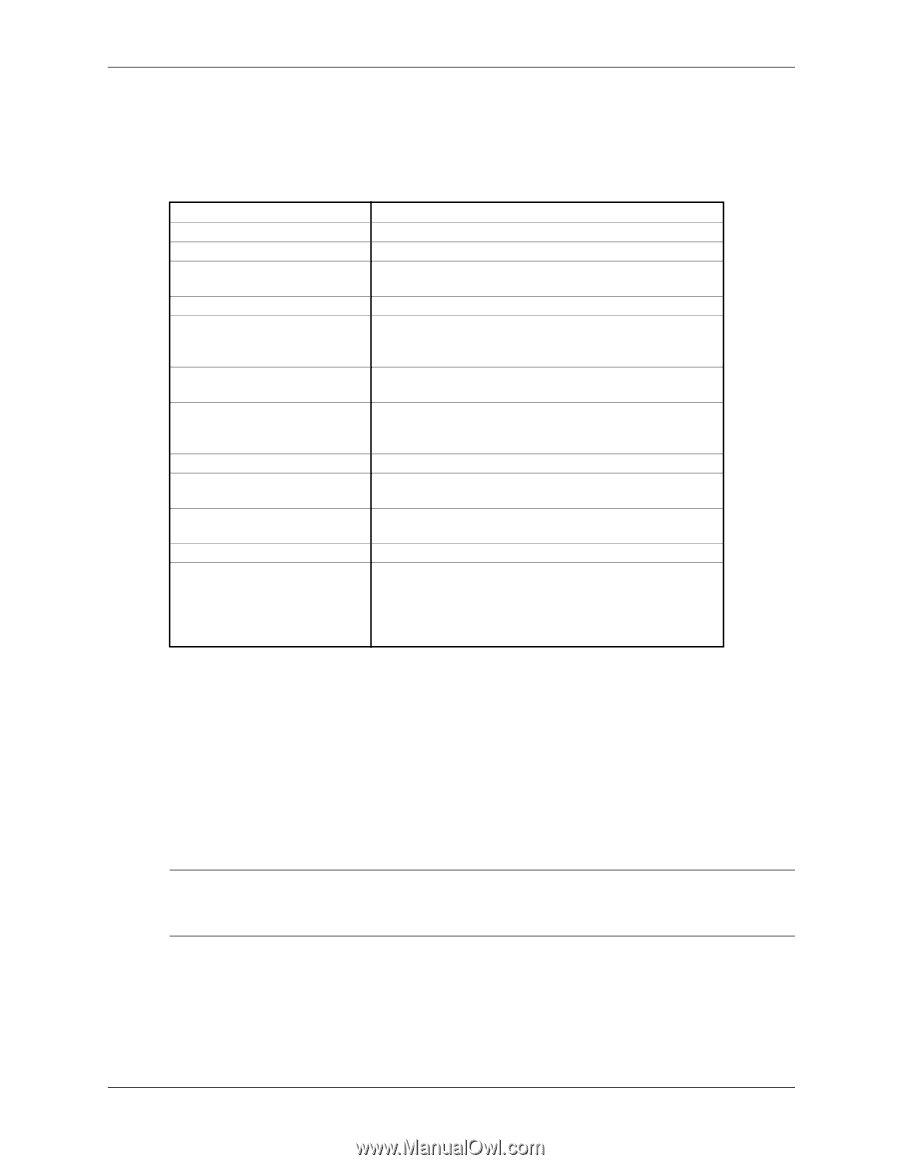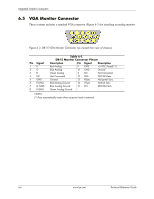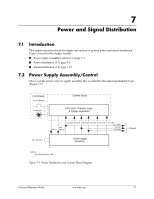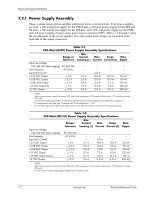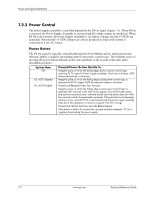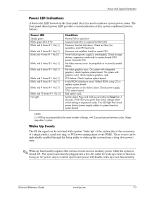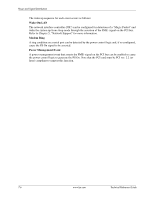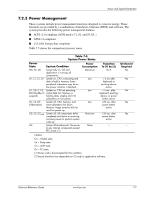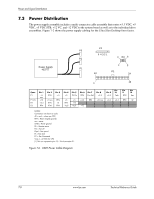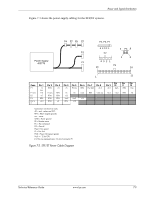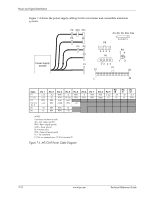HP Dc7700 HP Compaq dx7300 and dc7700 Business PC Technical Reference Guide, 1 - Page 125
Power LED Indications, Wake Up Events, Power LED, Condition
 |
UPC - 882780715318
View all HP Dc7700 manuals
Add to My Manuals
Save this manual to your list of manuals |
Page 125 highlights
Power and Signal Distribution Power LED Indications A dual-color LED located on the front panel (bezel) is used to indicate system power status. The front panel (bezel) power LED provides a visual indication of key system conditions listed as follows: Power LED Steady green Blinks green @ 0.5 Hz Blinks red 2 times @ 1 Hz [1] Blinks red 3 times @ 1 Hz [1] Blinks red 4 times @ 1 Hz [1] Blinks red 5 times @ 1 Hz [1] Blinks red 6 times @ 1 Hz [1] Blinks red 7 times @ 1 Hz [1] Blinks red 8 times @ 1 Hz [1] Blinks red 9 times @ 1 Hz [1] Blinks red 10 times @ 1 Hz [1] No light Condition Normal full-on operation Suspend state (S1) or suspend to RAM (S3) Processor thermal shut down. Check air flow, fan operation, and CPU heat sink. Processor not installed. Install or reseat CPU. Power failure (power supply is overloaded). Check storage devices, expansion cards and/or system board (CPU power connector P3). Pre-video memory error. Incompatible or incorrectly seated DIMM. Pre-video graphics error. On system with integrated graphics, check/replace system board. On system with graphics card, check/replace graphics card. PCA failure. Check/replace system board. Invalid ROM (checksum error). Reflash ROM using CD or replace system board. System powers on but fails to boot. Check power supply, CPU, system board. Bad option card. System dead. Press and hold power button for less than 4 seconds. If HD LED turns green then check voltage select switch setting or expansion cards. If no LED light then check power button/power supply cables to system board or system board. NOTE: [1] Will be accompanied by the same number of beeps, with 2-second pause between cycles. Beeps stop after 5 cycles. Wake Up Events The PS On signal can be activated with a power "wake-up" of the system due to the occurrence of a magic packet, serial port ring, or PCI power management event (PME). These events can be individually enabled through the Setup utility to wake up the system from a sleep (low power) state. ✎ Wake-up functionality requires that certain circuits receive auxiliary power while the system is turned off. The system unit must be plugged into a live AC outlet for wake up events to function. Using an AC power strip to control system unit power will disable wake-up event functionality. Technical Reference Guide www.hp.com 7-5