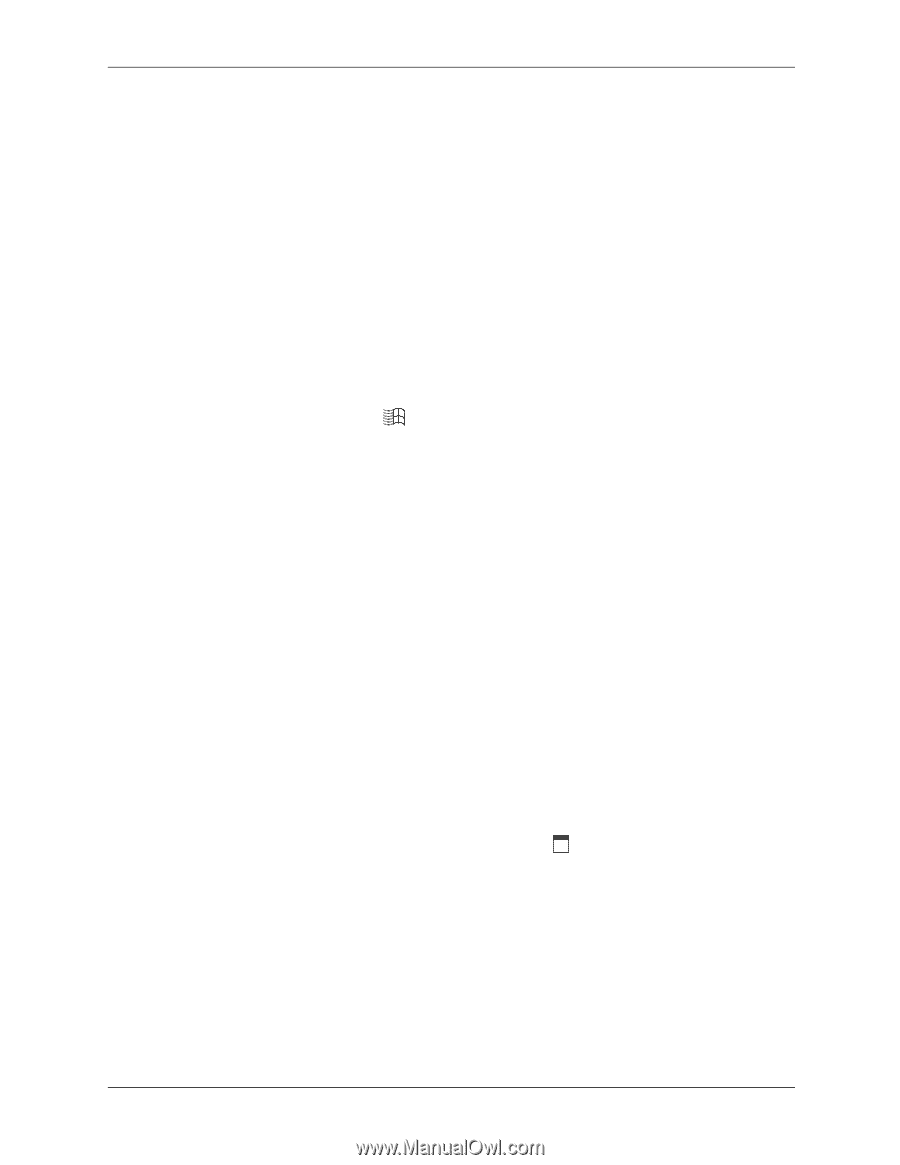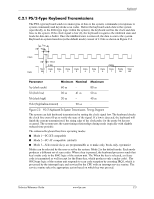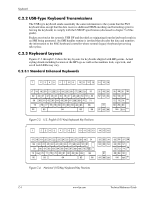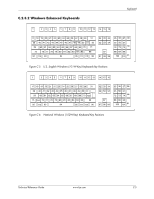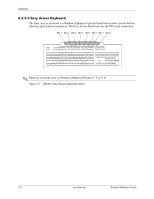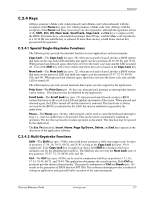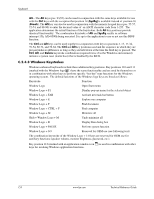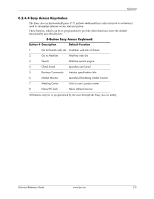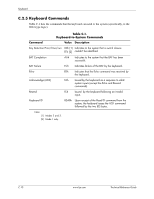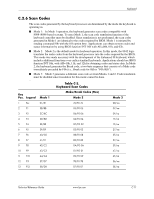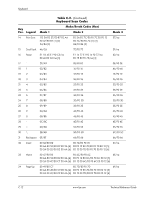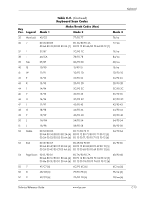HP Dc7700 HP Compaq dx7300 and dc7700 Business PC Technical Reference Guide, 1 - Page 184
C.2.4.3 Windows Keystrokes, Window Logo + CTRL + F
 |
UPC - 882780715318
View all HP Dc7700 manuals
Add to My Manuals
Save this manual to your list of manuals |
Page 184 highlights
Keyboard Alt-The Alt keys (pos. 93/95) can be used in conjunction with the same keys available for use with the Ctrl keys with the exception that position 14 (SysRq) is available instead of position 16 (Break). The Alt key can also be used in conjunction with the numeric keypad keys (pos. 55-57, 72-74, and 88-90) to enter the decimal value of an ASCII character code from 1-255. The application determines the actual function of the keystrokes. Both Alt key positions provide identical functionality. The combination keystroke of Alt and SysRq results in software interrupt 15h, AX=8500h being executed. It is up to the application to use or not use this BIOS function. The Ctrl and Alt keys can be used together in conjunction with keys in positions 1-13, 17-34, 39-54, 60-71, and 76-84. The Ctrl and Alt key positions used and the sequence in which they are pressed make no difference as long as they are held down at the time the third key is pressed. The Ctrl, Alt, and Delete keystroke combination (required twice if in the Windows environment) initiates a system reset (warm boot) that is handled by the BIOS. C.2.4.3 Windows Keystrokes Windows-enhanced keyboards include three additional key positions. Key positions 110 and 111 (marked with the Windows logo ) have the same functionality and are used by themselves or in combination with other keys to perform specific "hot-key" type functions for the Windows operating system. The defined functions of the Windows logo keys are listed as follows: Keystroke Function Window Logo Open Start menu Window Logo + F1 Display pop-up menu for the selected object Window Logo + TAB Activate next task bar button Window Logo + E Explore my computer Window Logo + F Find document Window Logo + CTRL + F Find computer Window Logo + M Minimize all Shift + Window Logo + M Undo minimize all Window Logo + R Display Run dialog box Window Logo + PAUSE Perform system function Window Logo + 0-9 Reserved for OEM use (see following text) The combination keystroke of the Window Logo + 1-0 keys are reserved for OEM use for auxiliary functions (speaker volume, monitor brightness, password, etc.). Key position 112 (marked with an application window icon ) is used in combination with other keys for invoking Windows application functions. C-8 www.hp.com Technical Reference Guide