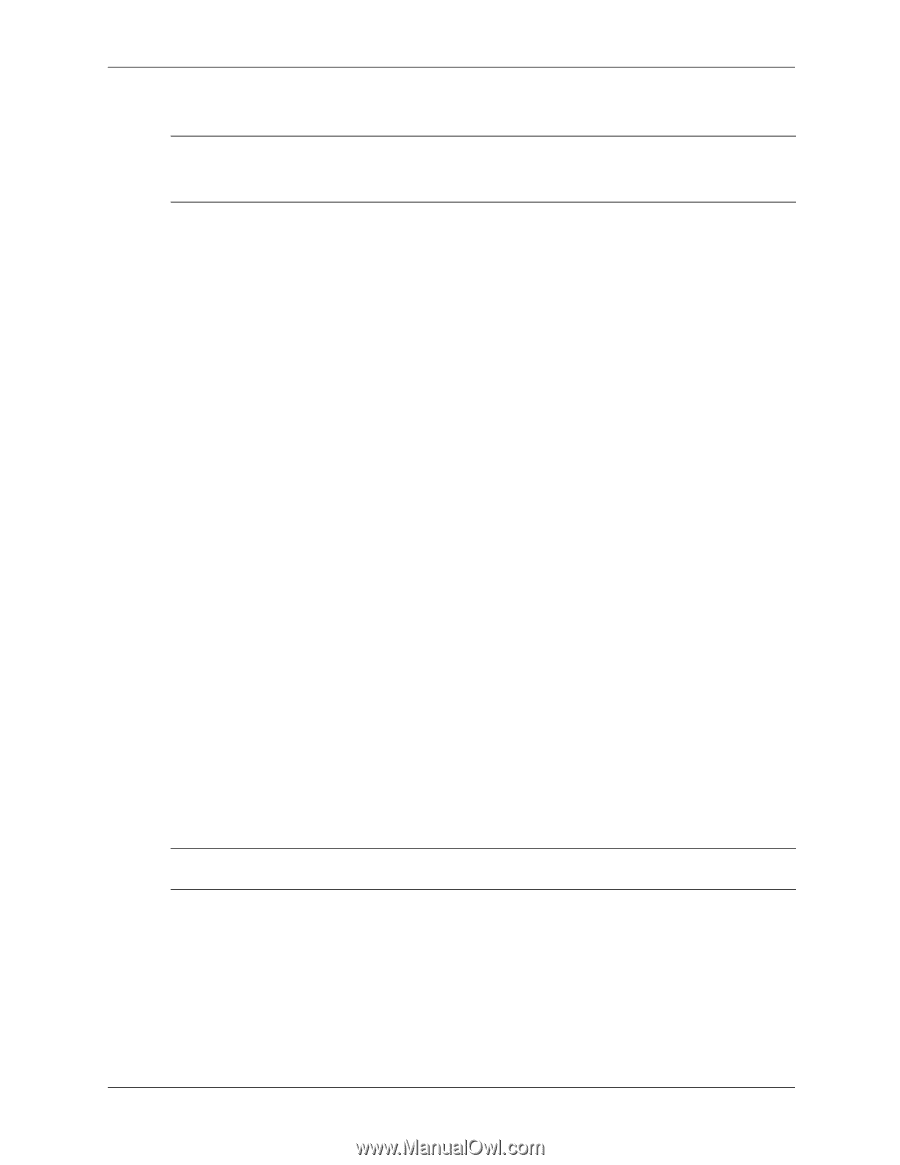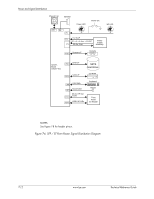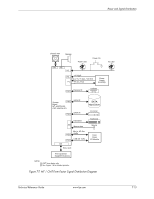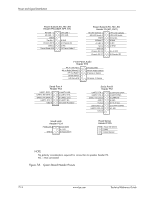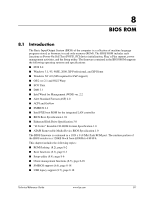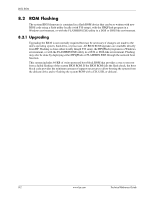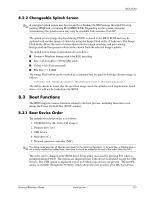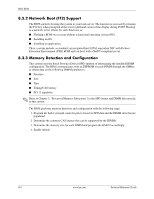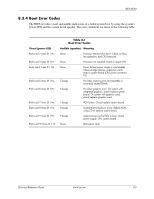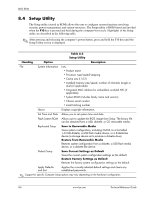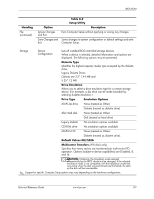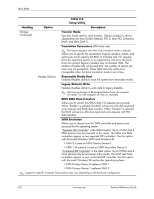HP Dc7700 HP Compaq dx7300 and dc7700 Business PC Technical Reference Guide, 1 - Page 137
Changeable Splash Screen, 8.3 Boot Functions, 8.3.1 Boot Device Order
 |
UPC - 882780715318
View all HP Dc7700 manuals
Add to My Manuals
Save this manual to your list of manuals |
Page 137 highlights
BIOS ROM 8.2.2 Changeable Splash Screen ✎ A corrupted splash screen may be restored by reflashing the BIOS image through F10 setup, running HPQFlash, or running FLASHBIN.EXE. Depending on the system, changing (customizing) the splash screen may only be available with asistance from HP. The splash screen (image displayed during POST) is stored in the BIOS ROM and may be replaced with another image of choice by using the Image Flash utility (Flashi.exe). The Image Flash utility allows the user to browse directories for image searching and pre-viewing. Background and foreground colors can be chosen from the selected image's palette. The splash screen image requirements are as follows: ■ Format = Windows bitmap with 4-bit RLE encoding ■ Size = 424 (width) x 320 (height) pixels ■ Colors = 16 (4 bits per pixel) ■ File Size = < 64 KB The Image Flash utility can be invoked at a command line for quickly flashing a known image as follows: >\Flashi.exe [Image_Filename] [Background_Color] [Foreground_Color] The utility checks to insure that the specified image meets the splash screen requirements listed above or it will not be loaded into the ROM. 8.3 Boot Functions The BIOS supports various functions related to the boot process, including those that occur during the Power On Self-Test (POST) routine. 8.3.1 Boot Device Order The default boot device order is as follows: 1. CD-ROM drive (EL Torito CD images) 2. Diskette drive (A:) 3. USB device 4. Hard drive (C:) 5. Network interface controller (NIC) ✎ The above order assumes all devices are present in the initial configuration. If, for example, a diskette drive is not initially installed but added later, then drive A would be added to the end of the order (after the NIC) The order can be changed in the ROM-based Setup utility (accessed by pressing F10 when so prompted during POST). The options are displayed only if the device is attached, except for USB devices. The USB option is displayed even if no USB storage devices are present. The hot IPL option is available through the F9 utility, which allows the user to select a hot IPL boot device. Technical Reference Guide www.hp.com 8-3