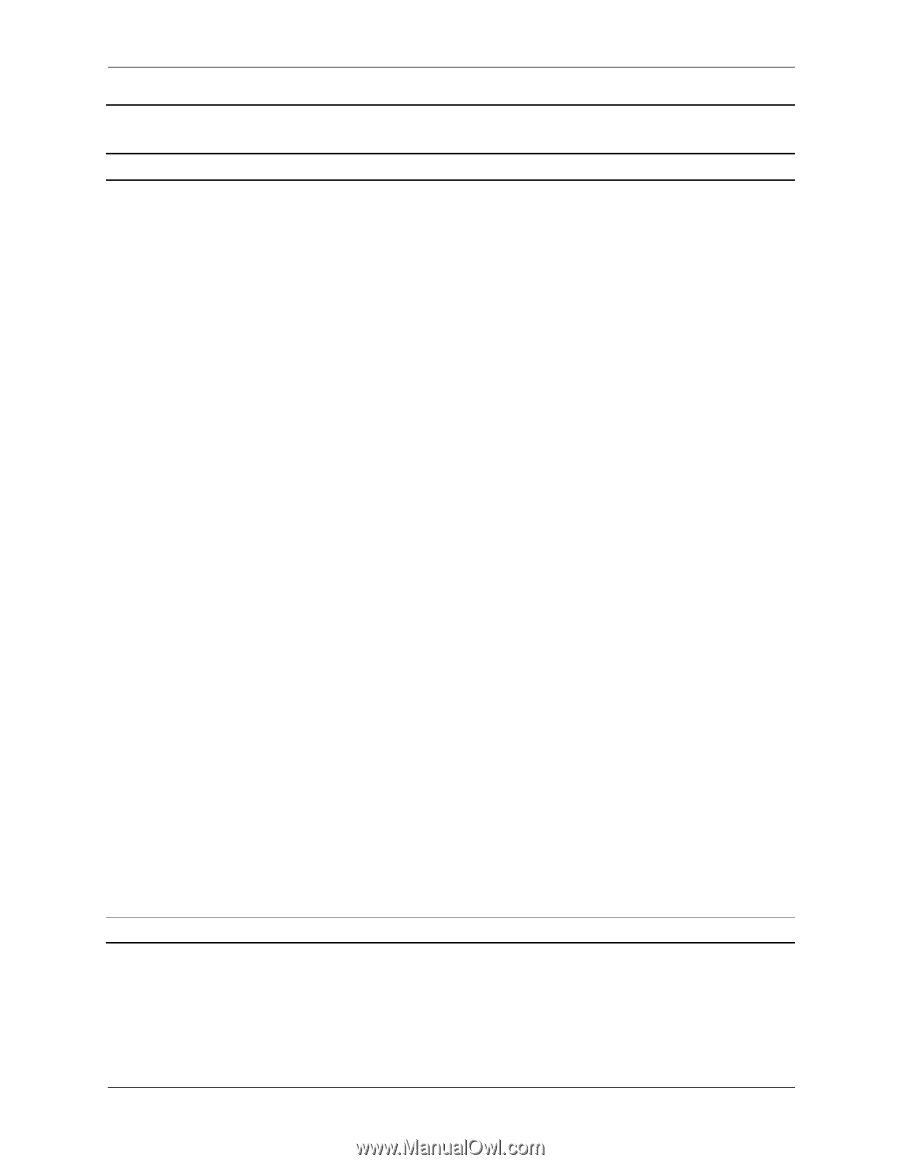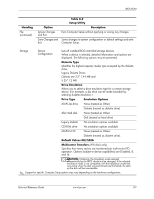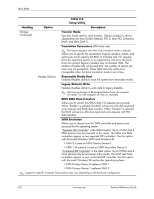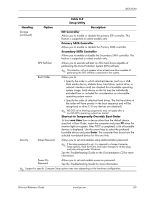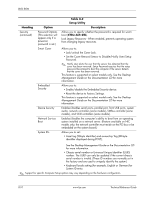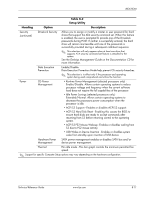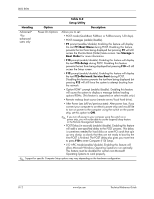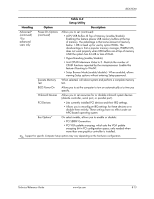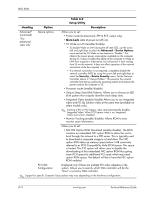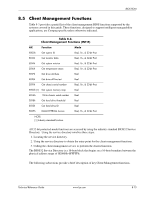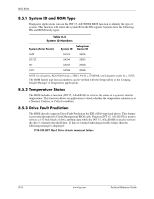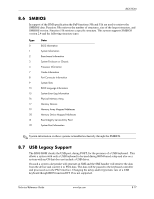HP Dc7700 HP Compaq dx7300 and dc7700 Business PC Technical Reference Guide, 1 - Page 146
F9=Boot Menu, Storage >, Boot Order, F10=Setup, F12=Network Service Boot, Table 8-2, Setup Utility
 |
UPC - 882780715318
View all HP Dc7700 manuals
Add to My Manuals
Save this manual to your list of manuals |
Page 146 highlights
BIOS ROM Table 8-2 Setup Utility Heading Option Description Advanced* *For advanced users only Power-On Options Allows you to set: • POST mode (QuickBoot, FullBoot, or FullBoot every 1-30 days). • POST messages (enable/disable). • F9 prompt (enable/disable). Enabling this feature will display the text F9=Boot Menu during POST. Disabling this feature prevents the text from being displayed but pressing F9 will still access the Shortcut Boot (Order) Menu screen. See Storage > Boot Order for more information. • F10 prompt (enable/disable). Enabling this feature will display the text F10=Setup during POST. Disabling this feature prevents the text from being displayed but pressing F10 will still access the Setup screen. • F12 prompt (enable/disable). Enabling this feature will display the text F12=Network Service Boot during POST. Disabling this feature prevents the text from being displayed but pressing F12 will still force the system to attempt booting from the network. • Option ROM* prompt (enable/disable). Enabling this feature will cause the system to display a message before loading options ROMs. (This feature is supported on select models only.) • Remote wakeup boot source (remote server/local hard drive). • After Power Loss (off/on/previous state): After power loss, if you connect your computer to an electric power strip and would like to turn on power to the computer using the switch on the power strip, set this option to ON. ✎ If you turn off power to your computer using the switch on a power strip, you will not be able to use the suspend/sleep feature or the Remote Management features. • POST Delay (in seconds) (enable/disable). Enabling this feature will add a user-specified delay to the POST process. This delay is sometimes needed for hard disks on some PCI cards that spin up very slowly; so slowly that they are not ready to boot by the time POST is finished. The POST delay also gives you more time to press F10 to enter Computer (F10) Setup. • I/O APIC Mode (enable/disable). Enabling this feature will allow Microsoft Windows Operating Systems to run optimally. This feature must be disabled for certain non-Microsoft Operating Systems to work properly. ✎ Support for specific Computer Setup options may vary depending on the hardware configuration. 8-12 www.hp.com Technical Reference Guide