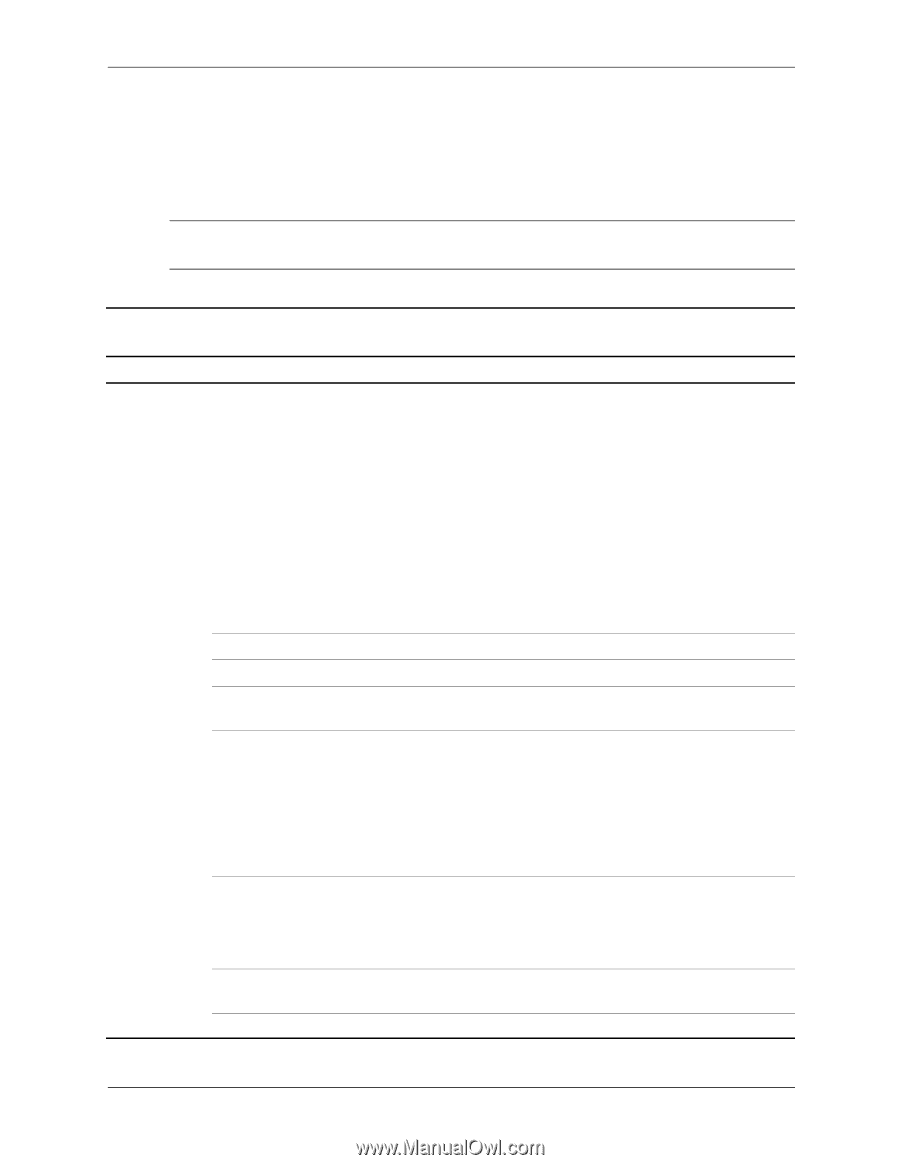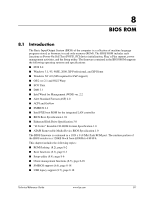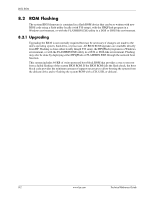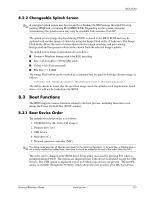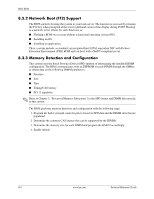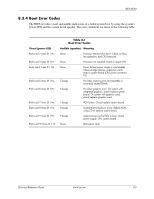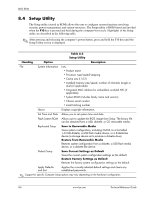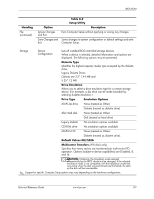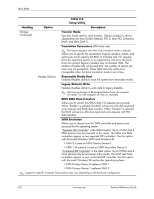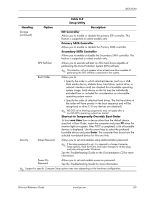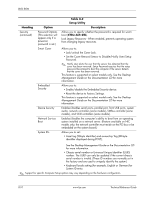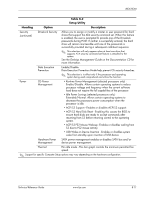HP Dc7700 HP Compaq dx7300 and dc7700 Business PC Technical Reference Guide, 1 - Page 140
Setup Utility, Save Current Settings as Default
 |
UPC - 882780715318
View all HP Dc7700 manuals
Add to My Manuals
Save this manual to your list of manuals |
Page 140 highlights
BIOS ROM 8.4 Setup Utility The Setup utility (stored in ROM) allows the user to configure system functions involving security, power management, and system resources. The Setup utility is ROM-based and invoked when the F10 key is pressed and held during the computer boot cycle. Highlights of the Setup utility are described in the following table. ✎ After pressing and releasing the computer's power button, press and hold the F10 key until the Setup Utility screen is displayed. Table 8-2 Setup Utility Heading Option Description File System Information Lists: • Product name • Processor type/speed/stepping • Cache size (L1/L2) • Installed memory size/speed, number of channels (single or dual) (if applicable) • Integrated MAC address for embedded, enabled NIC (if applicable) • System ROM (includes family name and version) • Chassis serial number • Asset tracking number About Displays copyright information. Set Time and Date Allows you to set system time and date. Flash System ROM Allows user to update the BIOS image from Setup. The binary file can be obtained from a USB, diskette, or CD removable media. Replicated Setup Save to Removable Media Saves system configuration, including CMOS, to a formatted 1.44-MB diskette, a USB flash media device, or a diskette-like device (a storage device set to emulate a diskette drive). Restore from Removable Media Restores system configuration from a diskette, a USB flash media device, or a diskette-like device. Default Setup Save Current Settings as Default Saves the current system configuration settings as the default. Restore Factory Settings as Default Restores the factory system configuration settings as the default. Apply Defaults and Exit Applies the currently selected default settings and clears any established passwords. ✎ Support for specific Computer Setup options may vary depending on the hardware configuration. 8-6 www.hp.com Technical Reference Guide