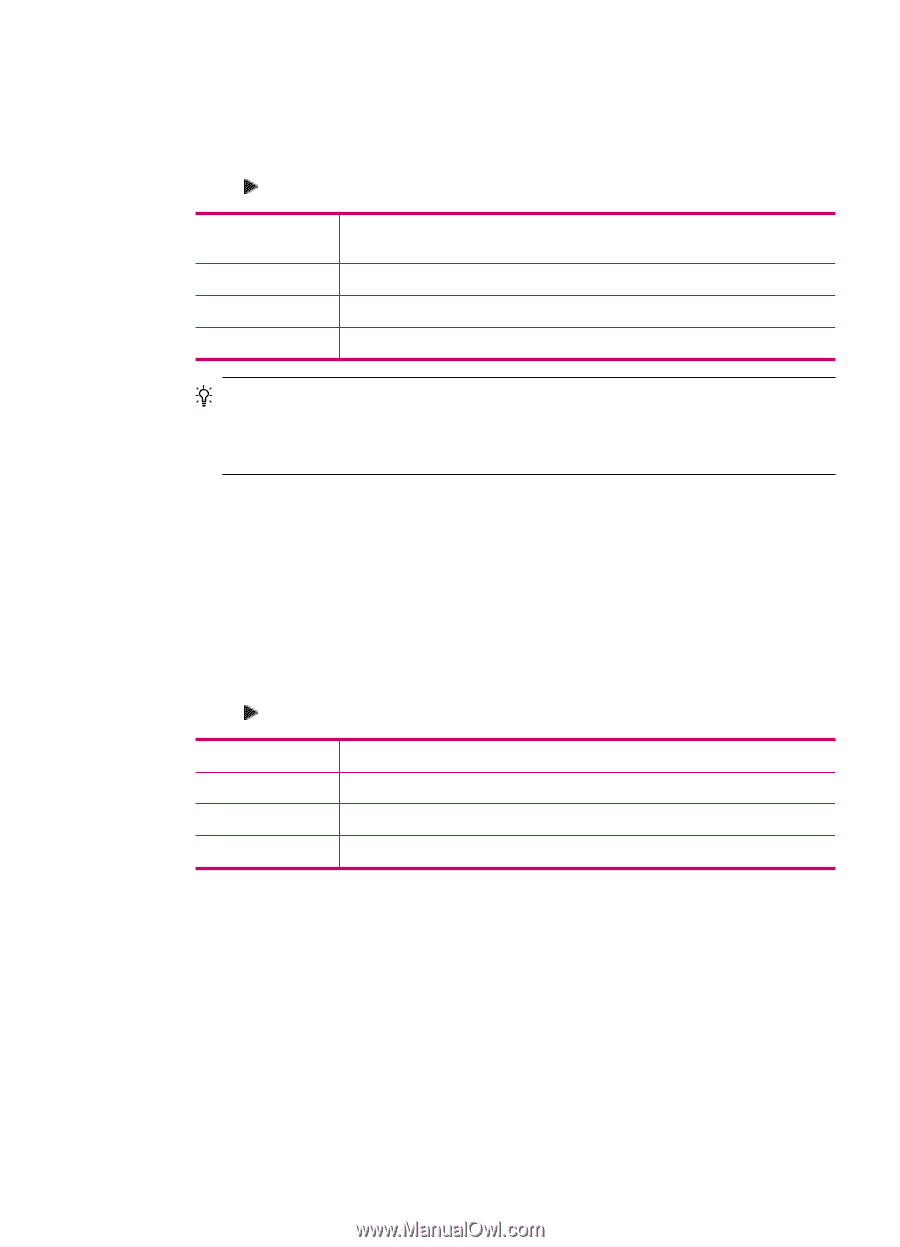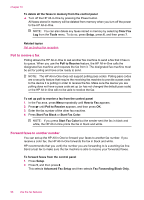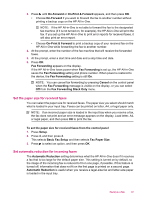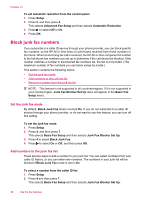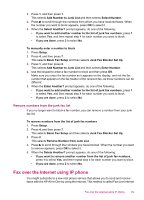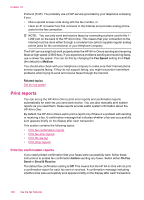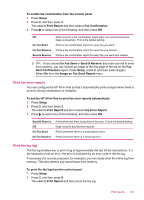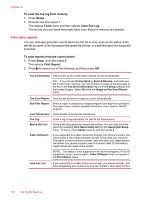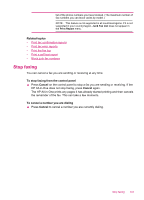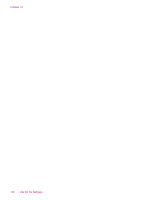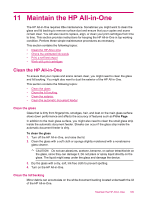HP J5780 User Guide - Microsoft Windows - Page 103
Print fax error reports, Print the fax log, Image on Fax Send Report
 |
UPC - 882780940253
View all HP J5780 manuals
Add to My Manuals
Save this manual to your list of manuals |
Page 103 highlights
To enable fax confirmation from the control panel 1. Press Setup. 2. Press 2, and then press 3. This selects Print Report and then selects Fax Confirmation. 3. Press to select one of the following, and then press OK. Off On Fax Send On Fax Receive Send & Receive Does not print a fax confirmation report when you send and receive faxes successfully. This is the default setting. Prints a fax confirmation report for every fax you send. Prints a fax confirmation report for every fax you receive. Prints a fax confirmation report for every fax you send and receive. TIP: If you choose On Fax Send or Send & Receive, and scan your fax to send from memory, you can include an image of the first page of the fax on the Fax Sent Confirmation report. Press Setup, press 2, and then press 2 again. Select On from the Image on Fax Send Report menu. Print fax error reports You can configure the HP All-in-One so that it automatically prints a report when there is an error during transmission or reception. To set the HP All-in-One to print fax error reports automatically 1. Press Setup. 2. Press 2, and then press 3. This selects Print Report and then selects Fax Error Report. 3. Press to select one of the following, and then press OK. Send & Receive Off On Fax Send On Fax Receive Prints whenever there is any kind of fax error. This is the default setting. Does not print any fax error reports. Prints whenever there is a transmission error. Prints whenever there is a receiving error. Print the fax log The fax log enables you to print a log of approximately the last 30 fax transactions. If a fax transaction had an error, the error is indicated by an error code in the fax log. If necessary (for security purposes, for example), you can easily clear the entire log from memory. This also deletes any saved faxes from memory. To print the fax log from the control panel 1. Press Setup. 2. Press 2, and then press 6. This selects Print Report and then prints the fax log. Print reports 101