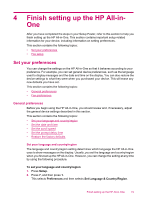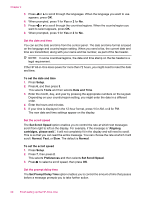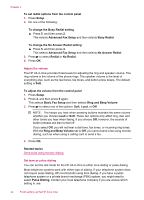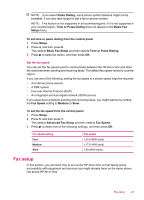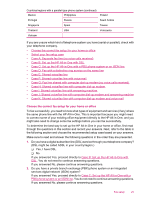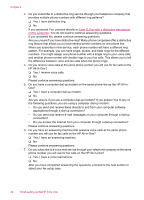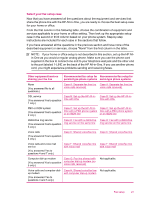HP J5780 User Guide - Microsoft Windows - Page 24
Adjust the volume, Set tone or pulse dialing, Ring and Beep Volume
 |
UPC - 882780940253
View all HP J5780 manuals
Add to My Manuals
Save this manual to your list of manuals |
Page 24 highlights
Chapter 4 To set redial options from the control panel 1. Press Setup. 2. Do one of the following: To change the Busy Redial setting ▲ Press 5, and then press 2. This selects Advanced Fax Setup and then selects Busy Redial. To change the No Answer Redial setting ▲ Press 5, and then press 3. This selects Advanced Fax Setup and then selects No Answer Redial. 3. Press to select Redial or No Redial. 4. Press OK. Adjust the volume The HP All-in-One provides three levels for adjusting the ring and speaker volume. The ring volume is the volume of the phone rings. The speaker volume is the level of everything else, such as the dial tones, fax tones, and button press beeps. The default setting is Soft. To adjust the volume from the control panel 1. Press Setup. 2. Press 4, and then press 5 again. This selects Basic Fax Setup and then selects Ring and Beep Volume. 3. Press to select one of the options: Soft, Loud, or Off. NOTE: The beeps you hear when pressing buttons maintain the same volume whether you choose Loud or Soft. These two options only affect ring, dial, and other tones you hear when faxing. If you choose Off, however, the sounds of button presses are also turned off. If you select Off, you will not hear a dial tone, fax tones, or incoming ring tones. With the Ring and Beep Volume set to Off, you cannot send a fax using monitor dialing, such as when using a calling card to send a fax. 4. Press OK. Related topics Send a fax using monitor dialing Set tone or pulse dialing You can set the dial mode for the HP All-in-One to either tone dialing or pulse dialing. Most telephone systems work with either type of dialing. If your telephone system does not require pulse dialing, HP recommends using tone dialing. If you have a public telephone system or a private branch exchange (PBX) system, you might need to select Pulse Dialing. Contact your local telephone company if you are unsure which setting to use. 22 Finish setting up the HP All-in-One