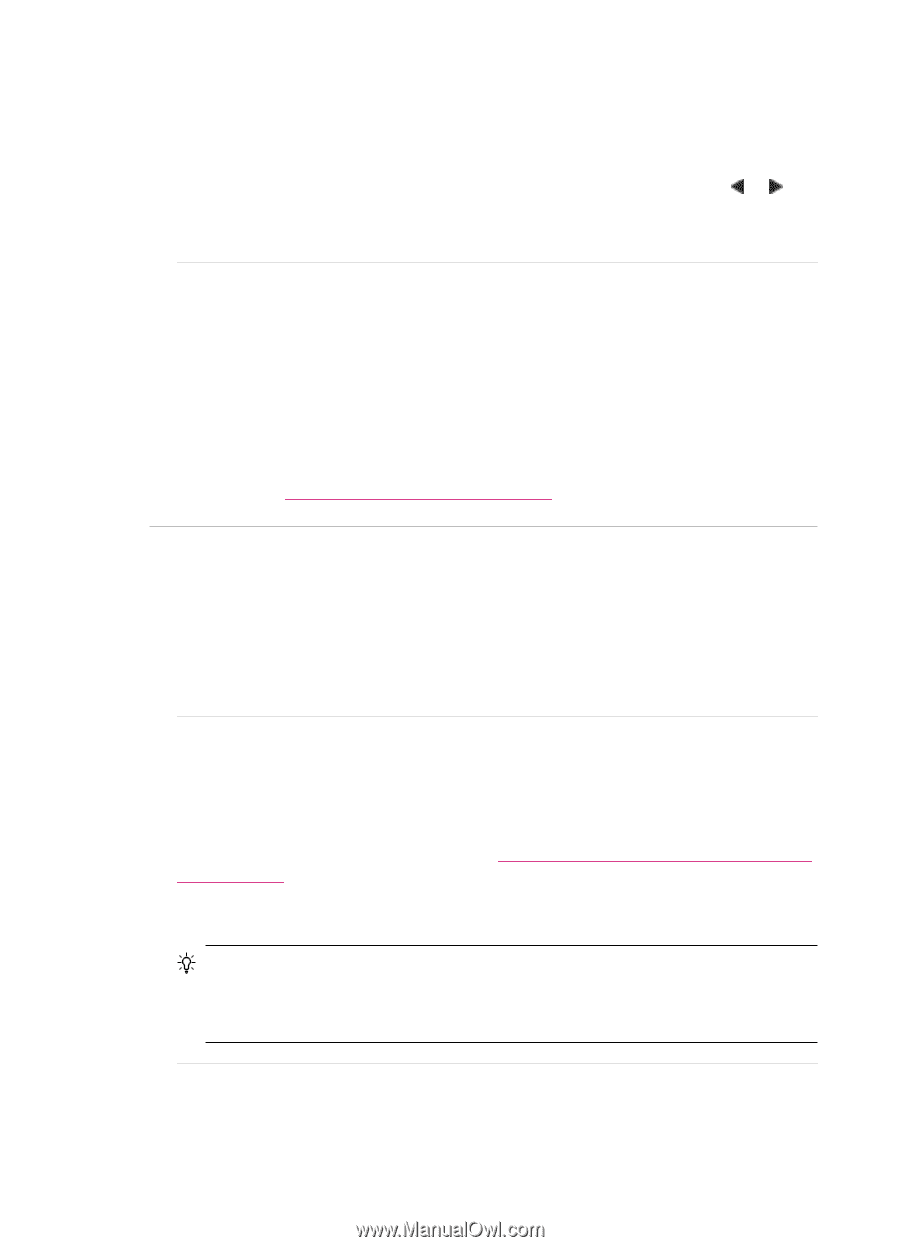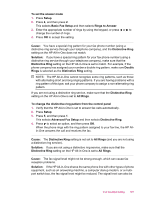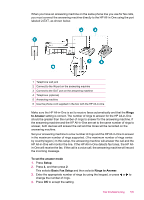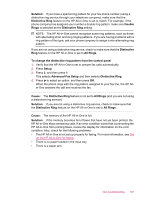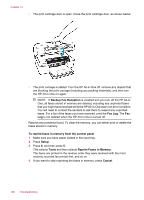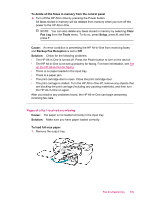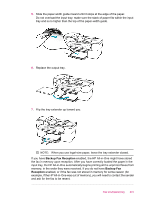HP J5780 User Guide - Microsoft Windows - Page 198
Distinctive Ring, Auto Answer
 |
UPC - 882780940253
View all HP J5780 manuals
Add to My Manuals
Save this manual to your list of manuals |
Page 198 highlights
Chapter 12 To set the number of rings before answering from the control panel 1. Press Setup. 2. Press 4, and then press 3. This selects Basic Fax Setup and then selects Rings to Answer. 3. Enter the appropriate number of rings by using the keypad, or press or to change the number of rings. 4. Press OK to accept the setting. Cause: The HP All-in-One is set up to receive faxes manually, which means that the HP All-in-One will not answer incoming calls. You must be available to respond in person to incoming fax calls, or the HP All-in-One will not receive the fax and your answering machine will record the fax tones. Solution: Set up the HP All-in-One to answer incoming calls automatically by turning on Auto Answer. If it is turned off, the HP All-in-One will not monitor incoming calls and receive faxes. In this case, the answering machine will answer the fax call and record the fax tones. For more information on setting up the HP All-in-One when you have an answering machine, see Set up the HP All-in-One for faxing. The HP All-in-One is not answering incoming fax calls Cause: The HP All-in-One is turned off. Solution: Look at the display on the HP All-in-One. If the display is blank and the Power button is not lit, the HP All-in-One is turned off. Make sure the power cord is firmly connected to the HP All-in-One and plugged into a power outlet. Press the Power button to turn on the HP All-in-One. Cause: Auto Answer is turned off, which means that the HP All-in-One will not answer incoming calls. You must be available to respond in person to incoming fax calls, or the HP All-in-One will not answer the incoming fax call. Solution: Depending on your office setup, you might be able to set the HP All-inOne to answer incoming calls automatically. To find out what the recommended answer mode is for your office setup, see Choose the recommended answer mode for your setup. If you must have Auto Answer off, you will need to press Start Fax Black or Start Fax Color to receive a fax. TIP: If you are not close enough to the HP All-in-One to reach the control panel, wait several seconds, and then press 1 2 3 on your phone. If the HP All-in-One does not begin receiving the fax, wait several more seconds and press 1 2 3 again. After the HP All-in-One begins to receive the fax, you can hang up the phone. Cause: You have a special ring pattern for your fax phone number (using a distinctive ring service through your telephone company), and the Distinctive Ring setting on the HP All-in-One does not match. 196 Troubleshooting