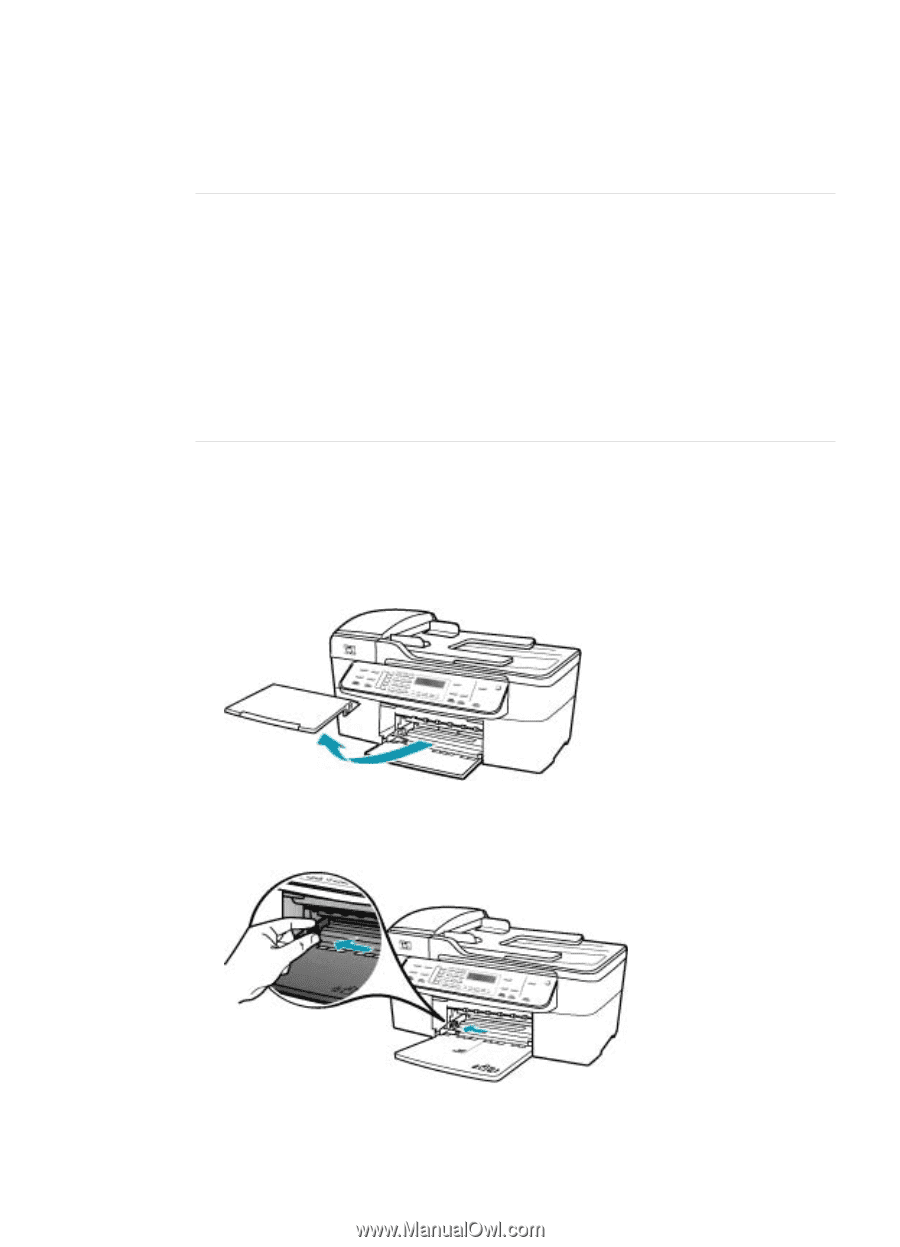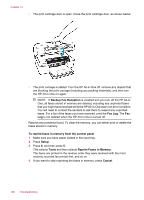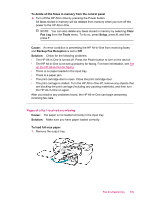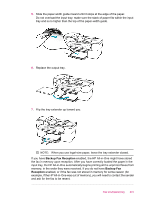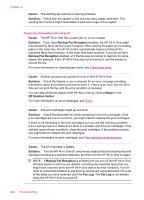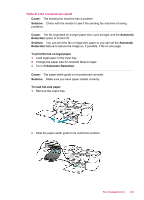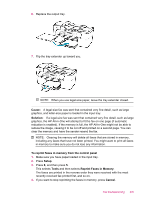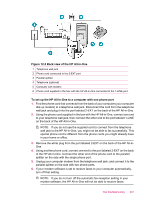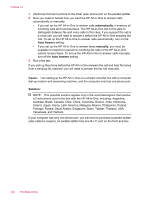HP J5780 User Guide - Microsoft Windows - Page 205
Parts of a fax I received are cut off, Cause, Solution, Automatic, Reduction
 |
UPC - 882780940253
View all HP J5780 manuals
Add to My Manuals
Save this manual to your list of manuals |
Page 205 highlights
Parts of a fax I received are cut off Cause: The sending fax machine has a problem. Solution: Check with the sender to see if the sending fax machine is having problems. Cause: The fax originated on a larger paper size, such as legal, and the Automatic Reduction option is turned off. Solution: You can print the fax on legal-size paper or you can set the Automatic Reduction feature to reduce the image so, if possible, it fits on one page. To print the fax on legal paper 1. Load legal paper in the input tray. 2. Change the paper size for received faxes to legal. 3. Turn off Automatic Reduction. Cause: The paper-width guide is not positioned correctly. Solution: Make sure you have paper loaded correctly. To load full-size paper 1. Remove the output tray. 2. Slide the paper-width guide to its outermost position. Fax troubleshooting 203