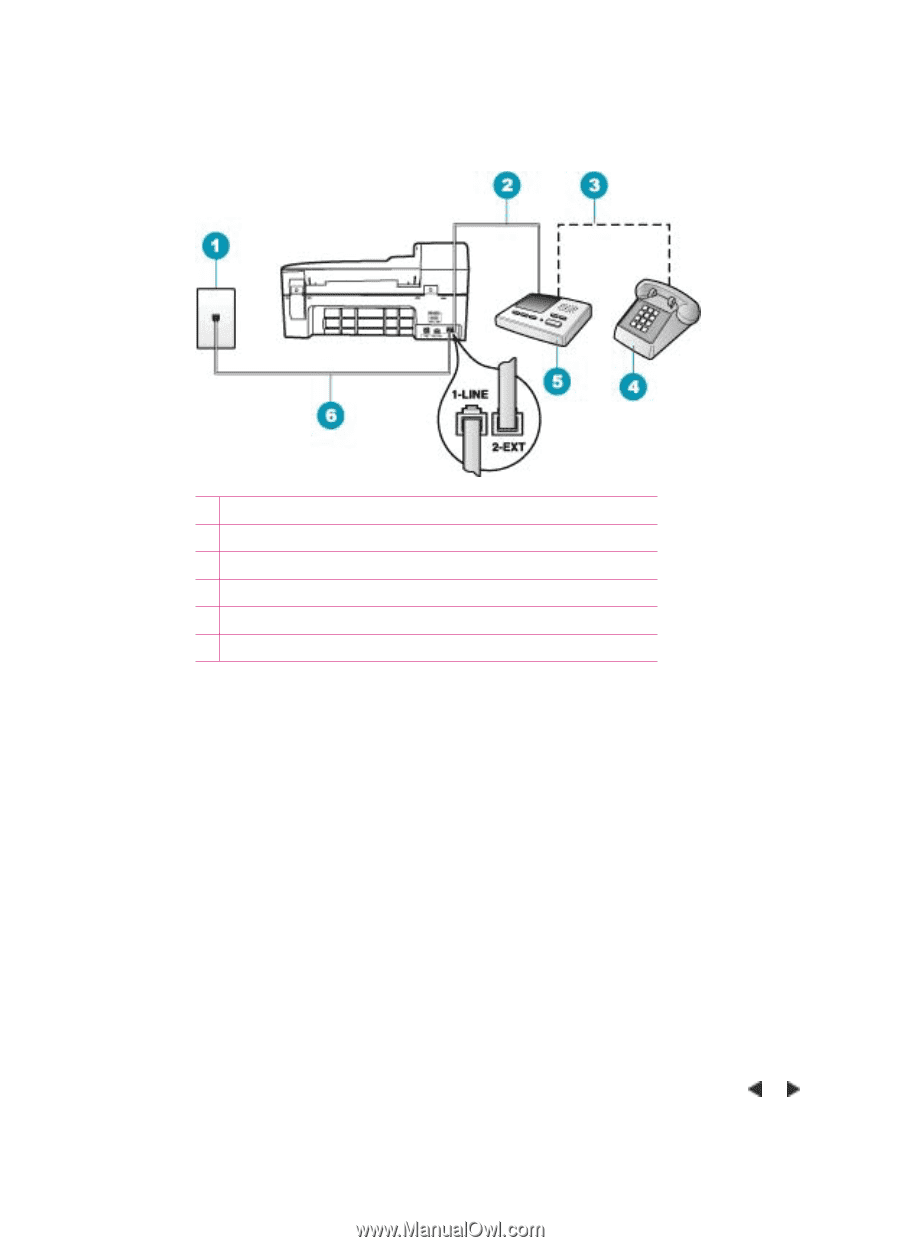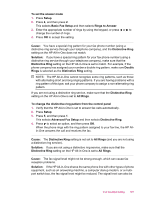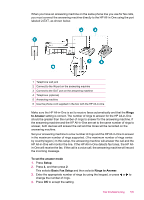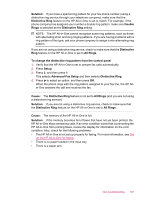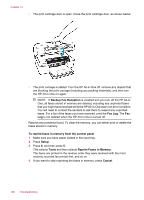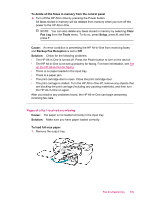HP J5780 User Guide - Microsoft Windows - Page 197
Rings, to Answer, To set the answer mode, Setup, Basic Fax Setup, Rings to Answer
 |
UPC - 882780940253
View all HP J5780 manuals
Add to My Manuals
Save this manual to your list of manuals |
Page 197 highlights
When you have an answering machine on the same phone line you use for fax calls, you must connect the answering machine directly to the HP All-in-One using the port labeled 2-EXT, as shown below. 1 Telephone wall jack 2 Connect to the IN port on the answering machine 3 Connect to the OUT port on the answering machine 4 Telephone (optional) 5 Answering machine 6 Use the phone cord supplied in the box with the HP All-in-One Make sure the HP All-in-One is set to receive faxes automatically and that the Rings to Answer setting is correct. The number of rings to answer for the HP All-in-One should be greater than the number of rings to answer for the answering machine. If the answering machine and the HP All-in-One are set to the same number of rings to answer, both devices will answer the call and fax tones will be recorded on the answering machine. Set your answering machine to a low number of rings and the HP All-in-One to answer in the maximum number of rings supported. (The maximum number of rings varies by country/region.) In this setup, the answering machine will answer the call and the HP All-in-One will monitor the line. If the HP All-in-One detects fax tones, the HP Allin-One will receive the fax. If the call is a voice call, the answering machine will record the incoming message. To set the answer mode 1. Press Setup. 2. Press 4, and then press 2. This selects Basic Fax Setup and then selects Rings to Answer. 3. Enter the appropriate number of rings by using the keypad, or press or to change the number of rings. 4. Press OK to accept the setting. Fax troubleshooting 195