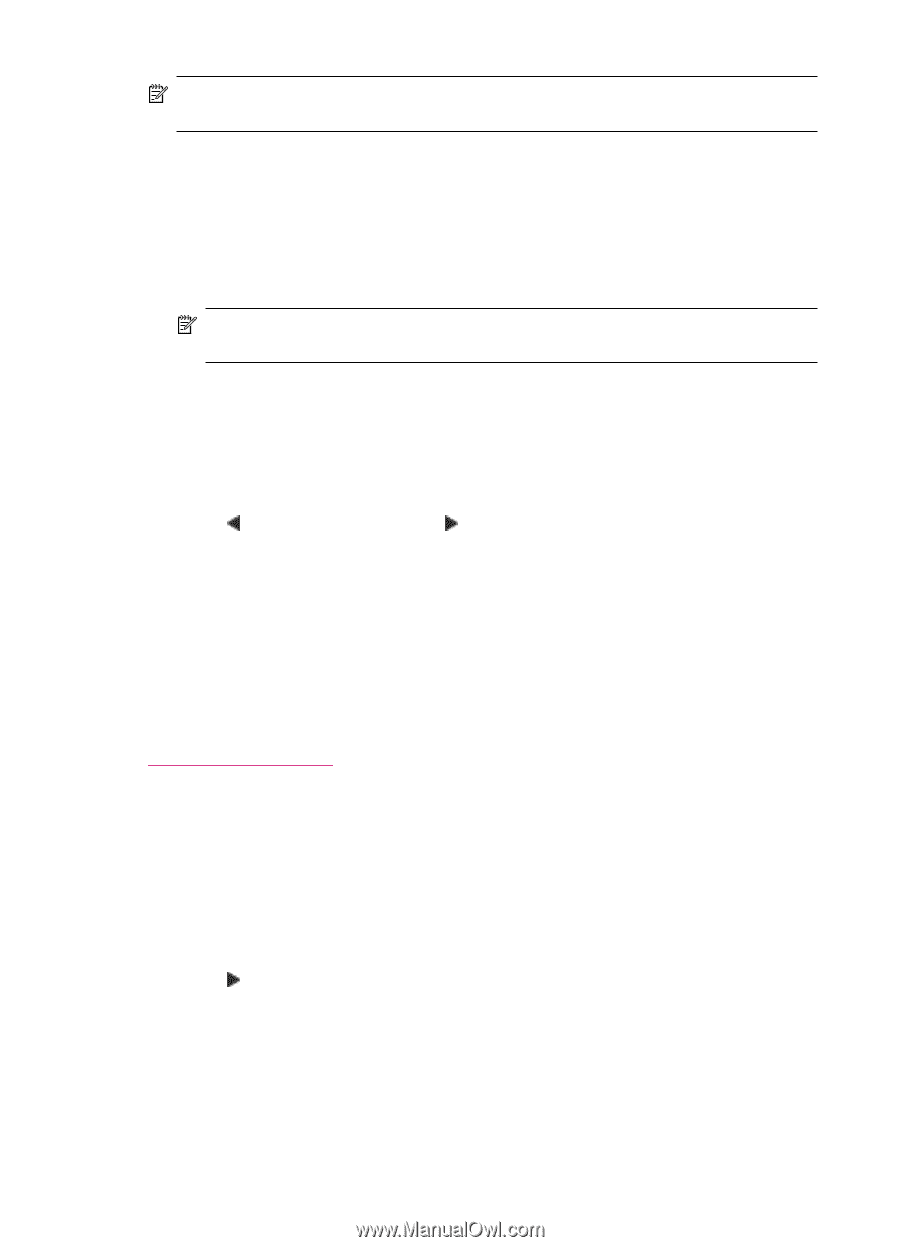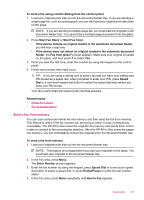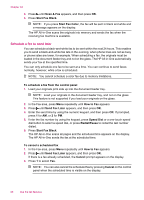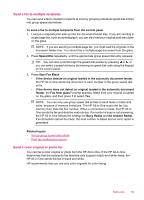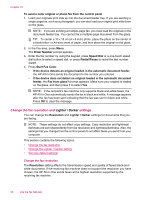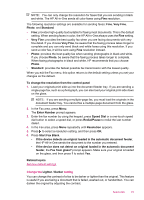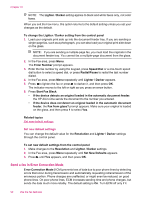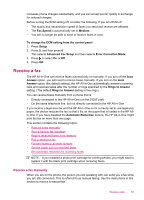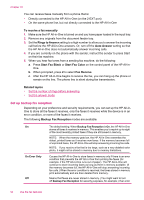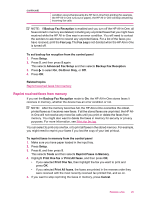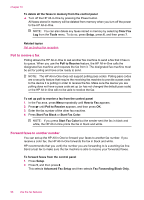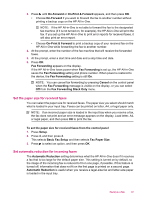HP J5780 User Guide - Microsoft Windows - Page 94
Set new default settings, Send a fax in Error Correction Mode, Error Correction Mode
 |
UPC - 882780940253
View all HP J5780 manuals
Add to My Manuals
Save this manual to your list of manuals |
Page 94 highlights
Chapter 10 NOTE: The Lighter / Darker setting applies to black and white faxes only, not color faxes. When you exit the Fax menu, this option returns to the default setting unless you set your changes as the default. To change the Lighter / Darker setting from the control panel 1. Load your originals print side up into the document feeder tray. If you are sending a single-page fax, such as a photograph, you can also load your original print side down on the glass. NOTE: If you are sending a multiple-page fax, you must load the originals in the document feeder tray. You cannot fax a multiple-page document from the glass. 2. In the Fax area, press Menu. The Enter Number prompt appears. 3. Enter the fax number by using the keypad, press Speed Dial or a one-touch speed dial button to select a speed dial, or press Redial/Pause to redial the last number dialed. 4. In the Fax area, press Menu repeatedly until Lighter / Darker appears. 5. Press to lighten the fax or press to darken it, and then press OK. The indicator moves to the left or right as you press an arrow button. 6. Press Start Fax Black. • If the device detects an original loaded in the automatic document feeder, the HP All-in-One sends the document to the number you entered. • If the device does not detect an original loaded in the automatic document feeder, the Fax from glass? prompt appears. Make sure your original is loaded on the glass, and then press 1 to select Yes. Related topics Set new default settings Set new default settings You can change the default value for the Resolution and Lighter / Darker settings through the control panel. To set new default settings from the control panel 1. Make changes to the Resolution and Lighter / Darker settings. 2. In the Fax area, press Menu repeatedly until Set New Defaults appears. 3. Press until Yes appears, and then press OK. Send a fax in Error Correction Mode Error Correction Mode (ECM) prevents loss of data due to poor phone lines by detecting errors that occur during transmission and automatically requesting retransmission of the erroneous portion. Phone charges are unaffected, or might even be reduced, on good phone lines. On poor phone lines, ECM increases sending time and phone charges, but sends the data much more reliably. The default setting is On. Turn ECM off only if it 92 Use the fax features