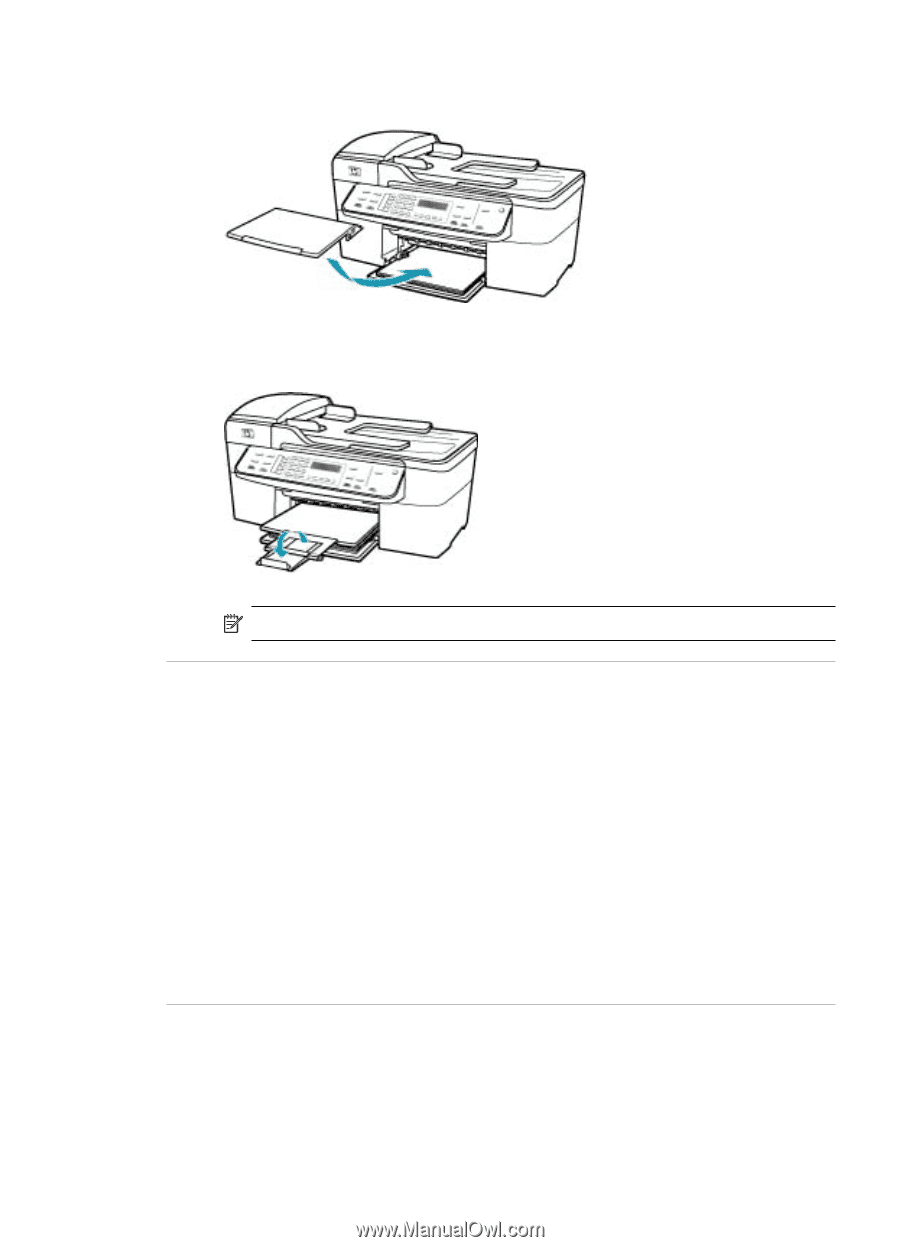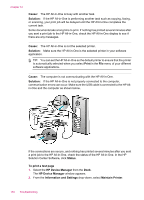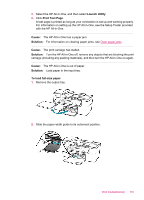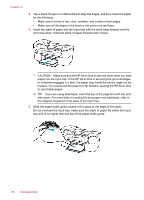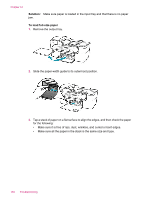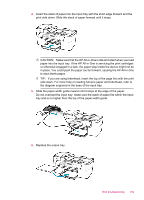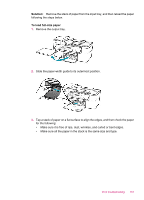HP J5780 User Guide - Microsoft Windows - Page 159
The s in my document came out in the wrong order, My document did not print, Cause, Solution - printer driver
 |
UPC - 882780940253
View all HP J5780 manuals
Add to My Manuals
Save this manual to your list of manuals |
Page 159 highlights
6. Replace the output tray. 7. Flip the tray extender up toward you. NOTE: When you use legal-size paper, leave the tray extender closed. The pages in my document came out in the wrong order Cause: The print settings are set to print the first page of your document first. Because of the way the paper feeds through the HP All-in-One, this means the first page will be print side up at the bottom of the stack. Solution: Print the document in reverse order. When the document finishes printing, the pages will be in correct order. To print a multiple-page document in reverse order 1. Make sure you have paper loaded in the input tray. 2. Open the printer driver. 3. Click on the Advanced tab. 4. Click on Layout Option to select the order in which pages print. My document did not print Cause: The input tray is empty or there is a paper jam. Print troubleshooting 157