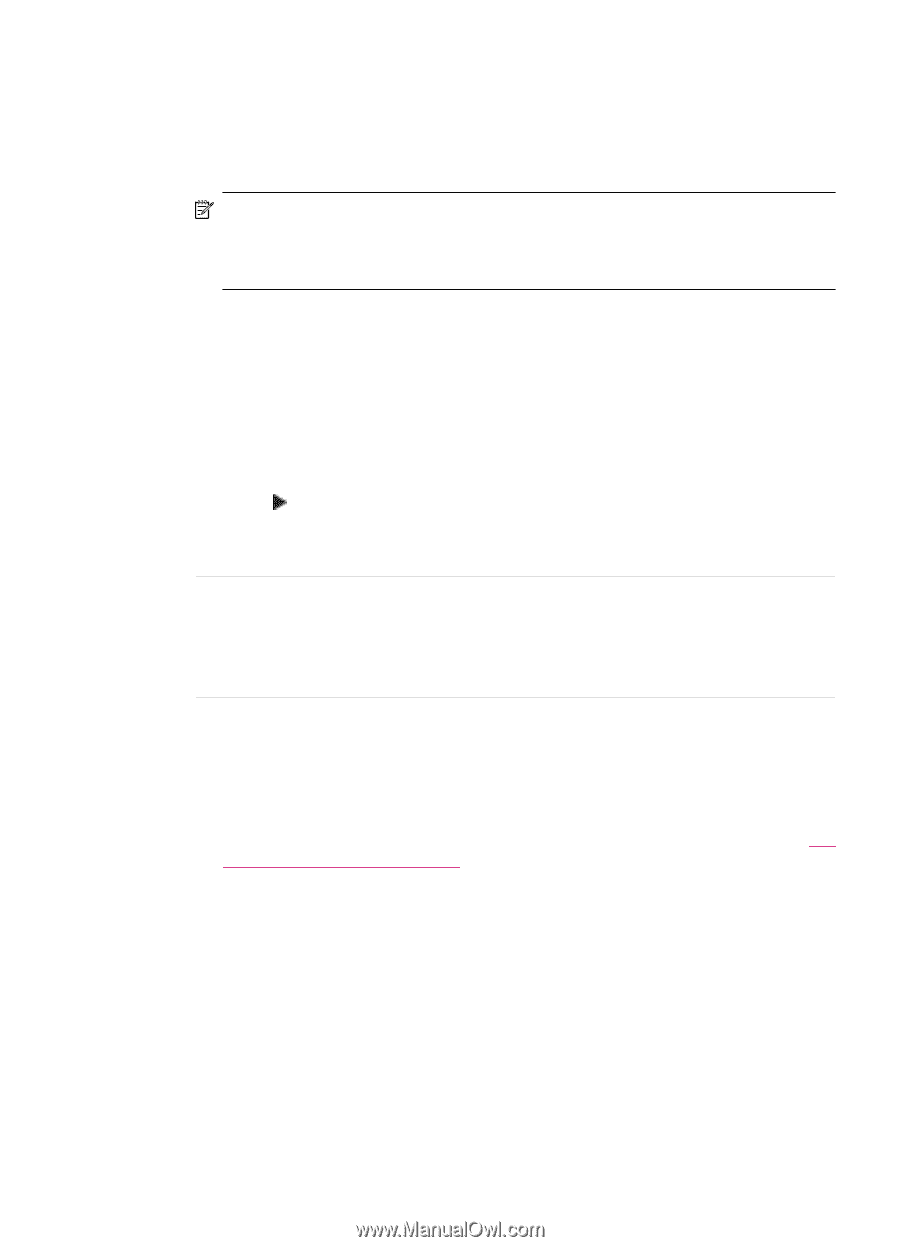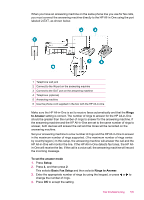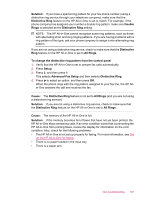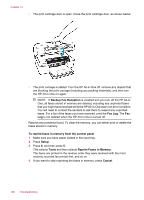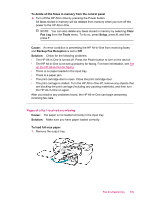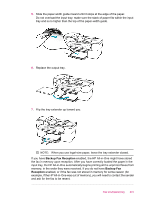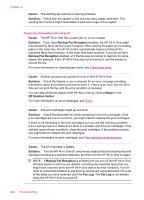HP J5780 User Guide - Microsoft Windows - Page 199
To change the distinctive ring pattern from the control panel, Distinctive
 |
UPC - 882780940253
View all HP J5780 manuals
Add to My Manuals
Save this manual to your list of manuals |
Page 199 highlights
Solution: If you have a special ring pattern for your fax phone number (using a distinctive ring service through your telephone company), make sure that the Distinctive Ring feature on the HP All-in-One is set to match. For example, if the phone company has assigned your number a double ring pattern, make sure Double Rings is selected as the Distinctive Ring setting. NOTE: The HP All-in-One cannot recognize some ring patterns, such as those with alternating short and long ringing patterns. If you are having problems with a ring pattern of this type, ask your phone company to assign a non-alternating ring pattern. If you are not using a distinctive ring service, check to make sure that the Distinctive Ring feature on the HP All-in-One is set to All Rings. To change the distinctive ring pattern from the control panel 1. Verify that the HP All-in-One is set to answer fax calls automatically. 2. Press Setup. 3. Press 5, and then press 1. This selects Advanced Fax Setup and then selects Distinctive Ring. 4. Press to select an option, and then press OK. When the phone rings with the ring pattern assigned to your fax line, the HP Allin-One answers the call and receives the fax. Cause: The Distinctive Ring feature is not set to All Rings (and you are not using a distinctive ring service). Solution: If you are not using a distinctive ring service, check to make sure that the Distinctive Ring feature on the HP All-in-One is set to All Rings. Cause: The memory of the HP All-in-One is full. Solution: If the memory becomes full of faxes that have not yet been printed, the HP All-in-One stops answering calls. If an error condition exists that is preventing the HP All-in-One from printing faxes, review the display for information on the error condition. Also, check for the following problems: • The HP All-in-One is not set up properly for faxing. For more information, see Set up the HP All-in-One for faxing. • There is no paper loaded in the input tray. • There is a paper jam. Fax troubleshooting 197