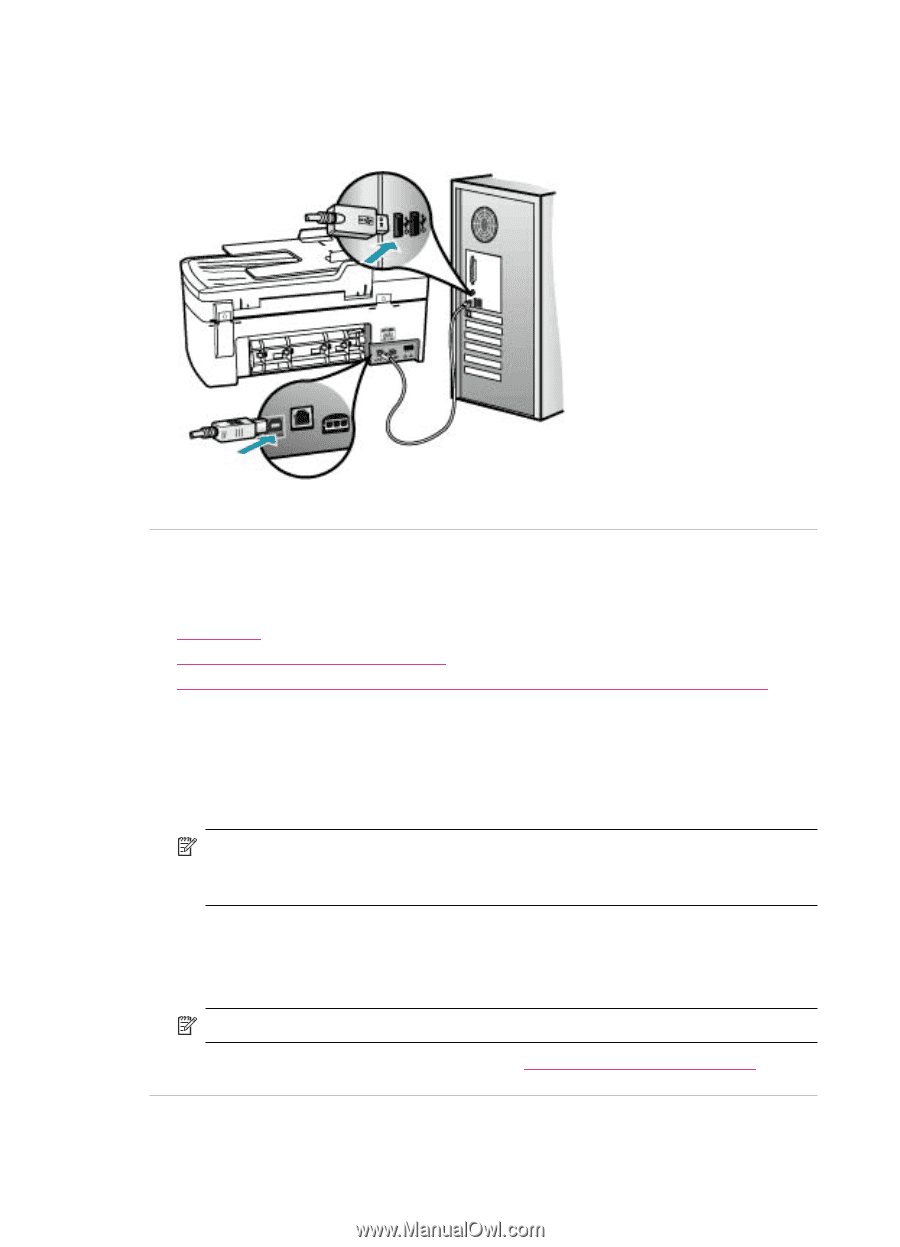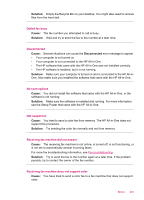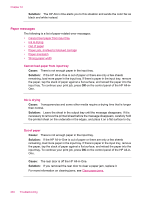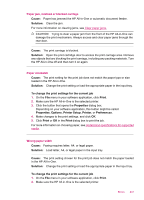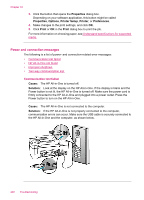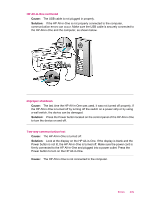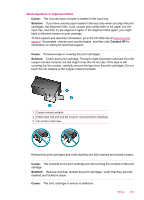HP J5780 User Guide - Microsoft Windows - Page 252
Print cartridge messages, Low on ink - cartridge error
 |
UPC - 882780940253
View all HP J5780 manuals
Add to My Manuals
Save this manual to your list of manuals |
Page 252 highlights
Chapter 12 Solution: If the HP All-in-One is not properly connected to the computer, communication errors can occur. Make sure the USB cable is securely connected to the HP All-in-One and the computer, as shown below. Print cartridge messages The following is a list of print cartridge error messages: • Low on ink • Need alignment or alignment failed • Print cartridge is missing, incorrectly installed, or not intended for your device Low on ink Cause: One or both print cartridges might be out of ink. Solution: Check the estimated ink levels remaining in the print cartridges. If the print cartridges are low or out of ink, you might need to replace the print cartridges. NOTE: The HP All-in-One can only detect the ink levels for genuine HP ink. The ink levels in print cartridges that are refilled or have been used in other devices, might not register accurately. If there is ink remaining in the print cartridges, but you are still noticing a problem, print a self-test report to determine if there is a problem with the print cartridges. If the self-test report shows a problem, clean the print cartridges. If the problem persists, you might need to replace the print cartridges. NOTE: Do not remove the old print cartridge until a new one is available. For more information on print cartridges, see Print cartridge troubleshooting. 250 Troubleshooting