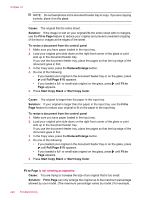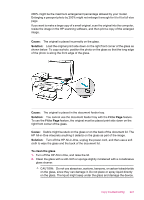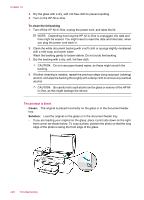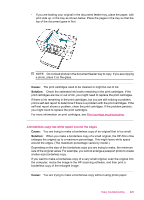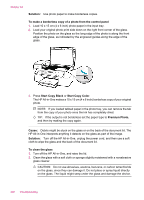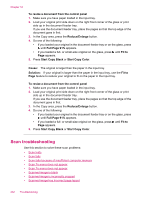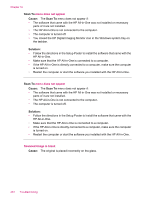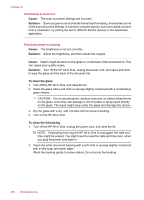HP J5780 User Guide - Microsoft Windows - Page 233
Fit to Full
 |
UPC - 882780940253
View all HP J5780 manuals
Add to My Manuals
Save this manual to your list of manuals |
Page 233 highlights
3. Dry the glass with a dry, soft, lint-free cloth to prevent spotting. 4. Turn on the HP All-in-One. To clean the lid backing 1. Turn off the HP All-in-One, unplug the power cord, and raise the lid. NOTE: Depending how long the HP All-in-One is unplugged, the date and time might be erased. You might need to reset the date and time later, when you plug the power cord back in. 2. Clean the white document backing with a soft cloth or sponge slightly moistened with a mild soap and warm water. Wash the backing gently to loosen debris. Do not scrub the backing. 3. Dry the backing with a dry, soft, lint-free cloth. CAUTION: Do not use paper-based wipes, as these might scratch the backing. 4. If further cleaning is needed, repeat the previous steps using isopropyl (rubbing) alcohol, and wipe the backing thoroughly with a damp cloth to remove any residual alcohol. CAUTION: Be careful not to spill alcohol on the glass or exterior of the HP Allin-One, as this might damage the device. The image is cropped when I make a borderless copy Cause: The HP All-in-One cropped some of the image around the margins of the copy to achieve a borderless print without changing the proportions of the original. Solution: If you want to enlarge a photo to fit a full-size page without cropping the edges, use Fit to Page or Full Page 91% . To set a custom size from the control panel 1. Make sure you have paper loaded in the input tray. 2. Load your original print side down on the right front corner of the glass. If you use the document feeder tray, place the pages so that the top edge of the document goes in first. 3. In the Copy area, press the Reduce/Enlarge button. 4. Press until Custom 100% appears. 5. Press OK. 6. Press or use the keypad to enter a percentage to reduce or enlarge the copy. (The minimum and maximum percentage to resize a copy varies by model.) 7. Press Start Copy Black or Start Copy Color. Copy troubleshooting 231