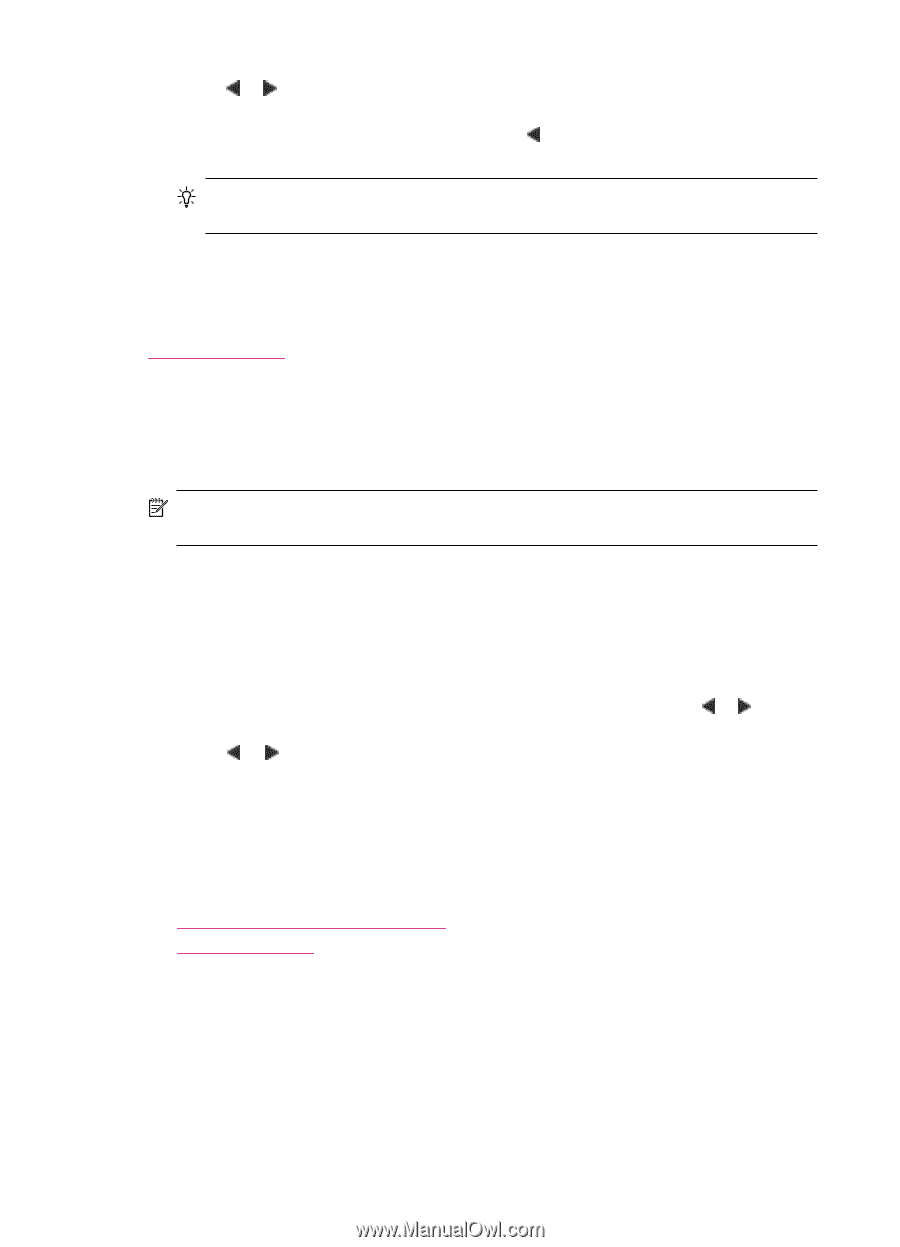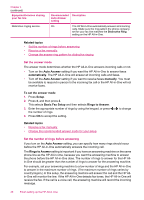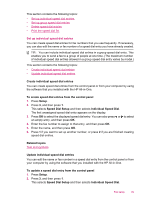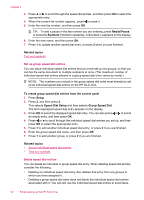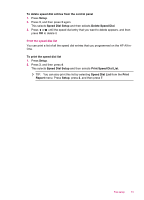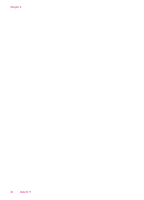HP J5780 User Guide - Microsoft Windows - Page 52
Set up group speed dial entries, Delete speed dial entries
 |
UPC - 882780940253
View all HP J5780 manuals
Add to My Manuals
Save this manual to your list of manuals |
Page 52 highlights
Chapter 4 3. Press or to scroll through the speed dial entries, and then press OK to select the appropriate entry. 4. When the current fax number appears, press to erase it. 5. Enter the new fax number, and then press OK. TIP: To add a pause in the fax number you are entering, press Redial/Pause, or press the Symbols (*) button repeatedly, until a dash (-) appears on the display. 6. Enter the new name, and then press OK. 7. Press 1 to update another speed dial entry, or press 2 when you are finished. Related topics Text and symbols Set up group speed dial entries You can place individual speed dial entries that you have set up into groups, so that you can fax the same document to multiple recipients at once. (The maximum number of individual speed dial entries allowed in a group speed dial entry varies by model.) NOTE: The numbers you include in the group speed dial entry must already be set up as individual speed dial entries on the HP All-in-One. To create group speed dial entries from the control panel 1. Press Setup. 2. Press 3, and then press 2. This selects Speed Dial Setup and then selects Group Speed Dial. The first unassigned speed dial entry appears on the display. 3. Press OK to select the displayed speed dial entry. You can also press or to select an empty entry, and then press OK. 4. Press or to scroll through the individual speed dial entries you set up, and then press OK to select the appropriate entry. 5. Press 1 to add another individual speed dial entry, or press 2 if you are finished. 6. Enter the group speed dial name, and then press OK. 7. Press 1 to add another group, or press 2 if you are finished. Related topics • Set up individual speed dial entries • Text and symbols Delete speed dial entries You can delete an individual or group speed dial entry. When deleting speed dial entries, consider the following: • Deleting an individual speed dial entry also deletes that entry from any groups to which you have assigned it. • Deleting a group speed dial entry does not delete the individual speed dial entries associated with it. You can still use the individual speed dial entries to send faxes. 50 Finish setting up the HP All-in-One