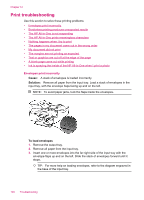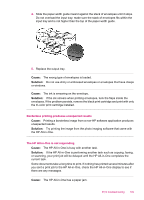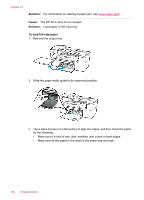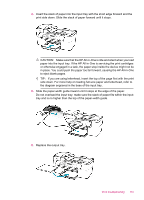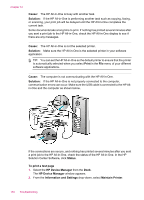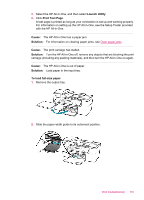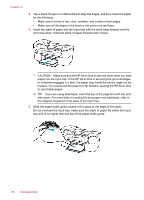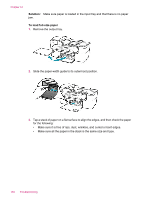HP J5780 User Guide - Microsoft Windows - Page 155
Status, To print a test HP Device Manager, Information and Settings, Maintain Printer
 |
UPC - 882780940253
View all HP J5780 manuals
Add to My Manuals
Save this manual to your list of manuals |
Page 155 highlights
If the connections are secure, and nothing has printed several minutes after you sent a print job to the HP All-in-One, check the status of the HP All-in-One. In the HP Solution Center Software, click Status. To print a test page 1. Select the HP Device Manager from the Dock. The HP Device Manager window appears. 2. From the Information and Settings drop-down, select Maintain Printer. 3. Select the HP All-in-One, and then select Launch Utility. 4. Click Print Test Page. A test page is printed as long as your connection is set up and working properly. For information on setting up the HP All-in-One, see the Setup Poster provided with the HP All-in-One. Cause: The HP All-in-One is turned off. Solution: Look at the display on the HP All-in-One. If the display is blank and the light next to the Power button is not lit, the HP All-in-One is turned off. Make sure the power cord is firmly connected to the HP All-in-One and plugged into a power outlet. Press the Power button to turn on the HP All-in-One. Cause: The HP All-in-One experienced an error. Solution: Turn the HP All-in-One off, and then unplug the power cord. Plug the power cord back in, and then press the Power button to turn on the HP All-in-One. NOTE: Depending how long the HP All-in-One is unplugged, the date and time might be erased. You might need to reset the date and time later, when you plug the power cord back in. The HP All-in-One prints meaningless characters Cause: The memory in the HP All-in-One is full. Solution: Turn off the HP All-in-One and your computer for 60 seconds, then turn them both on and try printing again. Cause: The document is corrupt. Solution: Try printing another document from the same software application. If this works, then try printing a previously saved version of the document that is not corrupt. Nothing happens when I try to print Cause: The HP All-in-One is turned off. Solution: Look at the display on the HP All-in-One. If the display is blank and the light next to the Power button is not lit, the HP All-in-One is turned off. Make sure the power cord is firmly connected to the HP All-in-One and plugged into a power outlet. Press the Power button to turn on the HP All-in-One. Print troubleshooting 153