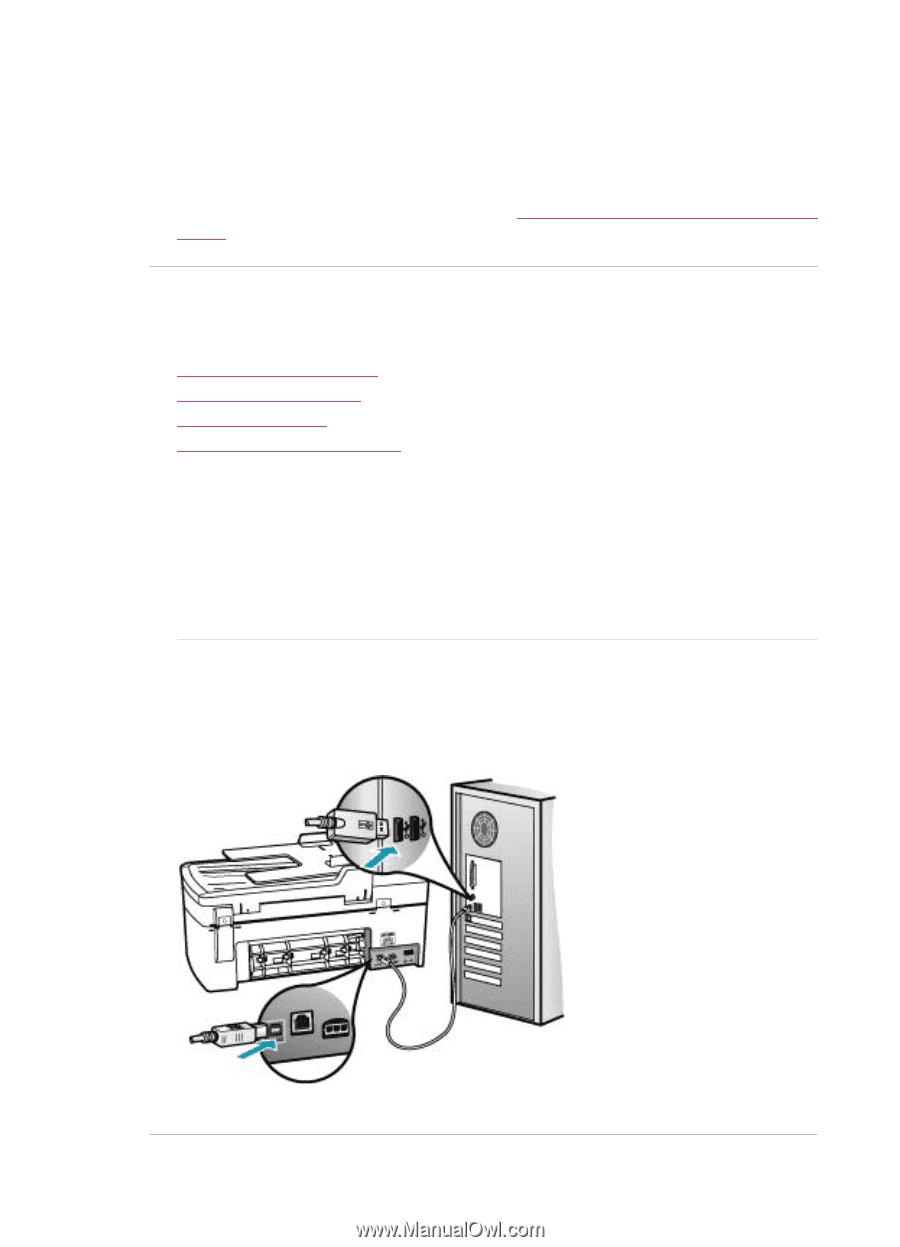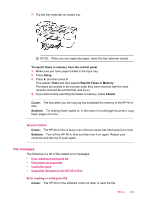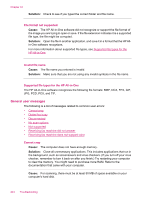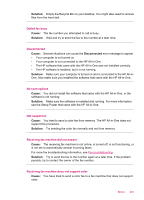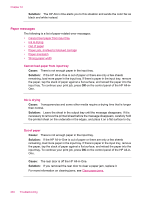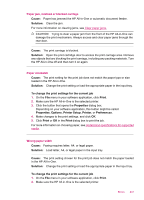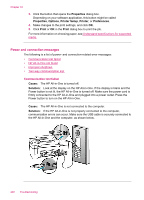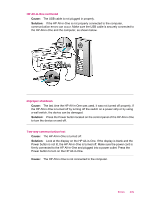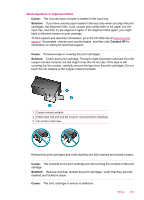HP J5780 User Guide - Microsoft Windows - Page 250
Power and connection messages, Properties, Options, Printer Setup, Printer, Preferences, Cause
 |
UPC - 882780940253
View all HP J5780 manuals
Add to My Manuals
Save this manual to your list of manuals |
Page 250 highlights
Chapter 12 3. Click the button that opens the Properties dialog box. Depending on your software application, this button might be called Properties, Options, Printer Setup, Printer, or Preferences. 4. Make changes to the print settings, and click OK. 5. Click Print or OK in the Print dialog box to print the job. For more information on choosing paper, see Understand specifications for supported media. Power and connection messages The following is a list of power- and connection-related error messages: • Communication test failed • HP All-in-One not found • Improper shutdown • Two-way communication lost Communication test failed Cause: The HP All-in-One is turned off. Solution: Look at the display on the HP All-in-One. If the display is blank and the Power button is not lit, the HP All-in-One is turned off. Make sure the power cord is firmly connected to the HP All-in-One and plugged into a power outlet. Press the Power button to turn on the HP All-in-One. Cause: The HP All-in-One is not connected to the computer. Solution: If the HP All-in-One is not properly connected to the computer, communication errors can occur. Make sure the USB cable is securely connected to the HP All-in-One and the computer, as shown below. 248 Troubleshooting