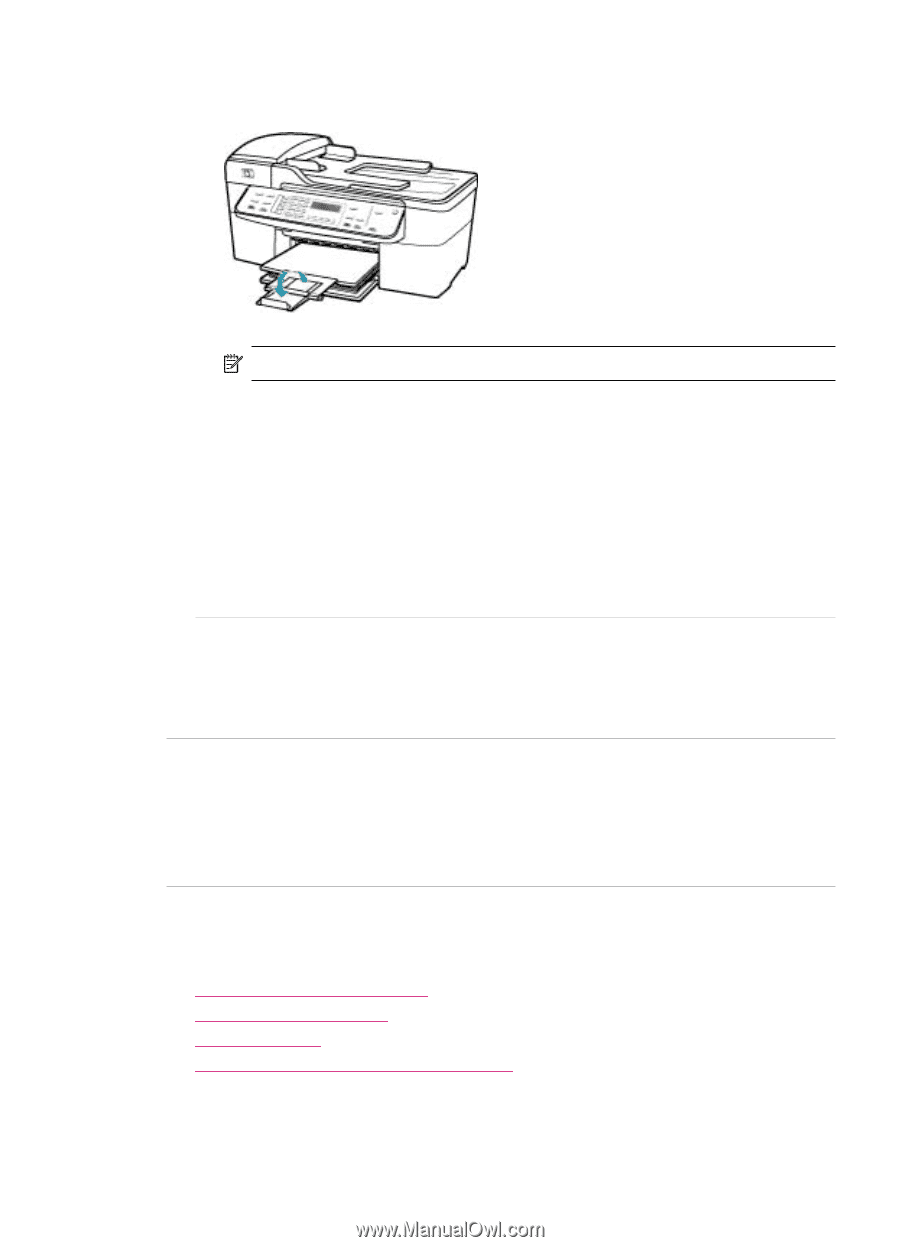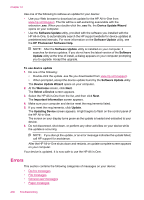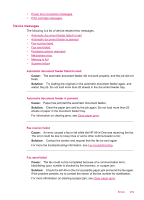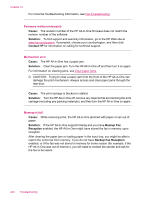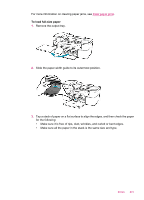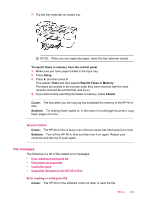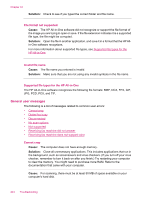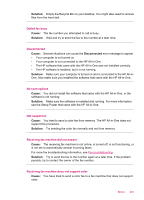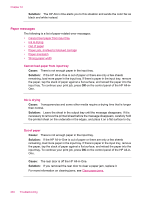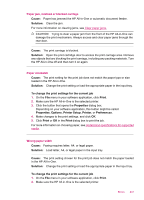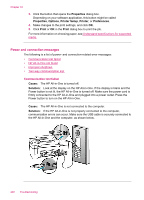HP J5780 User Guide - Microsoft Windows - Page 245
File messages, Scanner failure, Error reading or writing the file
 |
UPC - 882780940253
View all HP J5780 manuals
Add to My Manuals
Save this manual to your list of manuals |
Page 245 highlights
7. Flip the tray extender up toward you. NOTE: When you use legal-size paper, leave the tray extender closed. To reprint faxes in memory from the control panel 1. Make sure you have paper loaded in the input tray. 2. Press Setup. 3. Press 6, and then press 5. This selects Tools and then selects Reprint Faxes in Memory. The faxes are printed in the reverse order they were received with the most recently received fax printed first, and so on. 4. If you want to stop reprinting the faxes in memory, press Cancel. Cause: The document you are copying has exceeded the memory of the HP All-inOne. Solution: Try making fewer copies or, in the case of a multi-page document, copy fewer pages at a time. Scanner failure Cause: The HP All-in-One is busy or an unknown cause has interrupted your scan. Solution: Turn off the HP All-in-One and then turn it on again. Restart your computer and then try to scan again. File messages The following is a list of file-related error messages: • Error reading or writing the file • File format not supported • Invalid file name • Supported file types for the HP All-in-One Error reading or writing the file Cause: The HP All-in-One software could not open or save the file. Errors 243