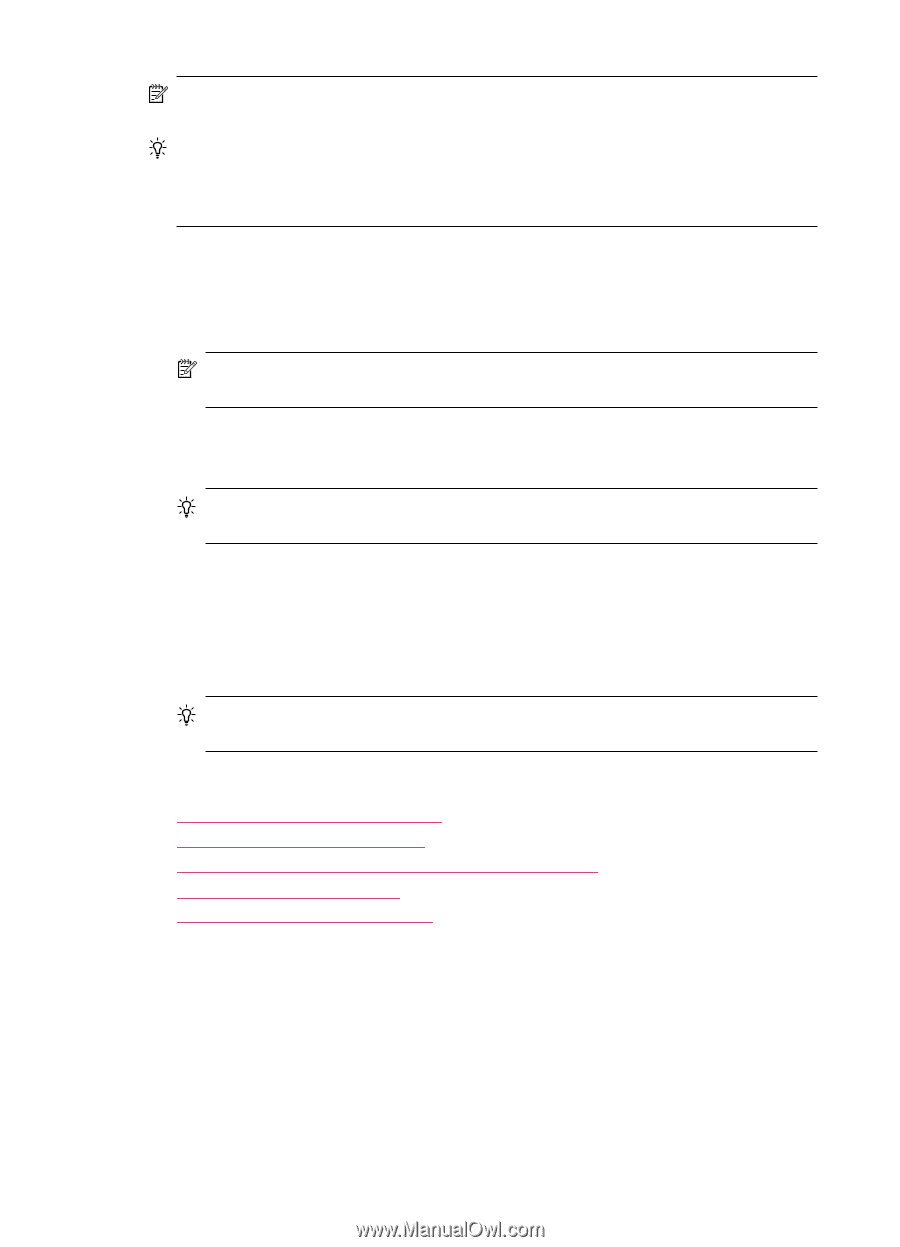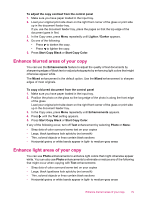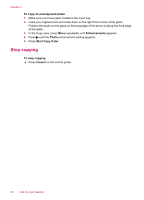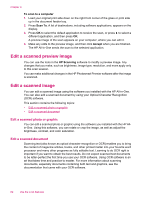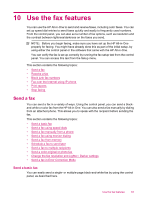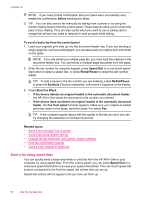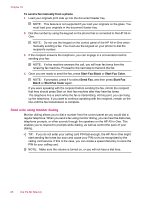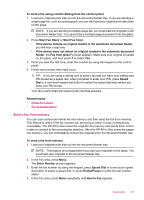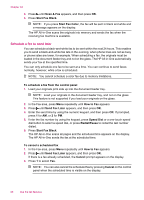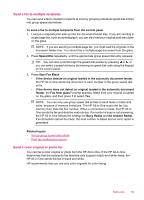HP J5780 User Guide - Microsoft Windows - Page 86
Send a fax using speed dials, Start Fax Black - manual quick start up
 |
UPC - 882780940253
View all HP J5780 manuals
Add to My Manuals
Save this manual to your list of manuals |
Page 86 highlights
Chapter 10 NOTE: If you need printed confirmation that your faxes were successfully sent, enable fax confirmation before sending any faxes. TIP: You can also send a fax manually by dialing from a phone or by using the monitor dialing feature from the control panel. These features allow you to control the pace of your dialing. They are also useful when you want to use a calling card to charge the call and you need to respond to tone prompts while dialing. To send a basic fax from the control panel 1. Load your originals print side up into the document feeder tray. If you are sending a single-page fax, such as a photograph, you can also load your original print side down on the glass. NOTE: If you are sending a multiple-page fax, you must load the originals in the document feeder tray. You cannot fax a multiple-page document from the glass. 2. Enter the fax number by using the keypad, press Speed Dial or a one-touch speed dial button to select a speed dial, or press Redial/Pause to redial the last number dialed. TIP: To add a pause in the fax number you are entering, press Redial/Pause, or press the Symbols (*) button repeatedly, until a dash (-) appears on the display. 3. Press Start Fax Black. • If the device detects an original loaded in the automatic document feeder, the HP All-in-One sends the document to the number you entered. • If the device does not detect an original loaded in the automatic document feeder, the Fax from glass? prompt appears. Make sure your original is loaded print side down on the glass, and then press 1 to select Yes. TIP: If the recipient reports issues with the quality of the fax you sent, you can try changing the resolution or contrast of your fax. Related topics • Send a fax manually from a phone • Send a fax using monitor dialing • Change the fax resolution and Lighter / Darker settings • Print fax confirmation reports • Send a color original or photo fax Send a fax using speed dials You can quickly send a black-and-white or color fax from the HP All-in-One or your computer by using speed dials. From the control panel, you can press Speed Dial or a one-touch speed dial button to access your speed dial entries. The one-touch speed dial buttons correspond to the first five speed dial entries that you set up. Speed dial entries will not appear until you have set them up. 84 Use the fax features