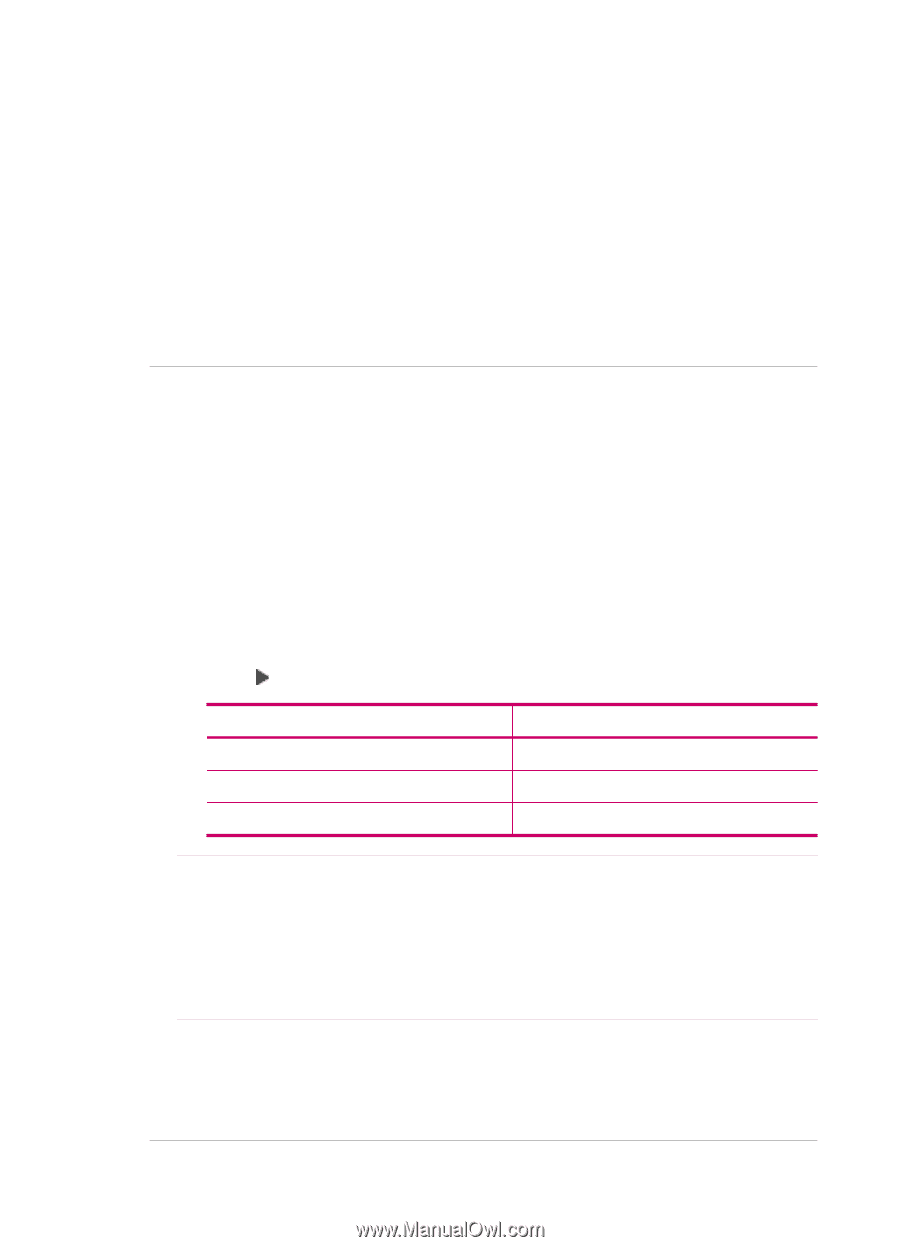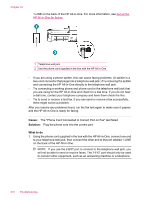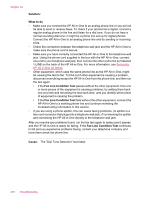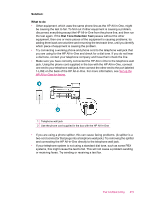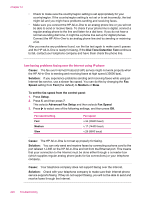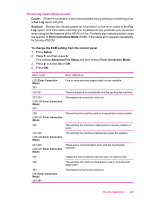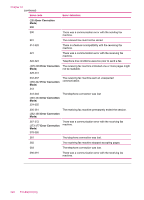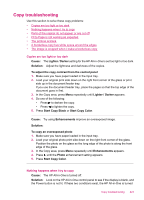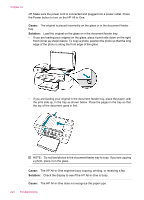HP J5780 User Guide - Microsoft Windows - Page 222
Dial Tone Detection Test, Cause, Solution, Speed, Medium, To set the fax speed from the control panel
 |
UPC - 882780940253
View all HP J5780 manuals
Add to My Manuals
Save this manual to your list of manuals |
Page 222 highlights
Chapter 12 • Check to make sure the country/region setting is set appropriately for your country/region. If the country/region setting is not set or is set incorrectly, the test might fail and you might have problems sending and receiving faxes. • Make sure you connect the HP All-in-One to an analog phone line or you will not be able to send or receive faxes. To check if your phone line is digital, connect a regular analog phone to the line and listen for a dial tone. If you do not hear a normal sounding dial tone, it might be a phone line set up for digital phones. Connect the HP All-in-One to an analog phone line and try sending or receiving a fax. After you resolve any problems found, run the fax test again to make sure it passes and the HP All-in-One is ready for faxing. If the Dial Tone Detection Test continues to fail, contact your telephone company and have them check the phone line. I am having problems faxing over the Internet using IP phone Cause: The fax over Internet Protocol (FoIP) service might not work properly when the HP All-in-One is sending and receiving faxes at high speed (33600 bps). Solution: If you experience problems sending and receiving faxes while using an Internet fax service, use a slower fax speed. You can do this by changing the Fax Speed setting from Fast (the default) to Medium or Slow. To set the fax speed from the control panel 1. Press Setup. 2. Press 5, and then press 7. This selects Advanced Fax Setup and then selects Fax Speed. 3. Press to select one of the following settings, and then press OK. Fax speed setting Fast Medium Slow Fax speed v.34 (33600 baud) v.17 (14400 baud) v.29 (9600 baud) Cause: The HP All-in-One is not set up properly for faxing. Solution: You can only send and receive faxes by connecting a phone cord to the port labeled 1-LINE on the HP All-in-One and not from the Ethernet port. This means that your connection to the Internet must be done either through a converter box (which supplies regular analog phone jacks for fax connections) or your telephone company. Cause: Your telephone company does not support faxing over the Internet. Solution: Check with your telephone company to make sure their Internet phone service supports faxing. If they do not support faxing, you will not be able to send and receive faxes through the Internet. 220 Troubleshooting