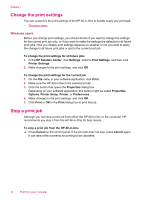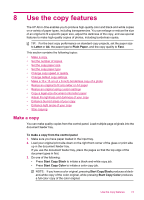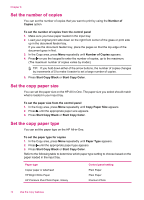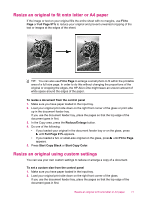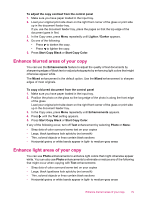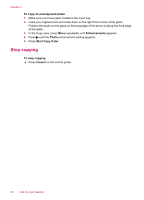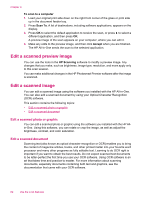HP J5780 User Guide - Microsoft Windows - Page 79
Resize an original to fit onto letter or A4 paper, Resize an original using custom settings
 |
UPC - 882780940253
View all HP J5780 manuals
Add to My Manuals
Save this manual to your list of manuals |
Page 79 highlights
Resize an original to fit onto letter or A4 paper If the image or text on your original fills the entire sheet with no margins, use Fit to Page or Full Page 91% to reduce your original and prevent unwanted cropping of the text or images at the edges of the sheet. TIP: You can also use Fit to Page to enlarge a small photo to fit within the printable area of a full-size page. In order to do this without changing the proportions of the original or cropping the edges, the HP All-in-One might leave an uneven amount of white space around the edges of the paper. To resize a document from the control panel 1. Make sure you have paper loaded in the input tray. 2. Load your original print side down on the right front corner of the glass or print side up in the document feeder tray. If you use the document feeder tray, place the pages so that the top edge of the document goes in first. 3. In the Copy area, press the Reduce/Enlarge button. 4. Do one of the following: • If you loaded your original in the document feeder tray or on the glass, press until Full Page 91% appears. • If you loaded a full- or small-size original on the glass, press until Fit to Page appears. 5. Press Start Copy Black or Start Copy Color. Resize an original using custom settings You can use your own custom settings to reduce or enlarge a copy of a document. To set a custom size from the control panel 1. Make sure you have paper loaded in the input tray. 2. Load your original print side down on the right front corner of the glass. If you use the document feeder tray, place the pages so that the top edge of the document goes in first. Resize an original to fit onto letter or A4 paper 77