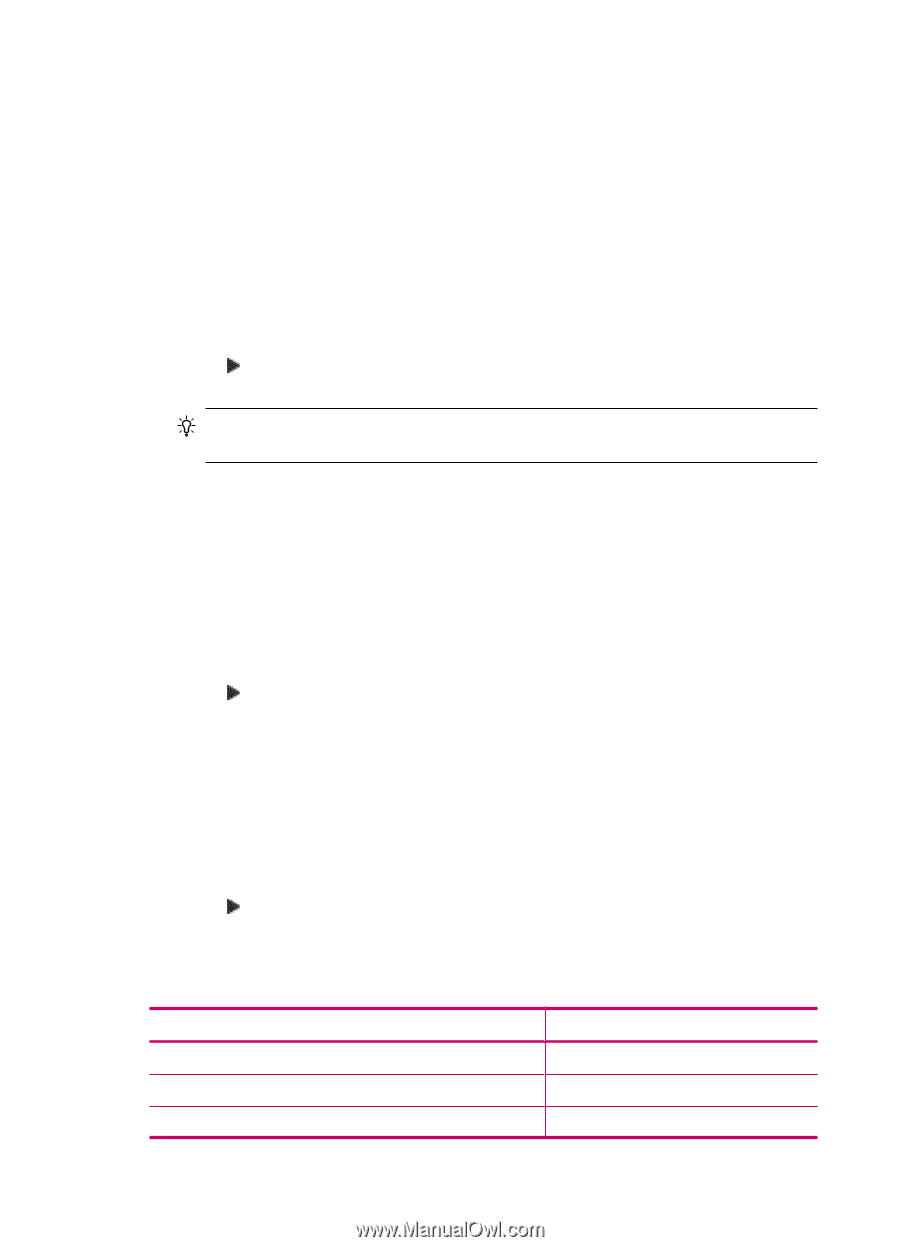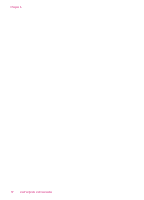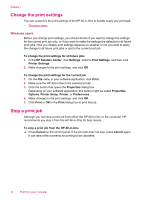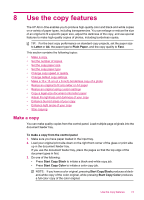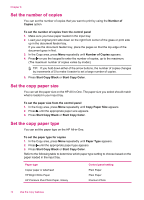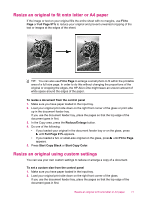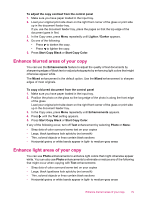HP J5780 User Guide - Microsoft Windows - Page 76
Set the number of copies, Set the copy paper size, Start Copy Color
 |
UPC - 882780940253
View all HP J5780 manuals
Add to My Manuals
Save this manual to your list of manuals |
Page 76 highlights
Chapter 8 Set the number of copies You can set the number of copies that you want to print by using the Number of Copies option. To set the number of copies from the control panel 1. Make sure you have paper loaded in the input tray. 2. Load your original print side down on the right front corner of the glass or print side up in the document feeder tray. If you use the document feeder tray, place the pages so that the top edge of the document goes in first. 3. In the Copy area, press Menu repeatedly until Number of Copies appears. 4. Press or use the keypad to enter the number of copies, up to the maximum. (The maximum number of copies varies by model.) TIP: If you hold down either of the arrow buttons, the number of copies changes by increments of 5 to make it easier to set a large number of copies. 5. Press Start Copy Black or Start Copy Color. Set the copy paper size You can set the paper size on the HP All-in-One. The paper size you select should match what is loaded in your input tray. To set the paper size from the control panel 1. In the Copy area, press Menu repeatedly until Copy Paper Size appears. 2. Press until the appropriate paper size appears. 3. Press Start Copy Black or Start Copy Color. Set the copy paper type You can set the paper type on the HP All-in-One. To set the paper type for copies 1. In the Copy area, press Menu repeatedly until Paper Type appears. 2. Press until the appropriate paper type appears. 3. Press Start Copy Black or Start Copy Color. Refer to the following table to determine which paper type setting to choose based on the paper loaded in the input tray. Paper type Copier paper or letterhead HP Bright White Paper HP Premium Plus Photo Paper, Glossy Control panel setting Plain Paper Plain Paper Premium Photo 74 Use the copy features