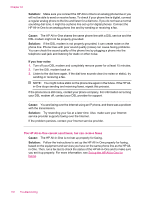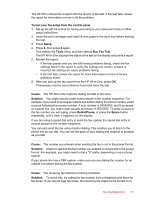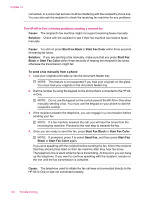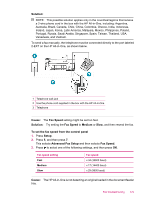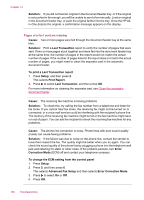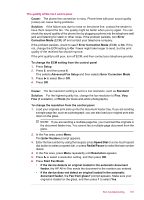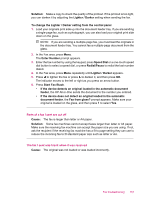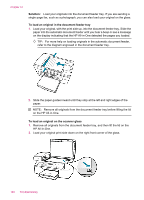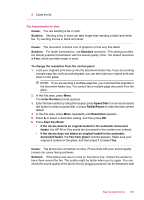HP J5780 User Guide - Microsoft Windows - Page 183
Redial/Pause, Enter Number
 |
UPC - 882780940253
View all HP J5780 manuals
Add to My Manuals
Save this manual to your list of manuals |
Page 183 highlights
The quality of the fax I sent is poor Cause: The phone line connection is noisy. Phone lines with poor sound quality (noise) can cause faxing problems. Solution: If the failure was due to noise on the phone line, contact the sender to have them resend the fax. The quality might be better when you try again. You can check the sound quality of the phone line by plugging a phone into the telephone wall jack and listening for static or other noise. If the problem persists, turn Error Correction Mode (ECM) off and contact your telephone company. If the problem persists, check to see if Error Correction Mode (ECM) is On. If it is not, change the ECM setting to On. Faxes might take longer to send, but the print quality of the received fax should improve. If the print quality is still poor, turn off ECM, and then contact your telephone provider. To change the ECM setting from the control panel 1. Press Setup. 2. Press 5, and then press 6. This selects Advanced Fax Setup and then selects Error Correction Mode. 3. Press to select On or Off. 4. Press OK. Cause: The fax resolution setting is set to a low resolution, such as Standard. Solution: For the highest-quality fax, change the fax resolution to Fine, Very Fine (if available), or Photo (for black-and-white photographs). To change the resolution from the control panel 1. Load your originals print side up into the document feeder tray. If you are sending a single-page fax, such as a photograph, you can also load your original print side down on the glass. NOTE: If you are sending a multiple-page fax, you must load the originals in the document feeder tray. You cannot fax a multiple-page document from the glass. 2. In the Fax area, press Menu. The Enter Number prompt appears. 3. Enter the fax number by using the keypad, press Speed Dial or a one-touch speed dial button to select a speed dial, or press Redial/Pause to redial the last number dialed. 4. In the Fax area, press Menu repeatedly until Resolution appears. 5. Press to select a resolution setting, and then press OK. 6. Press Start Fax Black. • If the device detects an original loaded in the automatic document feeder, the HP All-in-One sends the document to the number you entered. • If the device does not detect an original loaded in the automatic document feeder, the Fax from glass? prompt appears. Make sure your original is loaded on the glass, and then press 1 to select Yes. Fax troubleshooting 181