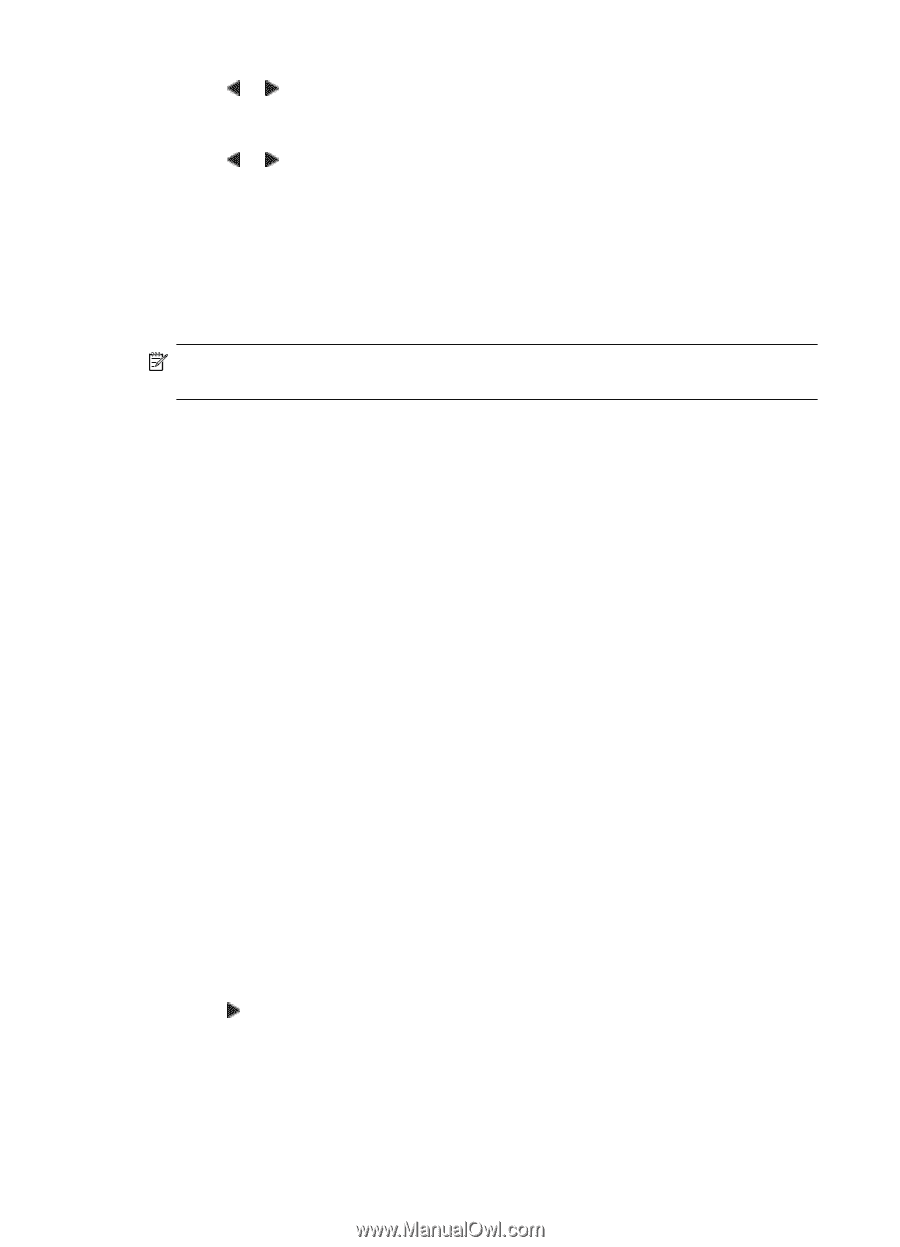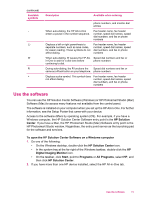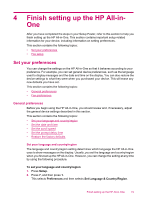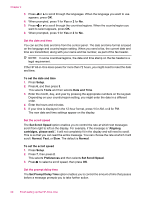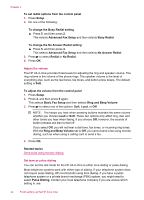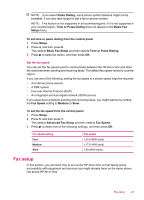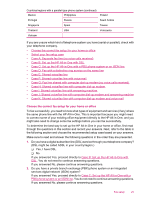HP J5780 User Guide - Microsoft Windows - Page 22
Set the date and time, Set the scroll speed, Set the prompt delay time
 |
UPC - 882780940253
View all HP J5780 manuals
Add to My Manuals
Save this manual to your list of manuals |
Page 22 highlights
Chapter 4 3. Press or to scroll through the languages. When the language you want to use appears, press OK. 4. When prompted, press 1 for Yes or 2 for No. 5. Press or to scroll through the countries/regions. When the country/region you want to select appears, press OK. 6. When prompted, press 1 for Yes or 2 for No. Set the date and time You can set the date and time from the control panel. The date and time format is based on the language and country/region setting. When you send a fax, the current date and time are transmitted, along with your name and fax number, as part of the fax header. NOTE: In some countries/regions, the date and time stamp on the fax header is a legal requirement. If the HP All-in-One loses power for more than 72 hours, you might need to reset the date and time. To set the date and time 1. Press Setup. 2. Press 6, and then press 3. This selects Tools and then selects Date and Time. 3. Enter the month, day, and year by pressing the appropriate numbers on the keypad. Depending on your country/region setting, you might enter the date in a different order. 4. Enter the hours and minutes. 5. If your time is displayed in the 12-hour format, press 1 for AM, or 2 for PM. The new date and time settings appear on the display. Set the scroll speed The Set Scroll Speed option enables you to control the rate at which text messages scroll from right to left on the display. For example, if the message is "Aligning cartridges, please wait.", it will not completely fit in the display and will need to scroll. This is so that you can read the entire message. You can choose the rate at which it will scroll: Normal, Fast, or Slow. The default is Normal. To set the scroll speed 1. Press Setup. 2. Press 7, then press 2. This selects Preferences and then selects Set Scroll Speed. 3. Press to select a scroll speed, then press OK. Set the prompt delay time The Set Prompt Delay Time option enables you to control the amount of time that passes before a message prompts you to take further action. 20 Finish setting up the HP All-in-One