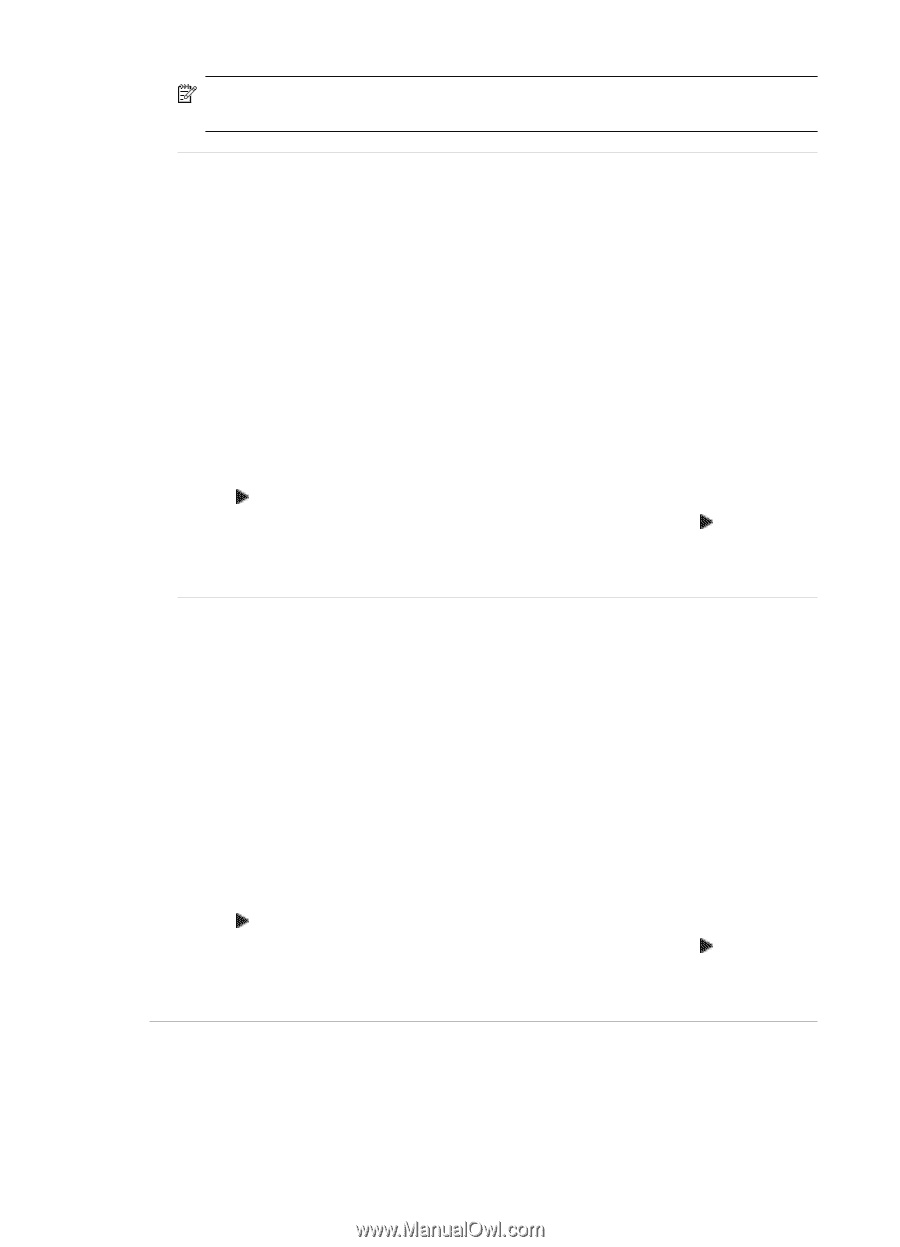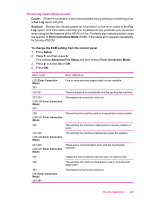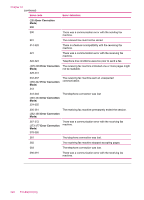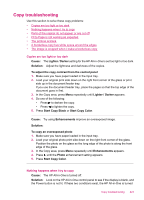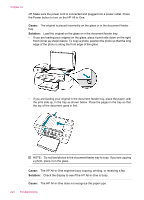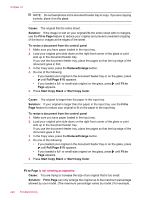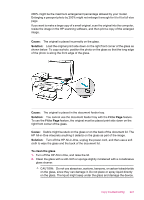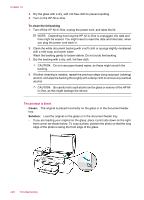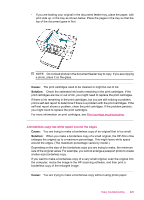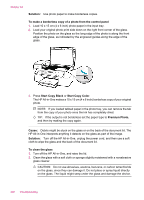HP J5780 User Guide - Microsoft Windows - Page 228
Cause, Solution, Fit to To resize a document from the control panel, Reduce/Enlarge
 |
UPC - 882780940253
View all HP J5780 manuals
Add to My Manuals
Save this manual to your list of manuals |
Page 228 highlights
Chapter 12 NOTE: Do not load photos in the document feeder tray to copy. If you are copying a photo, place it on the glass. Cause: The original fills the entire sheet. Solution: If the image or text on your original fills the entire sheet with no margins, use the Fit to Page feature to reduce your original and prevent unwanted cropping of the text or images at the edges of the sheet. To resize a document from the control panel 1. Make sure you have paper loaded in the input tray. 2. Load your original print side down on the right front corner of the glass or print side up in the document feeder tray. If you use the document feeder tray, place the pages so that the top edge of the document goes in first. 3. In the Copy area, press the Reduce/Enlarge button. 4. Do one of the following: • If you loaded your original in the document feeder tray or on the glass, press until Full Page 91% appears. • If you loaded a full- or small-size original on the glass, press until Fit to Page appears. 5. Press Start Copy Black or Start Copy Color. Cause: The original is larger than the paper in the input tray. Solution: If your original is larger than the paper in the input tray, use the Fit to Page feature to reduce your original to fit on the paper in the input tray. To resize a document from the control panel 1. Make sure you have paper loaded in the input tray. 2. Load your original print side down on the right front corner of the glass or print side up in the document feeder tray. If you use the document feeder tray, place the pages so that the top edge of the document goes in first. 3. In the Copy area, press the Reduce/Enlarge button. 4. Do one of the following: • If you loaded your original in the document feeder tray or on the glass, press until Full Page 91% appears. • If you loaded a full- or small-size original on the glass, press until Fit to Page appears. 5. Press Start Copy Black or Start Copy Color. Fit to Page is not working as expected Cause: You are trying to increase the size of an original that is too small. Solution: Fit to Page can only enlarge the original up to the maximum percentage allowed by your model. (The maximum percentage varies by model.) For example, 226 Troubleshooting