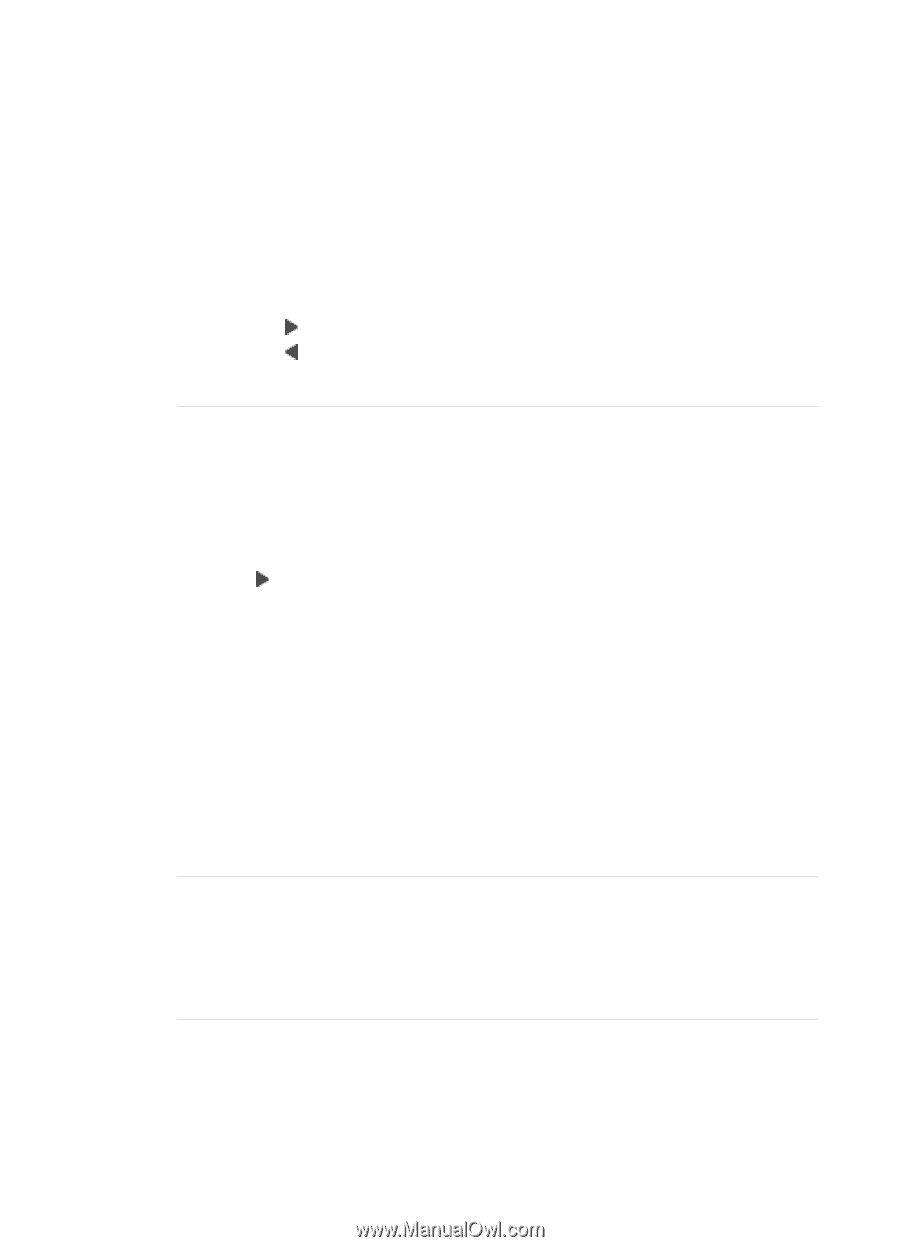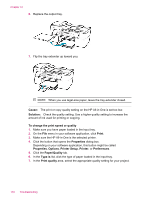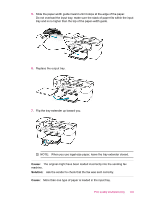HP J5780 User Guide - Microsoft Windows - Page 142
Paper Type, To set the paper type for printing
 |
UPC - 882780940253
View all HP J5780 manuals
Add to My Manuals
Save this manual to your list of manuals |
Page 142 highlights
Chapter 12 Solution: Adjust the lightness and darkness of the copies. To adjust the copy contrast from the control panel 1. Make sure you have paper loaded in the input tray. 2. Load your original print side down on the right front corner of the glass or print side up in the document feeder tray. If you use the document feeder tray, place the pages so that the top edge of the document goes in first. 3. In the Copy area, press Menu repeatedly until Lighter / Darker appears. 4. Do one of the following: • Press to darken the copy. • Press to lighten the copy. 5. Press Start Copy Black or Start Copy Color. Cause: The Paper Type setting is incorrect. Solution: Change the Paper Type setting to match the type of paper loaded in the input tray. To set the paper type for copies 1. In the Copy area, press Menu repeatedly until Paper Type appears. 2. Press until the appropriate paper type appears. 3. Press Start Copy Black or Start Copy Color. To set the paper type for printing 1. Make sure you have paper loaded in the input tray. 2. On the File menu in your software application, click Print. 3. Make sure the HP All-in-One is the selected printer. 4. Click the button that opens the Properties dialog box. Depending on your software application, this button might be called Properties, Options, Printer Setup, Printer, or Preferences. 5. Click the Paper/Quality tab. 6. In the Type is list, click the type of paper loaded in the input tray. Cause: Copying a poor-quality picture, such as a newspaper photo, causes bands, checks, or stripes to appear on your copy. These are called moiré patterns. Solution: To reduce moiré patterns, try placing one or more clear plastic sheet protectors directly on the glass, and then place the original print side down on top of the sheet protectors. Cause: Debris might be stuck on the glass or on the back of the document lid; this causes poor copy quality and slows down processing. 140 Troubleshooting