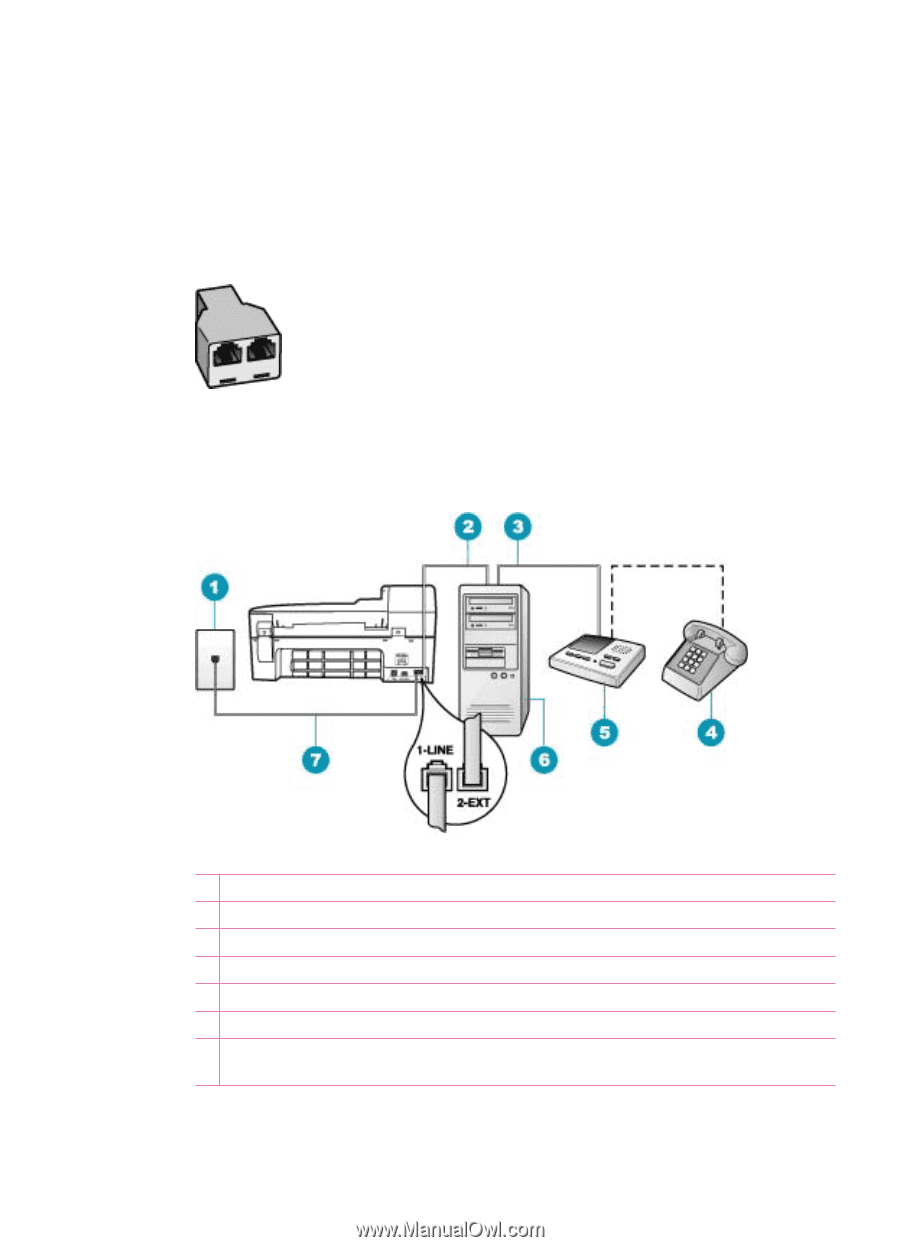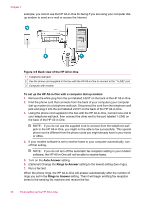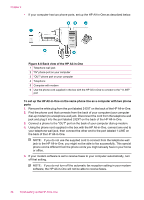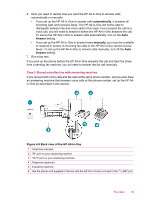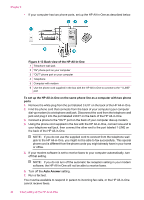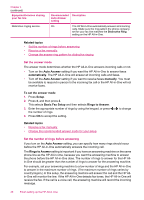HP J5780 User Guide - Microsoft Windows - Page 43
Example of a parallel splitter, Back view of the HP All-in-One, splitter
 |
UPC - 882780940253
View all HP J5780 manuals
Add to My Manuals
Save this manual to your list of manuals |
Page 43 highlights
There are two different ways to set the HP All-in-One with your computer based on the number of phone ports on your computer. Before you begin, check your computer to see if it has one or two phone ports. • If your computer has only one phone port, you will need to purchase a parallel splitter (also called a coupler), as shown below. (A parallel splitter has one RJ-11 port on the front and two RJ-11 ports on the back. Do not use a 2-line phone splitter, a serial splitter, or a parallel splitter which has two RJ-11 ports on the front and a plug on the back.) Figure 4-10 Example of a parallel splitter • If your computer has two phone ports, set up the HP All-in-One as described below. Figure 4-11 Back view of the HP All-in-One 1 Telephone wall jack 2 "IN" phone port on your computer 3 "OUT" phone port on your computer 4 Telephone (optional) 5 Answering machine 6 Computer with modem 7 Use the phone cord supplied in the box with the HP All-in-One to connect to the "1-LINE" port Fax setup 41