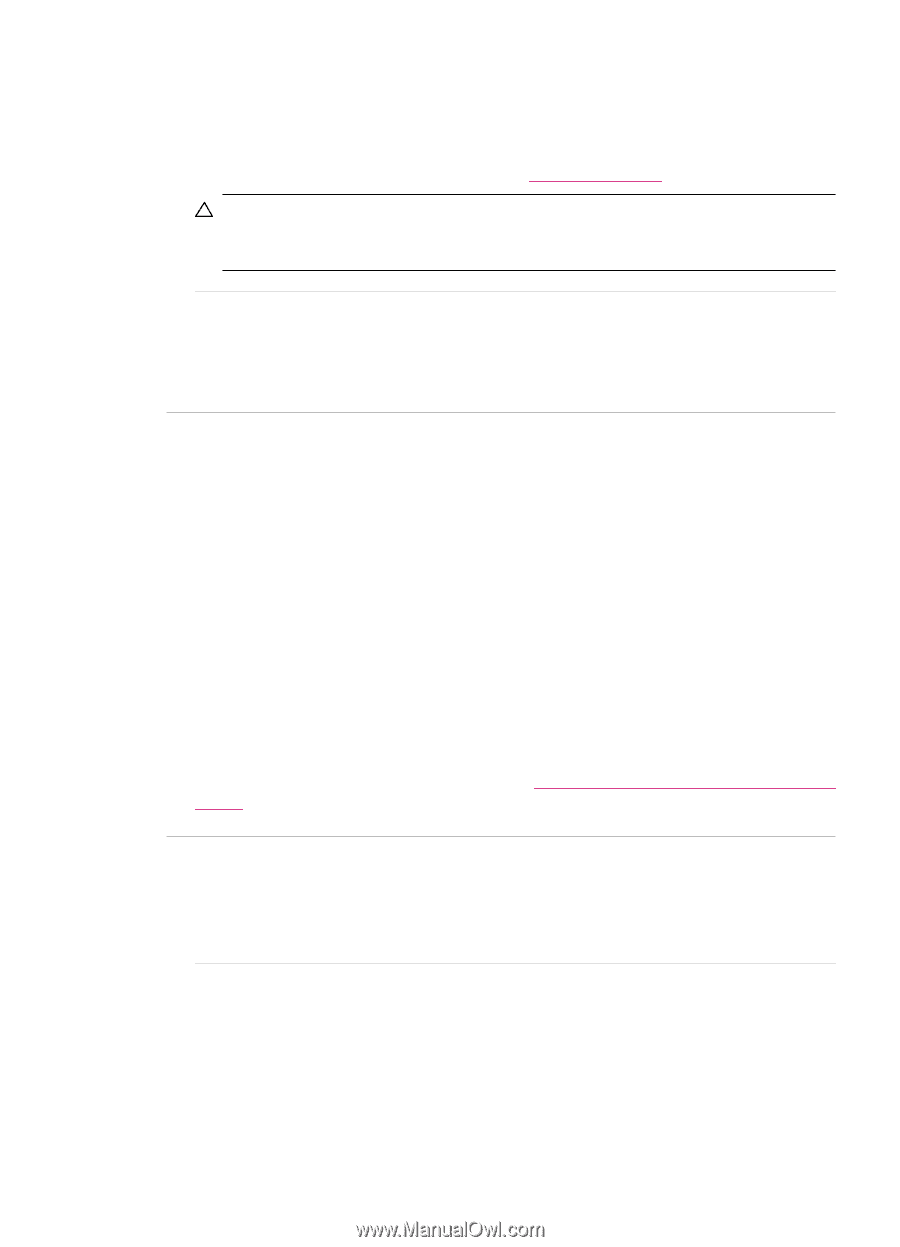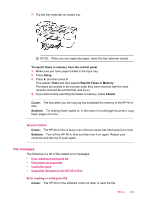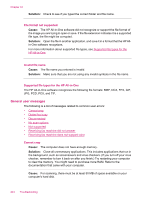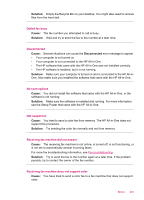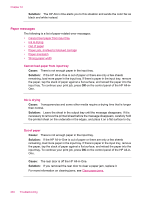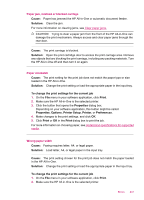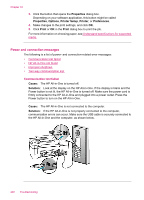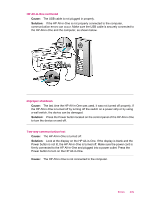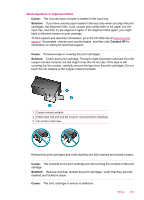HP J5780 User Guide - Microsoft Windows - Page 249
Cause, Solution, To change the print settings for the current job, Print, Properties, Options
 |
UPC - 882780940253
View all HP J5780 manuals
Add to My Manuals
Save this manual to your list of manuals |
Page 249 highlights
Paper jam, misfeed or blocked carriage Cause: Paper has jammed the HP All-in-One or automatic document feeder. Solution: Clear the jam. For more information on clearing jams, see Clear paper jams. CAUTION: Trying to clear a paper jam from the front of the HP All-in-One can damage the print mechanism. Always access and clear paper jams through the rear door. Cause: The print carriage is blocked. Solution: Open the print cartridge door to access the print carriage area. Remove any objects that are blocking the print carriage, including any packing materials. Turn the HP All-in-One off and then turn it on again. Paper mismatch Cause: The print setting for the print job does not match the paper type or size loaded in the HP All-in-One. Solution: Change the print setting or load the appropriate paper in the input tray. To change the print settings for the current job 1. On the File menu in your software application, click Print. 2. Make sure the HP All-in-One is the selected printer. 3. Click the button that opens the Properties dialog box. Depending on your software application, this button might be called Properties, Options, Printer Setup, Printer, or Preferences. 4. Make changes to the print settings, and click OK. 5. Click Print or OK in the Print dialog box to print the job. For more information on choosing paper, see Understand specifications for supported media. Wrong paper width Cause: Faxing requires letter, A4, or legal paper. Solution: Load letter, A4, or legal paper in the input tray. Cause: The print setting chosen for the print job does not match the paper loaded in the HP All-in-One. Solution: Change the print setting or load the appropriate paper in the input tray. To change the print settings for the current job 1. On the File menu in your software application, click Print. 2. Make sure the HP All-in-One is the selected printer. Errors 247