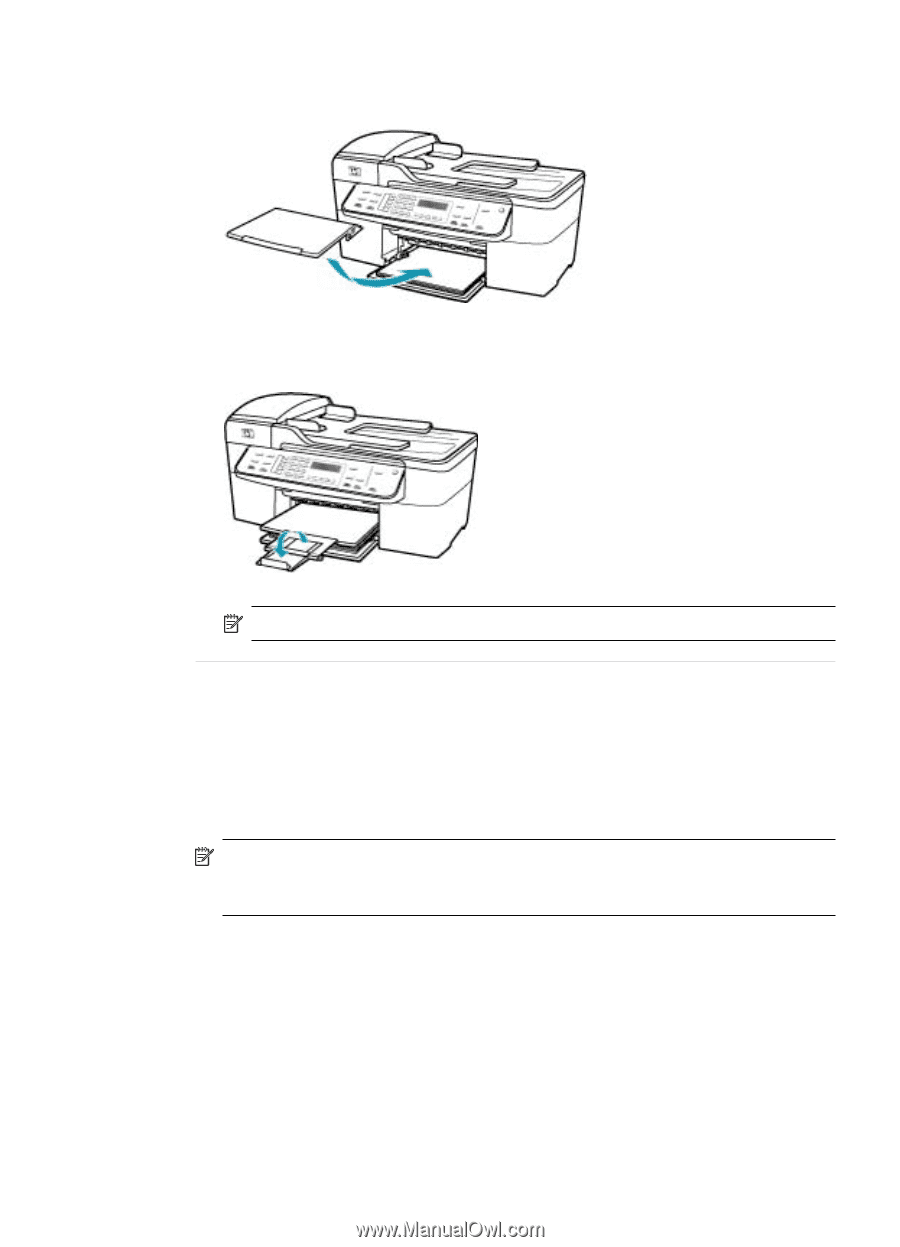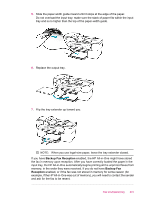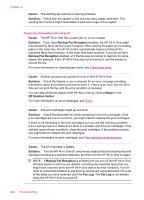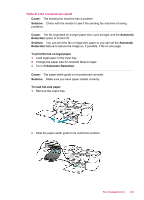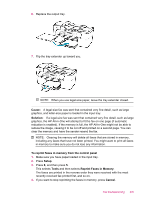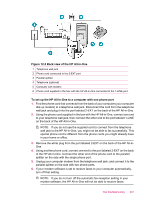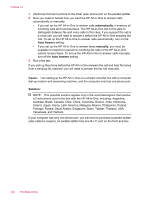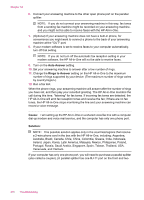HP J5780 User Guide - Microsoft Windows - Page 207
Cause, Solution, To reprint faxes in memory from the control panel, Setup, Tools, Reprint Faxes
 |
UPC - 882780940253
View all HP J5780 manuals
Add to My Manuals
Save this manual to your list of manuals |
Page 207 highlights
6. Replace the output tray. 7. Flip the tray extender up toward you. NOTE: When you use legal-size paper, leave the tray extender closed. Cause: A legal-size fax was sent that contained very fine detail, such as large graphics, and letter-size paper is loaded in the input tray. Solution: If a legal-size fax was sent that contained very fine detail, such as large graphics, the HP All-in-One will attempt to fit the fax on one page (if automatic reduction is enabled). If the memory is full, the HP All-in-One might not be able to reduce the image, causing it to be cut off and printed on a second page. You can clear the memory and have the sender resend the fax. NOTE: Clearing the memory will delete all faxes that are stored in memory, including any faxes that have not been printed. You might want to print all faxes in memory to make sure you do not lose any information. To reprint faxes in memory from the control panel 1. Make sure you have paper loaded in the input tray. 2. Press Setup. 3. Press 6, and then press 5. This selects Tools and then selects Reprint Faxes in Memory. The faxes are printed in the reverse order they were received with the most recently received fax printed first, and so on. 4. If you want to stop reprinting the faxes in memory, press Cancel. Fax troubleshooting 205