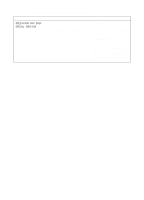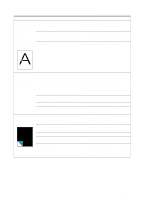HP LaserJet 3200 Service Manual - Page 159
Table 12., Solving image-quality problems continued, Problem, Cause, Solution
 |
View all HP LaserJet 3200 manuals
Add to My Manuals
Save this manual to your list of manuals |
Page 159 highlights
Table 12. Solving image-quality problems (continued) Problem Print is faded or you notice a block of vertically aligned white streaks, Stains or smudges appear as small, round, black dots on the front or back of a page. Sometimes inconsistent stains appear. Cause The toner cartridge is getting low on toner. The product needs to be cleaned. The media you are using does not meet HP's specifications (for example, it is too moist or too rough). The toner density setting is not adjusted correctly. A part of the product is damaged. The internal mirror or optics are damaged. The laser/scanner is damaged. There is a problem in the contact image sensor. The document scanner needs to be recalibrated. There is a problem in the formatter. The media you are using does not meet HP's specifications (for example, it is too moist or too rough). You are printing on the wrong side of the paper. The product needs to be cleaned. The toner cartridge is damaged. Solution Redistribute the toner or replace the toner cartridge. See chapter 3, "Maintenance." Make sure that the media meets the specifications detailed in HP's media specifications guide. Adjust the setting from the control panel. Follow the steps in "Basic troubleshooting" on page 146 to isolate the problem. Clean the mirror by blowing air through the laser/scanner to remove any dust particles. Replace the laser/scanner. Follow the instructions in chapter 3, "Maintenance," to recalibrate the document scanner. Replace the contact image sensor. Replace the formatter. Make sure that the media meets specifications detailed in HP's media specifications guide. Remove the paper from the paper input tray and turn it over. (The wrapper on many reams of paper has an arrow indicating the print side.) See chapter 3, "Maintenance," for instructions about cleaning the product and using a cleaning page. Replace the toner cartridge if maintenance procedures do not improve print quality. EN Image formation troubleshooting 157