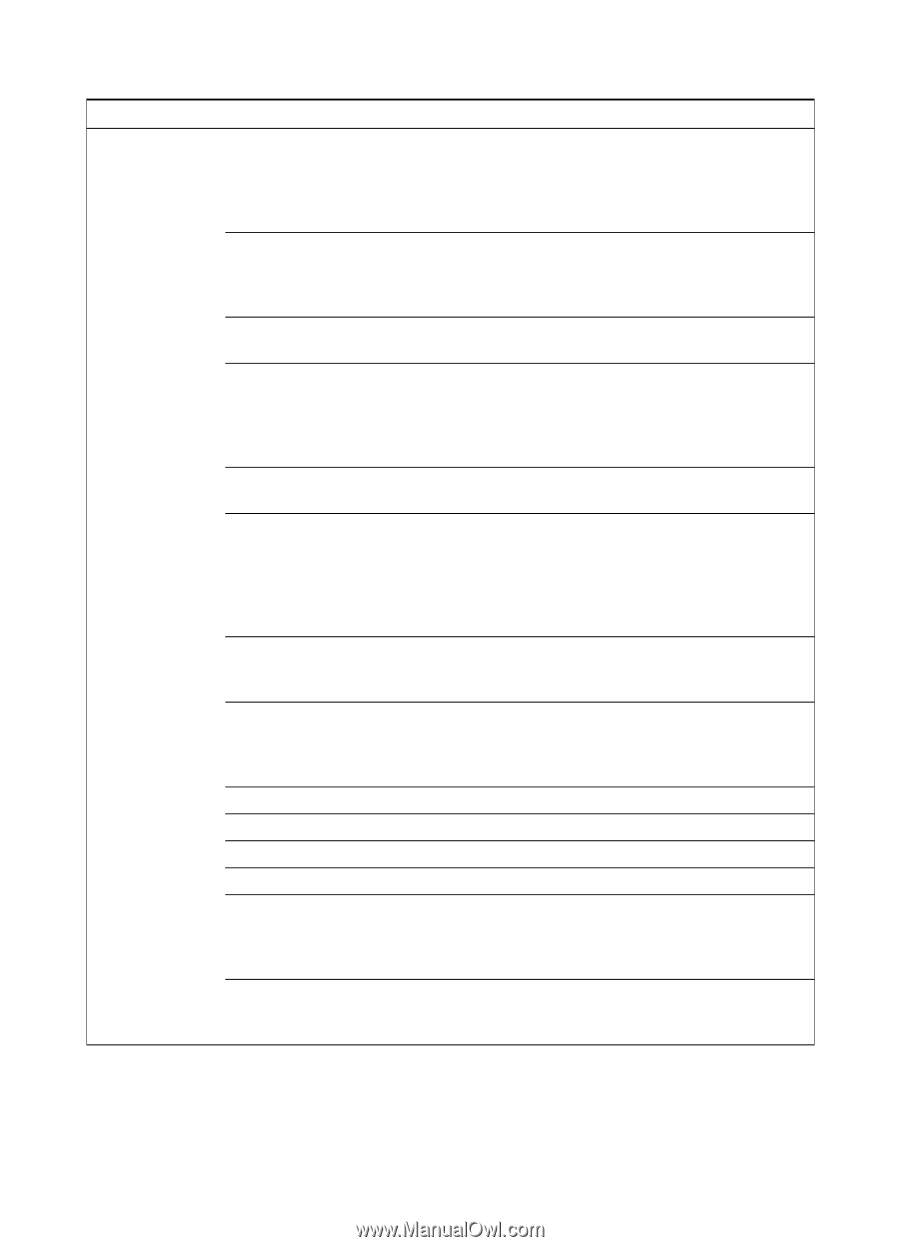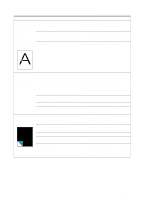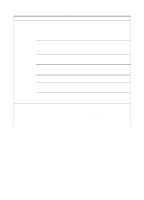HP LaserJet 3200 Service Manual - Page 165
Table 13., Solving paper feed problems continued, The product, feeds multiple, sheets or jams
 |
View all HP LaserJet 3200 manuals
Add to My Manuals
Save this manual to your list of manuals |
Page 165 highlights
Table 13. Solving paper feed problems (continued) Problem The product feeds multiple sheets or jams frequently from the paper input bin or single-sheet input slot. Cause Paper guides are not adjusted properly. The special media lever is in the wrong position. Paper was not removed from the paper input tray before refilling the tray. The paper input tray is overfilled. More than one sheet was placed in the single-sheet input slot. The paper was poorly cut by the manufacturer and is sticking together. The paper does not meet HP's specifications for print media. The output capacity was exceeded in the paper output bin or front paper output slot. The pickup roller is dirty. The pickup roller is damaged. The separation pad is dirty. The separation pad is damaged. A sensor is not operating properly. There is a problem in the paper path. Solution Slide the guides against the sides of the stack in the paper input tray or against the single sheet in the single-sheet input tray to center the paper. Make sure the guides are not adjusted too tightly. Slide the special media lever back to the normal position. Only slide the special media lever to the right when copying or scanning special media. Always remove paper from the paper input tray before refilling it. Remove some of the sheets. The paper input tray can hold up to 125 sheets of 75g/m2 (20 lb) bond weight paper (less for heavier paper) or from 7 to 10 envelopes. Place only one sheet at a time in the single-sheet input slot. "Break" the ream of paper by curving it into an upside-down u-shape; this can effectively decrease multifeeds. Also try turning the paper around to feed the opposite end first, or use a different type of paper. Make sure that the media meets specifications detailed in HP's media specifications guide. Do not allow more than 100 sheets of 75g/m2 (20 lb) bond weight paper (less for heavier paper) to fill the paper output bin. See chapter 3, "Maintenance." Replace the pickup roller. Clean the separation pad. Replace the separation pad. Check the sensors to make sure that none of them are jammed. If a sensor cannot be "unjammed," replace the sensor. Perform the "paper path check" (see page 171) to determine which parts should be replaced. EN Solving paper feed problems 163