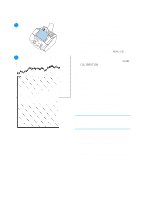HP LaserJet 3200 Service Manual - Page 211
SERVICE, CALIBRATION, in the calibration graph can indicate
 |
View all HP LaserJet 3200 manuals
Add to My Manuals
Save this manual to your list of manuals |
Page 211 highlights
10 6 If the vertical black or white line appears on the copy of the demonstration page, continue with steps 7 through 13 below. 7 On the control panel, press ENTER/ MENU. 8 Press < once to display SERVICE and press ENTER/MENU. 12 9 Use the < and > keys to select SCAN CALIBRATION and press ENTER/ MENU. 10 Insert a blank, white piece of lettersized paper into the document feeder tray. 11 Press ENTER/MENU to begin the scan calibration. The product pulls the piece of paper through and then prints a calibration graph. 12 Examine the calibration graph. A dip in the calibration graph can indicate an image defect. Note Dips at the ends of the calibration graph are normal. 13 Line up the calibration graph with a newly copied page. If the dip in the calibration graph corresponds to the black or white line, the contaminant is likely internal and the contact image sensor assembly should be replaced. EN Troubleshooting tools 209