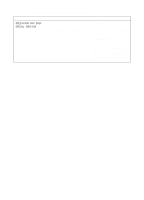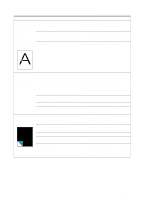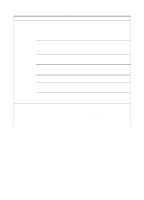HP LaserJet 3200 Service Manual - Page 161
solid black., that should
 |
View all HP LaserJet 3200 manuals
Add to My Manuals
Save this manual to your list of manuals |
Page 161 highlights
Table 12. Solving image-quality problems (continued) Problem Character voids appear (white areas within the parts of characters that should be solid black). Cause The paper or transparencies do not meet HP's specifications. You are printing on the wrong surface of the paper. Poor fusing. Solution Make sure that the media meets specifications detailed in HP's media specifications guide. Remove the paper and turn it over. (The wrapper on many reams of paper has an arrow indicating the print side.) Check for a wrap jam in the fuser. Background scatter appears on a printed page. The page is completely black. Bits of toner distributed on the front or back of a printed page can cause background scatter. Background scatter often is isolated to a specific area of the page. Background scatter can be caused by toner buildup on the pressure roller. Toner has spilled inside the product. The pickup roller is dirty. An engine test was performed when the formatter was disconnected. The toner cartridge was improperly installed. The toner cartridge is defective. Continuity in the high-voltage contact points is interrupted. There is a problem in the ECU or the laser/scanner. Try changing the print density setting. If that doesn't work, change the paper type, weight, or surface finish. If background scatter occurs on an envelope, try moving the text to an area with no seams. Printing on seams can cause this problem. See "To clean the print path" on page 54. See "Cleaning the product" on page 54. See "To clean the product and replace the pickup roller" on page 55. Reconnect the formatter. The formatter must be connected during an engine test. Remove the cartridge and reinstall it. Replace the toner cartridge. Perform the "high-voltage power supply check" (see page 169). Follow the steps in "Basic troubleshooting" on page 146 to isolate the problem. Replace the ECU or the laser/scanner, as needed. EN Image formation troubleshooting 159