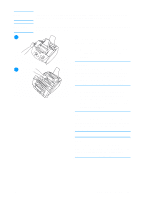HP LaserJet 3200 Service Manual - Page 56
Cleaning the product, To clean the print path
 |
View all HP LaserJet 3200 manuals
Add to My Manuals
Save this manual to your list of manuals |
Page 56 highlights
Cleaning the product Note Use this process if you discover toner specks or dots on printouts. This process produces a page with toner debris, which should be discarded. To clean the print path This process requires copier-grade paper to remove dust and toner from the print paper path. Do not use bond or rough paper. 1 Place the copier grade paper into the document feeder tray. 2 Ensure that the product is in the READY state, and then press ENTER/MENU. 3 Use the < or > key to select SERVICE, and then press ENTER/ MENU. 4 Use the < or > key to select CLEANING MODE, and then press ENTER/MENU. 5 Press ENTER/MENU to start the cleaning mode. The device displays the message IN CLEANING MODE until this process is completed. 54 Chapter 3 - Maintenance EN