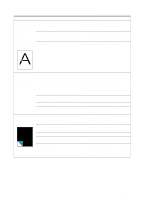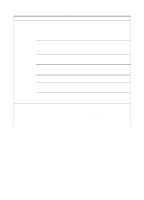HP LaserJet 3200 Service Manual - Page 163
Print is, misaligned on, the skewed, s., Scanned, images have, black dots or, streaks in top
 |
View all HP LaserJet 3200 manuals
Add to My Manuals
Save this manual to your list of manuals |
Page 163 highlights
Table 12. Solving image-quality problems (continued) Problem Print is misaligned on the page (skewed pages). Cause Solution The paper input tray is overfilled. Remove some of the media. The guides are adjusted improperly. Be sure to center the media with the paper guides. Also, verify that the paper guides are not adjusted too tightly or too loosely against the media. The paper's weight or surface finish does Make sure that the media meets HP's not meet HP's specifications. specifications. Scanned images have black dots or streaks in top and bottom margins. Scanned text is not clear. There is ink, glue, white-out, or some other substance on the contact image sensor. There is a problem in the contact image sensor. The contrast, resolution, or brightness needs to be adjusted before scanning. The original is on colored paper. There is a problem in the contact image sensor. See chapter 3, "Maintenance." Replace the contact image sensor. Adjust the resolution, contrast and brightness setting(s) from the toolbox on the Document Manager. If the original was on colored paper, including brown recycled paper, the text might not be clear. Try adjusting the resolution, contrast, and brightness settings from the toolbox on the Document Manager. Replace the contact image sensor. EN Image formation troubleshooting 161