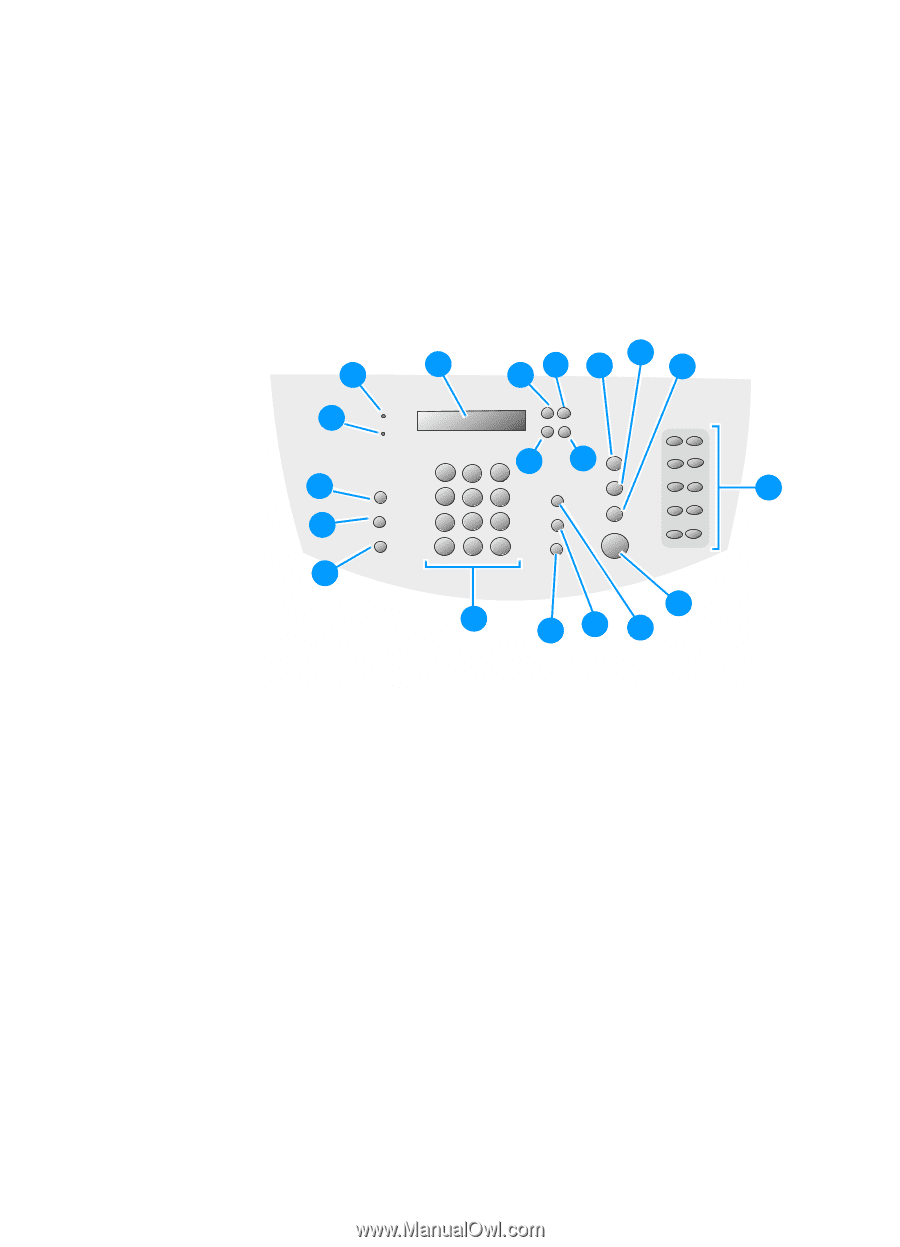HP LaserJet 3200 Service Manual - Page 33
Identifying product components, Control panel lights and keys
 |
View all HP LaserJet 3200 manuals
Add to My Manuals
Save this manual to your list of manuals |
Page 33 highlights
Identifying product components Control panel lights and keys The lights on the control panel provide status of the product and the keys are used to fax paper-based documents, make copies, scan documents, and adjust settings for the product. See "Using the control panel menu structure" on page 33 for more information about menu settings. 2 1 19 18 17 3 45 8 9 10 67 11 12 16 15 14 13 Figure 7. Control panel 1 Error light-when solid, indicates an error condition. 2 Ready light-when solid, indicates the product is ready and has no error conditions; when blinking, indicates that the product is processing a job. 3 Control panel display-displays messages or Menu settings. 4 Enter/Menu-use to gain access to the Menu, save a selection, or go down one level in the Menu settings. 5 Back space-use to go up one level in the Menu settings or to backspace when typing text. 6 < (back arrow)-use to scroll back through items at the same Menu level, move back through text. 7 > (forward arrow)-use to scroll forward through items at the same Menu level; also use to insert a space when typing text or scroll forward. EN Identifying product components 31