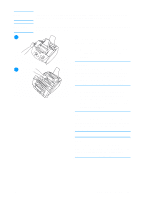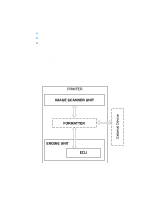HP LaserJet 3200 Service Manual - Page 61
Recalibrating the scanner
 |
View all HP LaserJet 3200 manuals
Add to My Manuals
Save this manual to your list of manuals |
Page 61 highlights
Recalibrating the scanner The product was calibrated at the factory. However, you might have to recalibrate the scanner if you notice that sent faxes, copies, or items scanned to the computer have black or white lines running through them. 4 To recalibrate the scanner 1 Clean the product before recalibrating the scanner. (See "Cleaning the product" on page 54 and "Cleaning the scanner path" on page 57.) 2 On the control panel, press ENTER/ MENU. 3 Press the < button once to display SERVICE and press ENTER/MENU. 4 Use the < and > buttons to select SCAN CALIBRATION and press ENTER/ MENU. The product begins recalibration and prints a recalibration test page. 5 For information about interpreting the recalibration test page, see "Document scanner recalibration" on page 208. EN Recalibrating the scanner 59