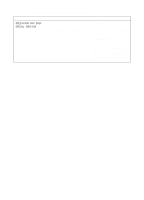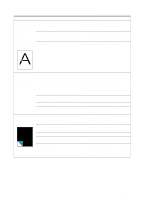HP LaserJet 3200 Service Manual - Page 160
Problem, Cause, Solution, Vertically, aligned black, streaks or, smears appear, on successive, s. - ink cartridge
 |
View all HP LaserJet 3200 manuals
Add to My Manuals
Save this manual to your list of manuals |
Page 160 highlights
Table 12. Solving image-quality problems (continued) Problem Cause Solution Verticallyaligned black streaks or smears appear on successive pages. The product needs to be cleaned. The toner cartridge is damaged. There is a problem in the heating element. See chapter 3, "Maintenance." Replace the toner cartridge if maintenance procedures do not improve print quality. Perform the heating element check (see page 168). If scanned images have unwanted lines through them: There is ink, glue, white-out, or some other substance on the contact image sensor. See chapter 3, "Maintenance." Slick paper caused trouble during scanning. Use a carrier sheet to send the item. The product needs to be recalibrated. Recalibrate the product. Horizontally aligned black streaks or smears appear. The toner cartridge was improperly installed. The toner cartridge is defective. The product needs to be cleaned. Make sure you removed the entire length of the sealing tape from the toner cartridge before you installed it. Replace the toner cartridge. See chapter 3, "Maintenance." There is a problem in the heating element. Perform the heating element check (see page 168). A gear is damaged. Perform the drum rotation functional check (see page 167). There is a problem in the laser/scanner. Replace the laser/scanner. The product needs to be cleaned. See chapter 3, "Maintenance." There is a problem in the contact image Replace the contact image sensor. sensor. A roller is damaged. Use the repetitive image defect ruler (see page 207) to determine which roller is damaged. Replace the roller. The product needs to be cleaned. See chapter 3, "Maintenance." If you are using transparencies, they do not meet HP's specifications. Make sure that the media meets specifications detailed in HP's media specifications guide. The paper's texture is too coarse. Try changing to a paper with a smoother finish. The toner cartridge is damaged, causing Replace the toner cartridge. a repetitive black flaw on every printout. The toner cartridge's photosensitive drum has been overexposed to bright light, causing repetitive defects (usually a fuzzy black area). Replace the toner cartridge. 158 Chapter 6 - Troubleshooting EN