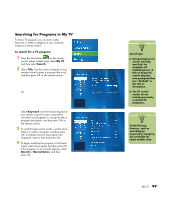HP Media Center m400 HP Media Center PC - User's Guide 5990-6456 - Page 101
Using the Television Program Guide
 |
View all HP Media Center m400 manuals
Add to My Manuals
Save this manual to your list of manuals |
Page 101 highlights
Using the Television Program Guide In the Guide, you can scroll through a list of the current television programs and channels available from your television service provider. The Guide displays the channel and network, as well as the program title, scheduled time block, and a brief description of the program. The number of days displayed depends on your television service provider. By selecting a program title, a detailed description of the program appears at the bottom of the window. Viewing the television program guide 1 Press the Start button on the remote control. 2 Select My TV, and then select Guide. n The number of channels and calendar days of TV listings depends on your television service provider. 3 Select a channel, and then use the arrow buttons to view up to two weeks of programming for that channel. 4 Select a program, and then press OK to watch or record the program. w Make sure the PC has a connection to the Internet and that you have completed the Media Center setup wizard before you try to download your television program guide or change the settings for your Guide. My TV 95