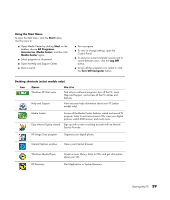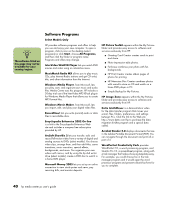HP Media Center m400 HP Media Center PC - User's Guide 5990-6456 - Page 50
Automatic Standby or Hibernation Mode
 |
View all HP Media Center m400 manuals
Add to My Manuals
Save this manual to your list of manuals |
Page 50 highlights
w Do not use auto-hibernate if you have scheduled TV recordings in Media Center; instead, set System hibernates to Never. Automatic Standby or Hibernation Mode To automatically put the computer into standby or hibernation mode when the PC is idle, modify the power management settings: 1 Click Start on the taskbar. 2 Click Control Panel. 3 Click Performance and Maintenance, if it is present. 4 Double-click Power Options. 5 Click the Hibernate tab, select the Enable hibernation check box, and then click Apply. 6 To set the timers for standby or hibernation, click the Power Schemes tab. In the Power Schemes box, select a power scheme from the drop-down list. Choose the timers: ■ To turn on auto-standby for the computer, click a time (such as After 20 mins) in the System standby list. ■ To turn on auto-hibernate, click a time (such as After 1 hour) in the System hibernates list. 7 Click OK. 44 hp media center pc user's guide