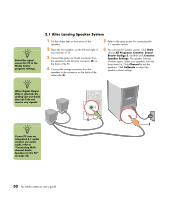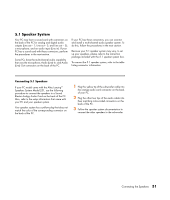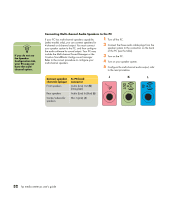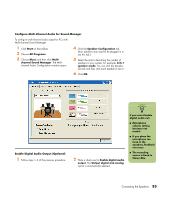HP Media Center m400 HP Media Center PC - User's Guide 5990-6456 - Page 34
Select Models Only, Start, All Programs, Creative, Sound Blaster Audigy 2, Speaker Settings, Digital
 |
View all HP Media Center m400 manuals
Add to My Manuals
Save this manual to your list of manuals |
Page 34 highlights
5.1 Audio Connectors (Select Models Only) The audio connectors on the back of the PC include analog and digital outputs as well as a microphone and an audio input. Refer to "5.1 Speaker System" on page 31 for more information. A B C D E F A Line out (light orange) for the central/subwoofer speaker, connects to an active multi-channel six speaker system such as the 5.1 speaker system. B Line out (black) for rear speakers, connects to an active multi-channel six speaker system such as the 5.1 speaker system. C Line out (lime green) connects to an active stereo or multi-channel speaker system. D Microphone Mic (pink) connects to a microphone. E Line in (blue) connects to an analog audio device for sound input to the PC. F Digital Line out (dark orange) connects to a digital device such as a stereo system with digital input. Setting up digital speaker output 1 Click Start, choose All Programs, Creative, Sound Blaster Audigy 2, and then click Creative Speaker Settings. 2 Select a speaker setting from the Speaker/ Headphone Selection drop-down menu. 3 For digital speakers, place a check mark in the Digital Output Only check box. 4 Close the Sound Settings window. 28 hp media center pc user's guide