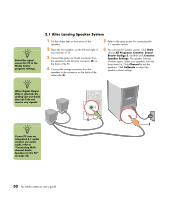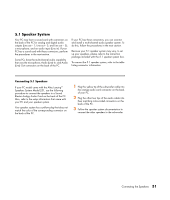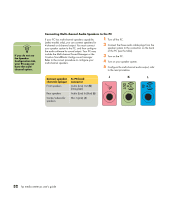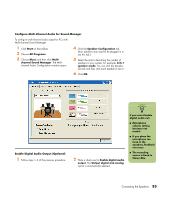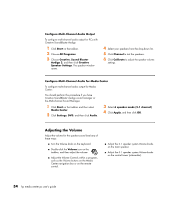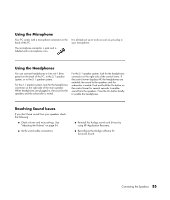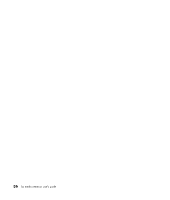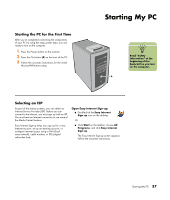HP Media Center m400 HP Media Center PC - User's Guide 5990-6456 - Page 38
Connecting Multi-channel Audio Speakers to the PC
 |
View all HP Media Center m400 manuals
Add to My Manuals
Save this manual to your list of manuals |
Page 38 highlights
n If you do not see the Speaker Configuration tab, your PC may not have the multichannel option. Connecting Multi-channel Audio Speakers to the PC If your PC has multi-channel speakers capability (select models only), you can connect speakers for 4-channel or 6-channel output. You must connect your speaker system to the PC, and then configure the audio software for sound output. Your PC may include the Multi-channel Sound Manager or the Creative SoundBlaster Audigy sound manager. Refer to the correct procedure to configure your multi-channel speakers. 1 Turn off the PC. 2 Connect the three audio cable plugs from the speaker system to the connectors on the back of the PC (see the table). 3 Turn on the PC. 4 Turn on your speaker system. 5 Configure the multi-channel audio output; refer to the next procedure. Connect speaker To PC back channels (plugs) connector J K L IN OUT Front speakers Audio (Line) Out (K) (lime-green) Rear speakers Audio (Line) In (blue) (L) Center/subwoofer speakers Mic-1 (pink) (J) 32 hp media center pc user's guide