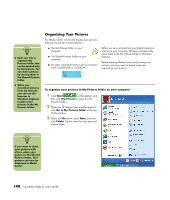HP Media Center m400 HP Media Center PC - User's Guide 5990-6456 - Page 141
Creating a Playlist
 |
View all HP Media Center m400 manuals
Add to My Manuals
Save this manual to your list of manuals |
Page 141 highlights
Creating a Playlist A playlist is a customized list of digital music files. Using playlists, you can group various digital music files together and determine the order in which you want the files to play. You can create a playlist that includes several tracks from various CDs or even a playlist that contains background music for a slide show. Use Windows Media Player to create playlists and then play them back using Media Center. To create a playlist 1 Click Start on the taskbar, choose All Programs, and select Windows Media Player. 2 Select Media Library. 3 Click Playlists in the menu bar, and then click New Playlist. 4 Type in a name for your playlist, and then click OK. Your new playlist should appear under the My Playlists area of the Media Player window. 5 In the Media Library, right-click the music file that you want to add to your playlist, and then click Add to Playlist. 6 Select your playlist from the Add to Playlist window, and then click OK. Repeat this step until all of your files are added. You can now play your playlist in Media Center. n When recording a CD track, Windows Media Player Library automatically skips over songs that are already included in the Library. n If your PC is connected to the Internet, the CD track titles and cover art appear in Media Center. My Music 135