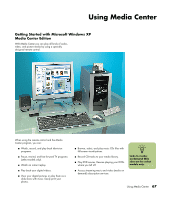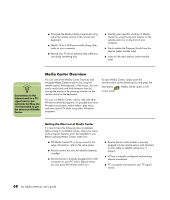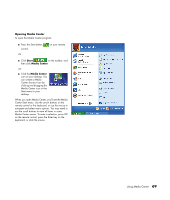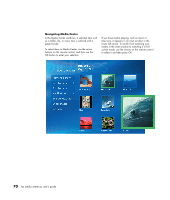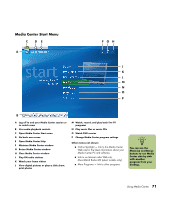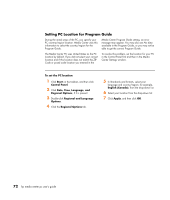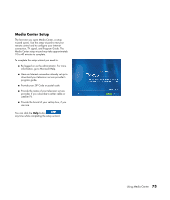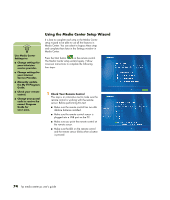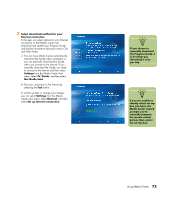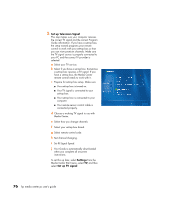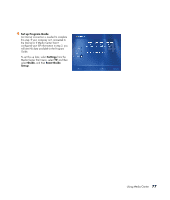HP Media Center m400 HP Media Center PC - User's Guide 5990-6456 - Page 78
Setting PC Location for Program Guide
 |
View all HP Media Center m400 manuals
Add to My Manuals
Save this manual to your list of manuals |
Page 78 highlights
Setting PC Location for Program Guide During the initial setup of the PC, you specify your PC country/region location. Media Center uses this information to select the country/region for the Program Guide. Media Center Program Guide setting, an error message may appear. You may also see No data available in the Program Guide, or you may not be able to get the correct Program Guide. The Media Center PC uses United States as the PC location by default. If you did not select your correct location and if this location does not match the ZIP Code or postal code location you entered in the To resolve this problem, set the location for your PC in the Control Panel first and then in the Media Center Settings window. To set the PC location 1 Click Start on the taskbar, and then click Control Panel. 2 Click Date, Time, Language, and Regional Options, if it is present. 3 Double-click Regional and Language Options. 4 Click the Regional Options tab. 5 In Standards and formats, select your language and country/region; for example, English (Canada), from the drop-down list. 6 Select your location from the drop-down list. 7 Click Apply, and then click OK. 72 hp media center pc user's guide